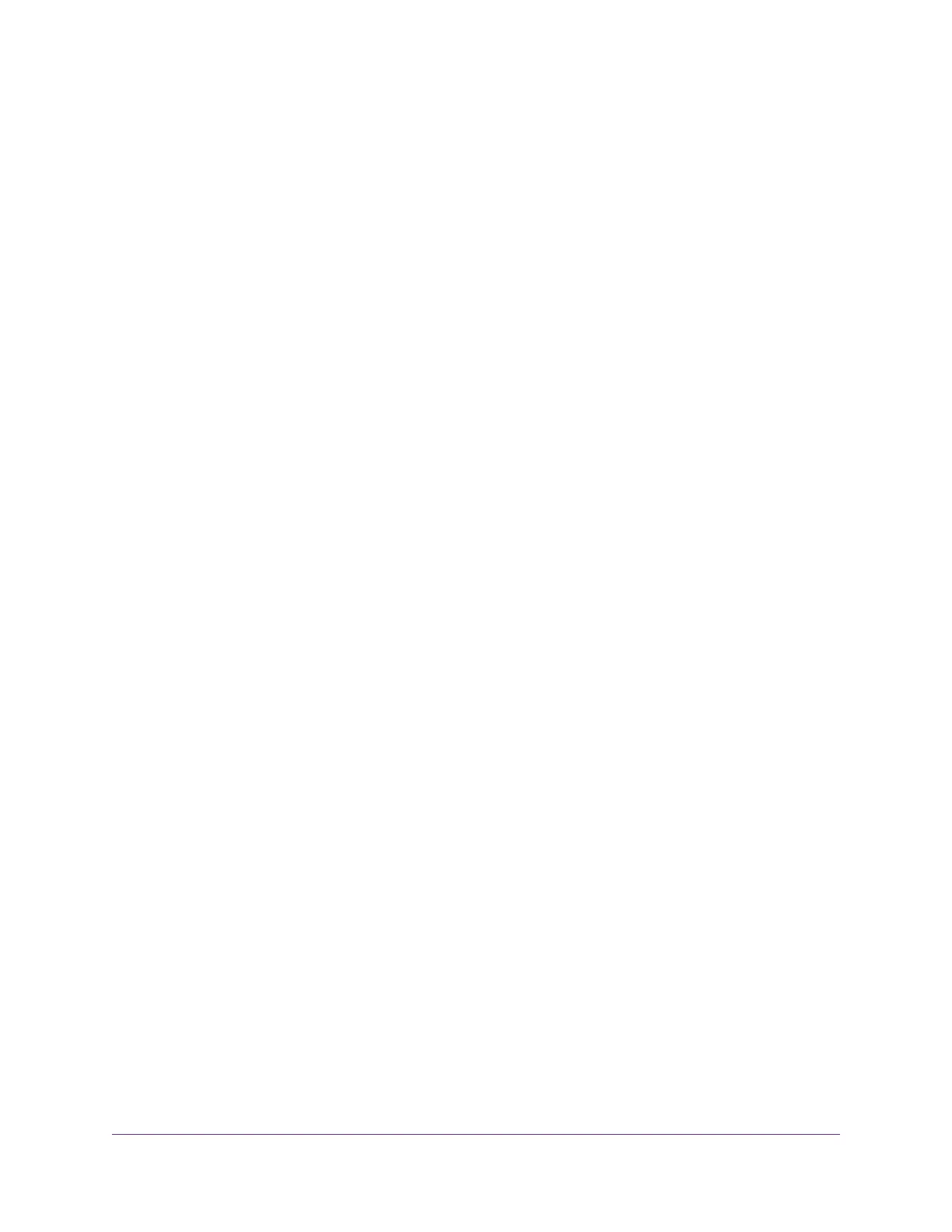Manage Reserved LAN IP Addresses.................................................................60
Reserve a LAN IP Address.............................................................................60
Change a Reserved IP Address......................................................................61
Remove a Reserved IP Address Entry............................................................61
Manage the DHCP Server Address Pool.............................................................62
Disable the Built-In DHCP Server........................................................................63
Change the Modem’s Device Name.....................................................................64
Set Up and Manage Custom Static Routes.........................................................65
Set Up a Static Route......................................................................................65
Change a Static Route....................................................................................66
Remove a Static Route...................................................................................67
Chapter 5 Manage the Modem and Monitor the Traffic
Disable the Modem’s Routing Features and Use the Modem as a DSL Modem
Only......................................................................................................................69
Reenable the Modem’s Routing Features............................................................70
Update the Firmware of the Modem....................................................................71
Check for New Firmware and Update the Modem..........................................71
Manually Upload New Firmware and Update the Modem...............................72
Manage the Configuration File of the Modem......................................................73
Back Up the Settings.......................................................................................73
Restore the Settings........................................................................................74
Change the admin Password...............................................................................74
Set Up Password Recovery.................................................................................75
Recover the admin Password..............................................................................76
Return the Modem to Its Factory Default Settings...............................................76
Use the Reset Button......................................................................................77
Erase the Settings...........................................................................................78
View the Status and Statistics of the Modem.......................................................78
View Information About the Modem and the Internet Port Settings................78
View the Port Traffic Statistics.........................................................................81
Change the Traffic Statistics Polling Frequency...............................................82
View, Renew, or Release the TCP/IP Internet Connection..............................83
View, Establish, or Terminate the PPPoE or PPPoA Internet Connection.......84
View Devices Currently on the Network...............................................................85
Set the Time Zone................................................................................................85
Manage the Activity Log.......................................................................................86
View or Clear the Logs....................................................................................86
Specify Which Activities Are Logged...............................................................87
Manage the Modem Remotely.............................................................................87
Chapter 6 Manage Port Forwarding
Forward Incoming Traffic for a Default Service or Application..............................90
Add a Port Forwarding Rule With a Custom Service or Application....................91
Change a Port Forwarding Rule...........................................................................92
Remove a Port Forwarding Rule..........................................................................93
Application Example: Make a Local Web Server Public.......................................94
How the Modem Implements the Port Forwarding Rule......................................94
4
Broadband High-Speed DSL Modem Model DM200
