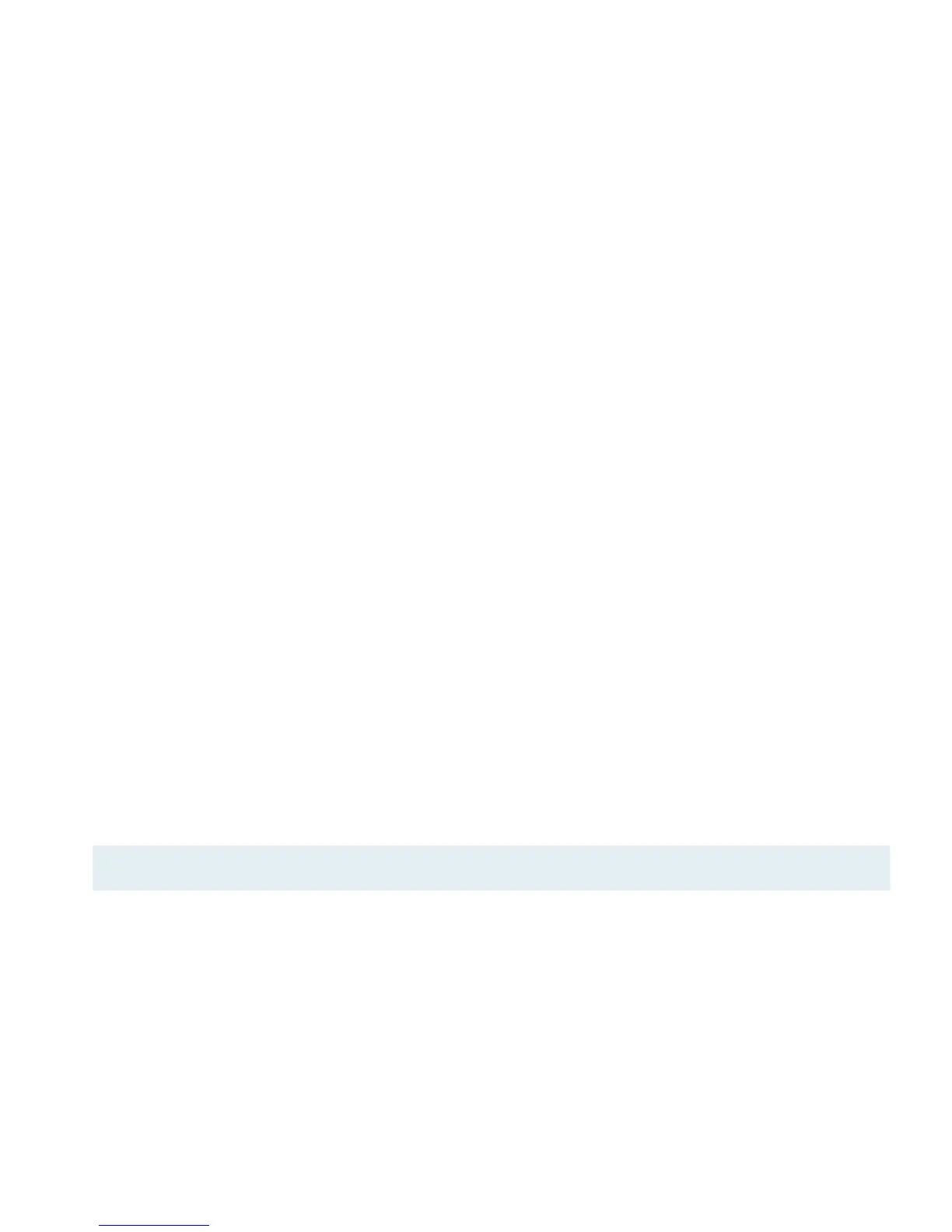Cannot Access Resources on the Remote Network
If the connection slider goes to ON and turns green, but you cannot access resources (servers, email, etc.) in the remote
network, please check the following points.
Connect by IP address instead of host name
If you are not connecting to the resource by IP address (e.g. 192.168.13.42), but are using a host name (e.g.
server.example.com), please try using the resource’s IP address instead. If the connection works when using the IP
address, but not when using a host name, please make sure that the DNS server configured on your Mac’s is able to
resolve this host name to an IP address, or configure a “Remote DNS” server in VPN Tracker.
Run the VPN Environment Manager
In many local networks your Mac will be behind a router that performs Network Address Translation (NAT). For a VPN
connection to be established through such a router, VPN Tracker can use one of three different methods, but not all of
them may be supported by your local router or your VPN gateway. In that case, your VPN connection may seem
connected, but no connections to servers or other resources in the VPN are possible. VPN Tracker includes a tool to
detect the right method for the local network:
‣
Stop all running VPN connections
‣
Select “Help > VPN Environment Manager”
‣
Click on “Continue”
‣
Wait until VPN Tracker has performed the tests
‣
Try to start the connection again