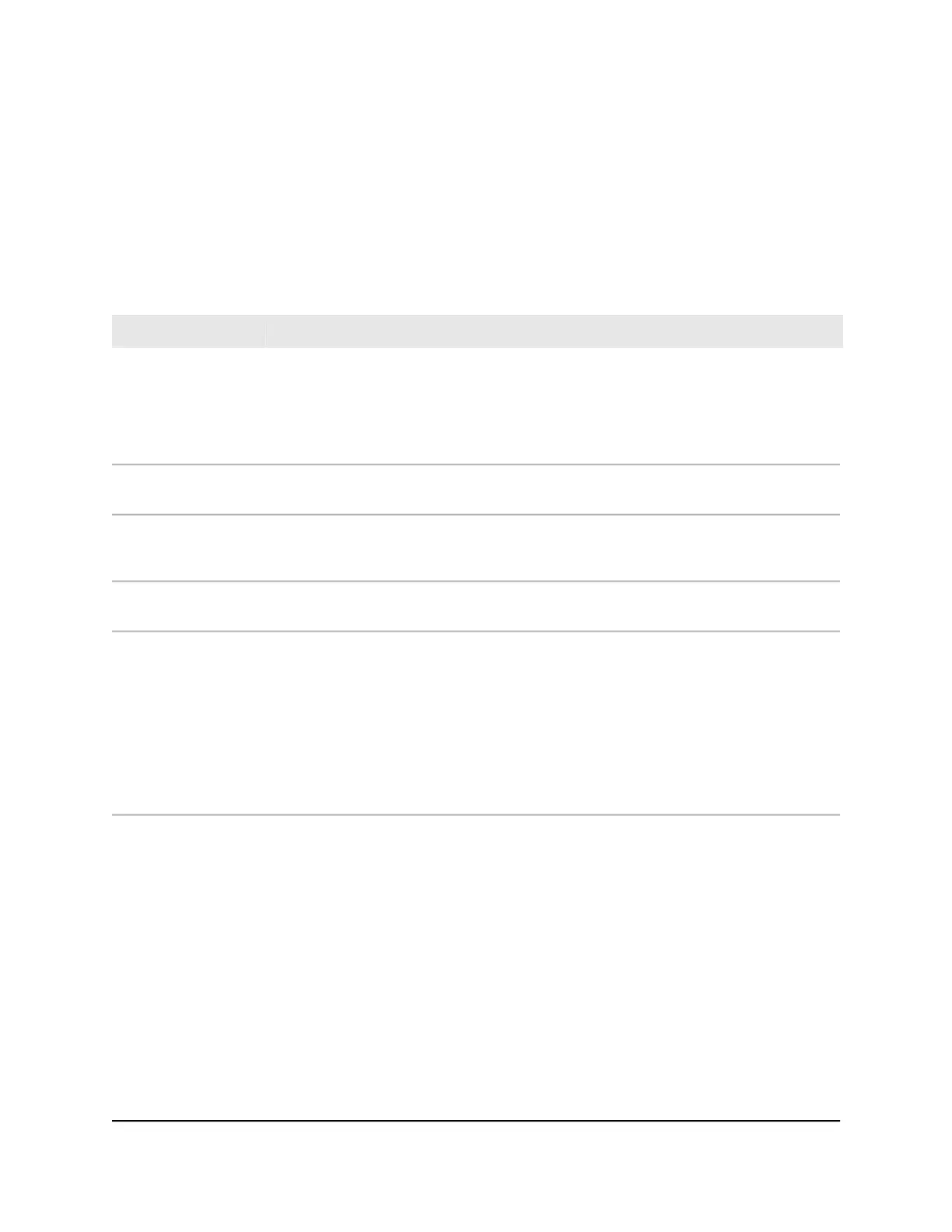Step 1: Prepare the site
Before you install the switch, make sure that the operating environment meets the site
requirements that are listed in the following table.
Table 5. Site requirements
RequirementsCharacteristics
Desktop installations. Provide a flat table or shelf surface.
Wall installations. Use the wall-mount screws that are supplied with the switch to attach
the switch to a wall.
Pole (or other surface) installations. Use an off-the-shelf 75 mm VESA standard mount
to secure the switch to a pole or another surface. The bottom panel of the switch provides
four mount holes that are VESA-compliant.
Mounting
Locate the switch in a position that allows you to access the front panel ports, view the
front panel LEDs, and access the power connector on the back panel.
Access
Use the DC power adapter that is supplied with the switch. Make sure that the AC outlet
that you use for the power adapter is not controlled by a wall switch, which can accidentally
turn off power to the outlet and the switch.
Power source
Route cables to avoid sources of electrical noise such as radio transmitters, broadcast
amplifiers, power lines, and fluorescent lighting fixtures.
Cabling
Temperature. Install the switch in a dry area with an ambient temperature between 32ºF
and 122ºF (0ºC and 50ºC). Keep the switch away from heat sources such as direct sunlight,
warm-air exhausts, hot-air vents, and heaters.
Operating humidity. The maximum relative humidity of the installation location must
not exceed 90 percent, noncondensing.
Ventilation. Do not restrict airflow by covering or obstructing air inlets on the sides of
the switch. Keep at least 2 inches (5.08 centimeters) free on all sides for cooling. The
room or wiring closet in which you install the switch must provide adequate airflow.
Operating conditions. Keep the switch at least 6 feet (1.83 meters) away from the nearest
source of electromagnetic noise, such as a photocopy machine.
Environmental
Step 2: Protect against electrostatic
discharge
WARNING: Static electricity can harm delicate components inside your switch. To
prevent static damage, discharge static electricity from your body before you touch any
of the electronic components. You can do so by periodically touching an unpainted
metal surface on the switch.
Hardware Installation Guide24Installation
Insight Managed 8-Port Gigabit Ethernet Smart Cloud Switch with 2 SFP Fiber Ports
