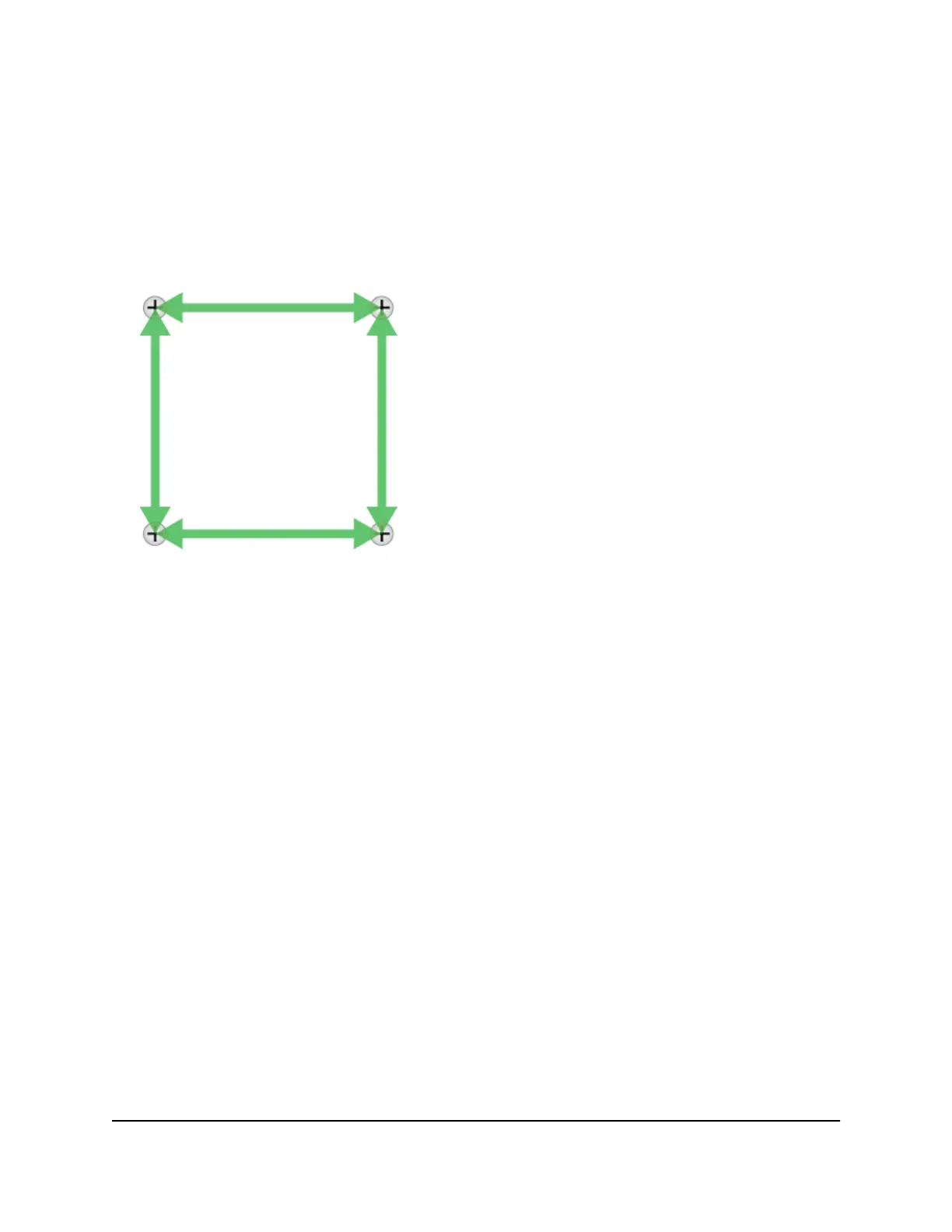Wall-mount the switch horizontally To mount the switch horizontally to a wall:
1.
Locate the four holes on the bottom panel of the switch.
2.
Mark the four mounting holes on the wall where you want to mount the switch.
The four mounting holes must be in a square at precise distances of 75 mm (2.953
inches) from each other. In the following figure, each green arrow represents 75
mm.
3.
Drill holes into the wall for four anchors in which you will insert M4 x L25 mm screws.
The screws and anchors are in the switch package.
4. Insert the anchors into the wall and tighten the screws with a No. 2 Phillips screwdriver.
Leave about 6 mm (¼ inch) of each screw protruding from the wall so that you can
insert the screws into the holes on the bottom of the switch.
5.
Line up the holes on the bottom panel of the switch with the screws in the wall and
mount the switch to the wall.
Hardware Installation Guide30Installation
Insight Managed 8-Port Gigabit Ethernet Smart Cloud Switch with 2 SFP Fiber Ports
