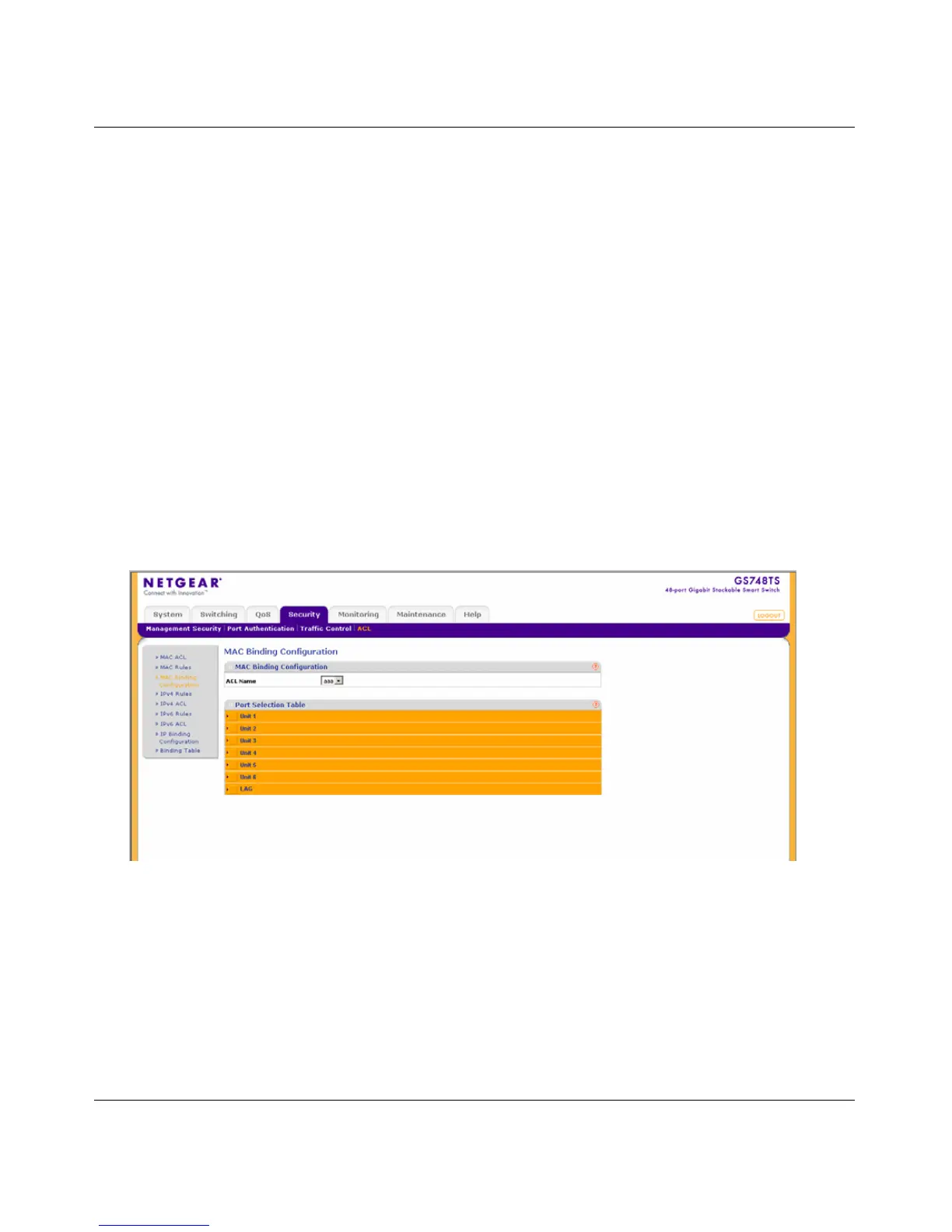GS700TS Smart Switch Software Administration Manual
6-24 Managing Security
v1.0, June 2009
1. Click Security > ACL > MAC Rules. The MAC Rules screen displays.
2. Select the ACL Name from the list in the provided field.
3. Select the rule entry.
4. Click DELETE to remove the entry.
MAC Binding Configuration
The MAC Binding Configuration screen contains information for mapping ACLs to MAC addressess.
When an ACL is bound to an interface, all the ACE rules that have been defined are applied to the
selected interface. Whenever an ACL is assigned on a port, LAG or, VLAN, flows from that ingress
interface that do not match the ACL are matched to the default rule, which is Drop unmatched
packets.
To bind interfaces to an ACL:
1. Click Security > ACL > MAC Binding Configuration. The MAC Binding Configuration
screen displays:
The MAC Binding Configuration screen contains the following fields:
MAC Binding Configuration
• ACL Name – Select the ACL Name for viewing and modifying ACL bound interfaces.
Port Selection Table
• Select the interfaces for which the ACLs are bound.
Figure 6-14
