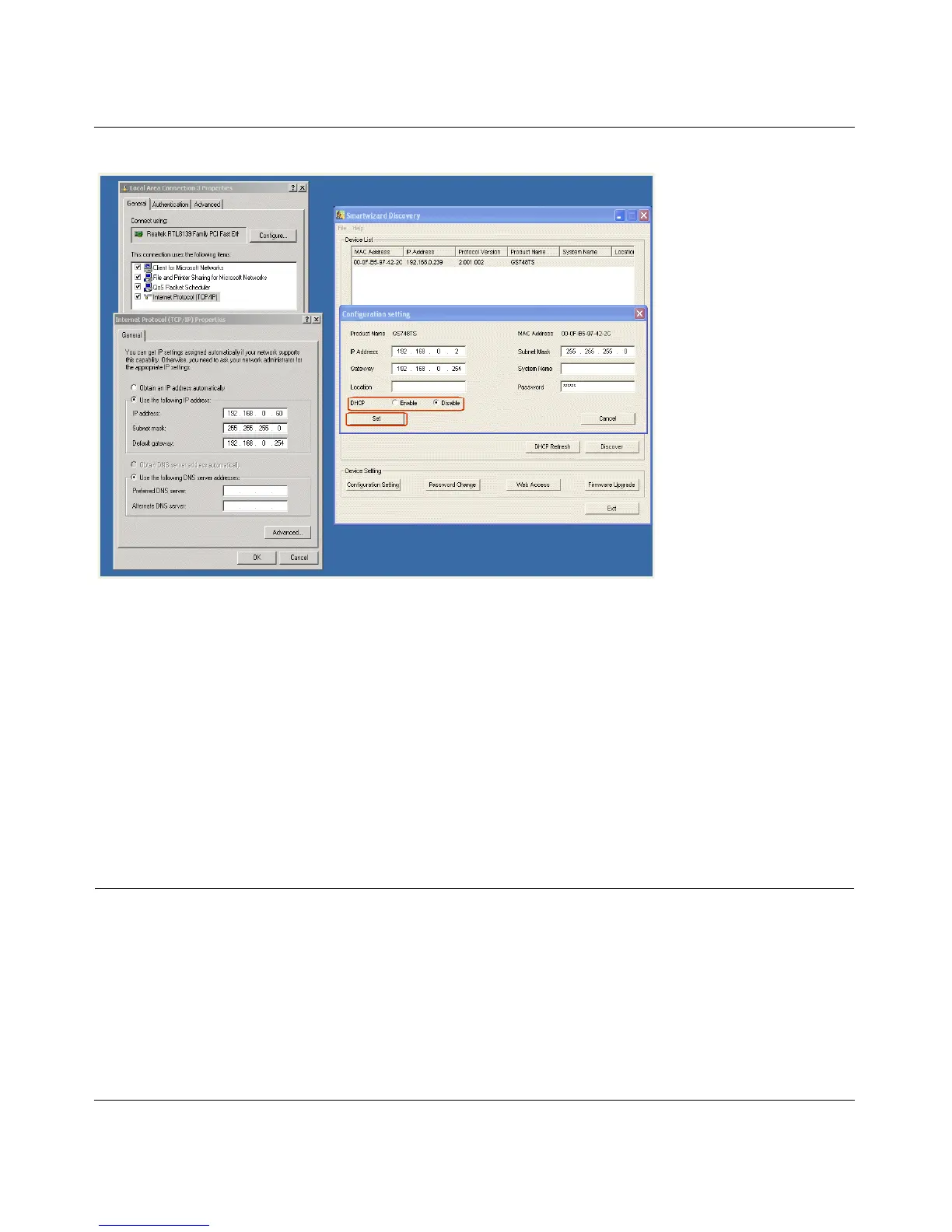GS700TS Smart Switch Software Administration Manual
1-7 Getting Started with Switch Management
v1.0, June 2009
You need Windows Administrator privileges to change these settings.
1. On your PC, access the MS Windows operating system TCP/IP Properties.
2. Set IP address and subnet mask appropriately. The subnet mask value is identical to that set in
the switch. The PC IP address must be different from that of the switch but lie in the same
subnet.
3. Click Web Access in the SmartWizard Discovery utility to enable the management screens as
described in the following section.
Web Access
For Web access, you can either:
• Select Web Access using the SmartWizard Discovery utility (see “Network with a DHCP
Server” or “Network without a DHCP Server”).
• Access the switch directly, without using the SmartWizard Discovery utility.
Figure 1-4
