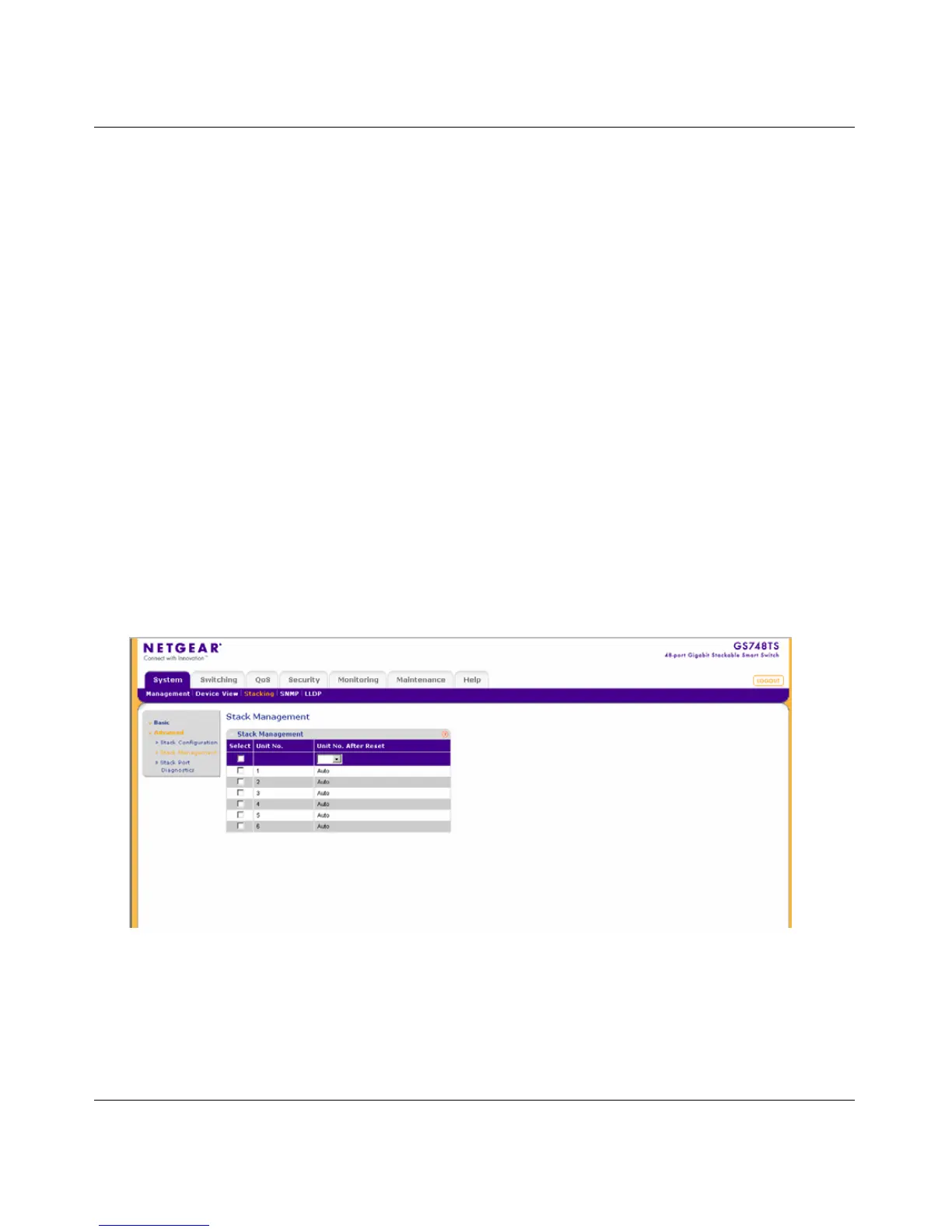GS700TS Smart Switch Software Administration Manual
Managing System Settings 3-16
v1.0, June 2009
– Force Master – Forces the selection of a Stacking Master. This causes the new Master
unit to take control of the current configuration of the Stack. The old Master is reset
and becomes the Secondary Master. Note that only Unit 1 or Unit 2 can be the
Stacking Master.
2. Select the Master Election mode.
3. If you selected Force Master, select either 1 or 2 from the stack list.
4. Click APPLY to update the device.
5. Reset the device for the new settings to take effect. See “Reset” for detailed instructions on
resetting the device.
Stack Management
The Stack Management screen allows network managers to assign specific Unit numbers to
stacking members or enable the software to automatically assign Unit numbers. Assignments take
effect after reset.
To configure Stack Management:
1. Click System > Stacking > Advanced > Stack Management. The Stack Management screen
displays:
The Stack Management screen contains the following fields:
• Unit No. – Displays the stacking member’s current Unit number. Possible values are 1-6.
Figure 3-8