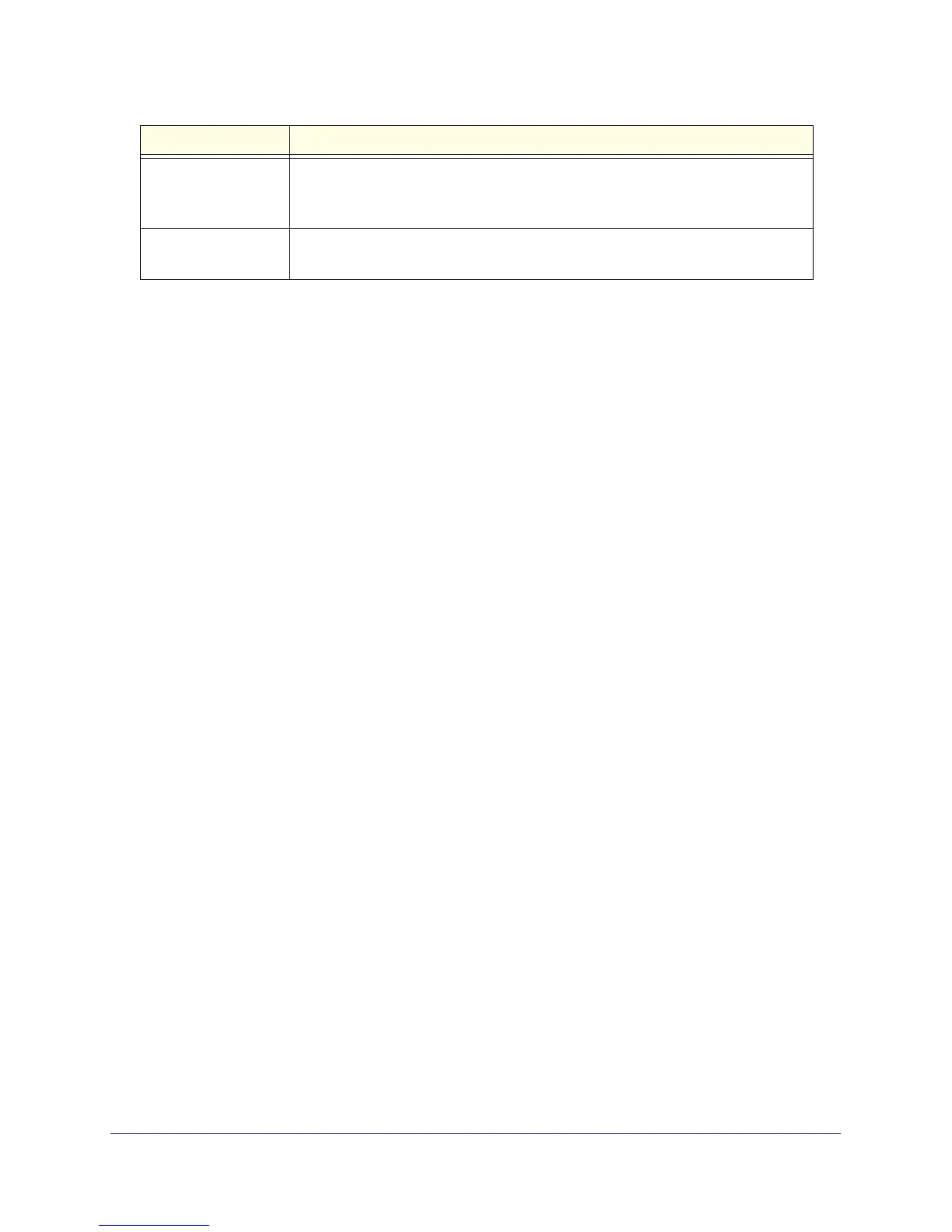Chapter 2. Physical Description | 19
GS728TS, GS728TPS, GS752TS, and GS752TPS Smart Switch Hardware Installation Guide
Device Hardware Interfaces
RJ-45 Ports
RJ-45 ports are autosensing ports. When inserting a cable into an RJ-45 port, the switch
automatically detects the maximum speed (10, 100, or 1000 Mbps) and duplex mode
(half-duplex or full-duplex) of the attached device. All ports support only unshielded
twisted-pair (UTP) cable terminated with an 8-pin RJ-45 plug.
To simplify the procedure for attaching devices, all RJ-45 ports support Auto Uplink. This
technology allows attaching devices to the RJ-45 ports with either straight-through or
crossover cables. When inserting a cable into the switch’s RJ-45 port, the switch
automatically:
• Senses whether the cable is a straight-through or crossover cable.
• Determines whether the link to the attached device requires a “normal” connection (such
as when connecting the port to a PC) or an “uplink” connection (such as when connecting
the port to a router, switch, or hub).
• Configures the RJ-45 port to enable communications with the attached device, without
requiring user intervention. In this way, the Auto Uplink technology compensates for
setting uplink connections, while eliminating concern about whether to use crossover or
straight-through cables when attaching devices.
SFP Ports
To enable you to have fiber connections on your network, there are 6 SFP ports that
accommodate standard 100M or 1000M transceiver modules, which are sold separately.
• 2 combo ports to support 10/100/1000 Mbps copper or 100M/1G optical module.
• 2 dedicated SFP ports to support 1G optical module.
• 2 dedicated SFP ports to support 1G optical module (uplink) or 2.5G stacking (via
stacking cable).
The last two SFP ports can alternatively be used to connect the switch with a 2.5G direct
attach cable to a stack. Up to two ports (ports 27 and 28 or 51 and 52) can be used at a time
as stacking ports.
Max PoE LED • Solid Green —Less than 7W of PoE power is available.
• Solid Yellow — The PoE MAX LED was active in the previous two minutes.
• Off — There is at least 7W of PoE power available for another device.
LED Mode LED • Solid Green —The Port LED is in Ethernet Mode
• Solid Yellow — The Port LED is in PoE Mode.
LED Designation
