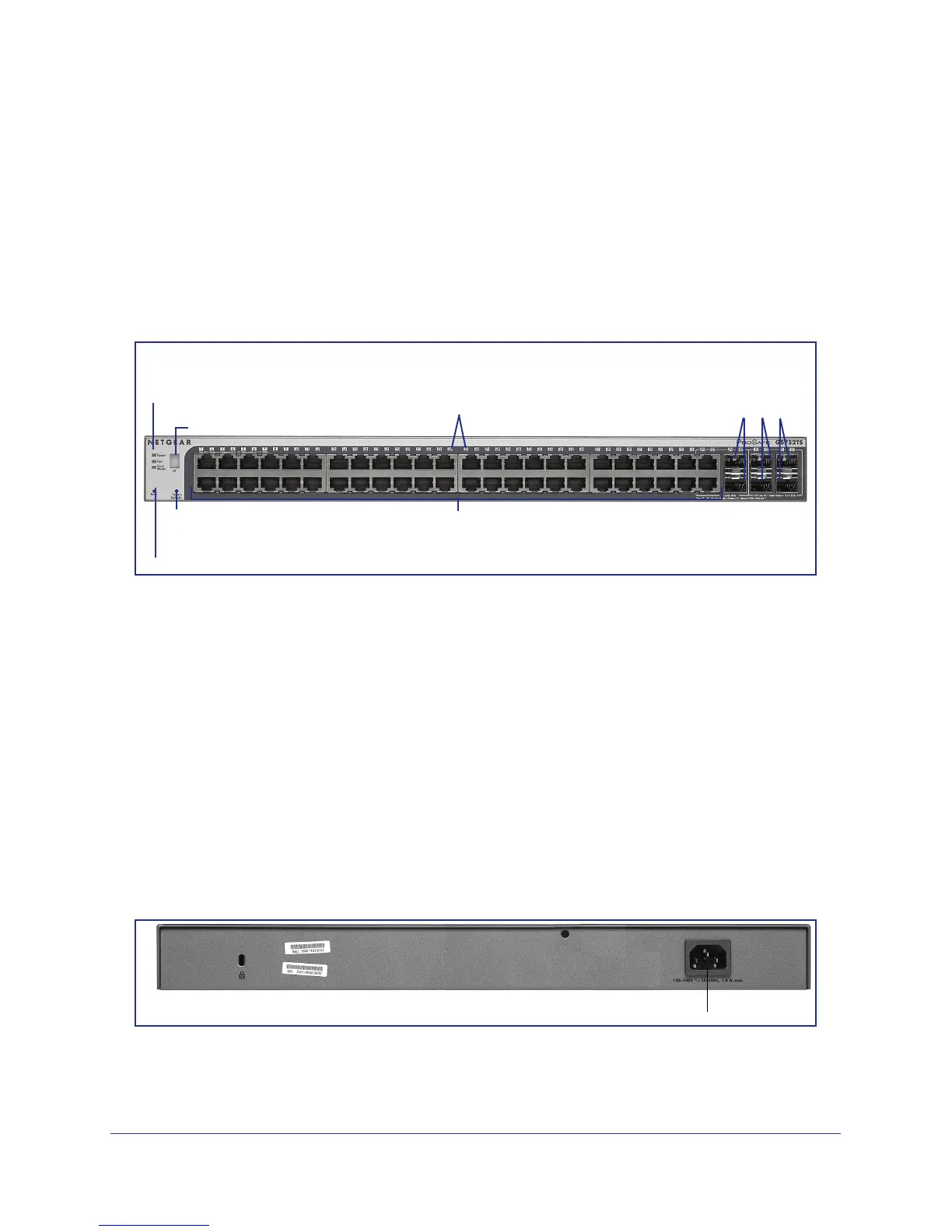Chapter 2. Physical Description | 15
GS728TS, GS728TPS, GS752TS, and GS752TPS Smart Switch Hardware Installation Guide
GS752TS Front-Panel and Back-Panel Configuration
The GS752TS Smart Switch has 48 10/100/1000 Mbps copper ports and 6 SFP fiber ports, 2
of which are combo ports. Up to two SFP ports (port 51 and 52) at a time can be used as
stacking ports.
Each port is capable of sensing the line speed and negotiating the duplex mode with the link
partner automatically.
Figure 6 illustrates the front panel of the NETGEAR GS752TS Smart Switch.
Power, Fan, and
Link/Speed/ACT LEDs
10/100/1000M Ethernet Ports
Combo and Dedicated
SFP Ports
Reset Button
Stack Master LEDs
Factory
Defaults Button
Stack ID LED
Figure 6. GS752TS Front Panel
The front panel contains the following:
• 48 RJ-45 connectors for 10/100/1000 Mbps autosensing Gigabit Ethernet switching ports
• 2 dedicated SFP ports (port 49 and 50) to support 1G optical module
• 2 dedicated SFP ports (port 51 and 52) to support 1G optical module (uplink) or 2.5G
stacking (via stacking cable).
• Up to two of these ports (ports 51 and 52) can alternatively be used as stacking ports
• Reset button to restart the device
• Recessed default reset button to restore the device back to the factory defaults
• Link, Speed, and Activity LEDs for each port
• Power, Fan Status, Stack Master, and Stack ID LEDs
Figure 7 illustrates the NETGEAR GS752TS Smart Switch back panel.
Power Connector
Figure 7. GS752TS Back Panel
The back panel contains a power connector.
