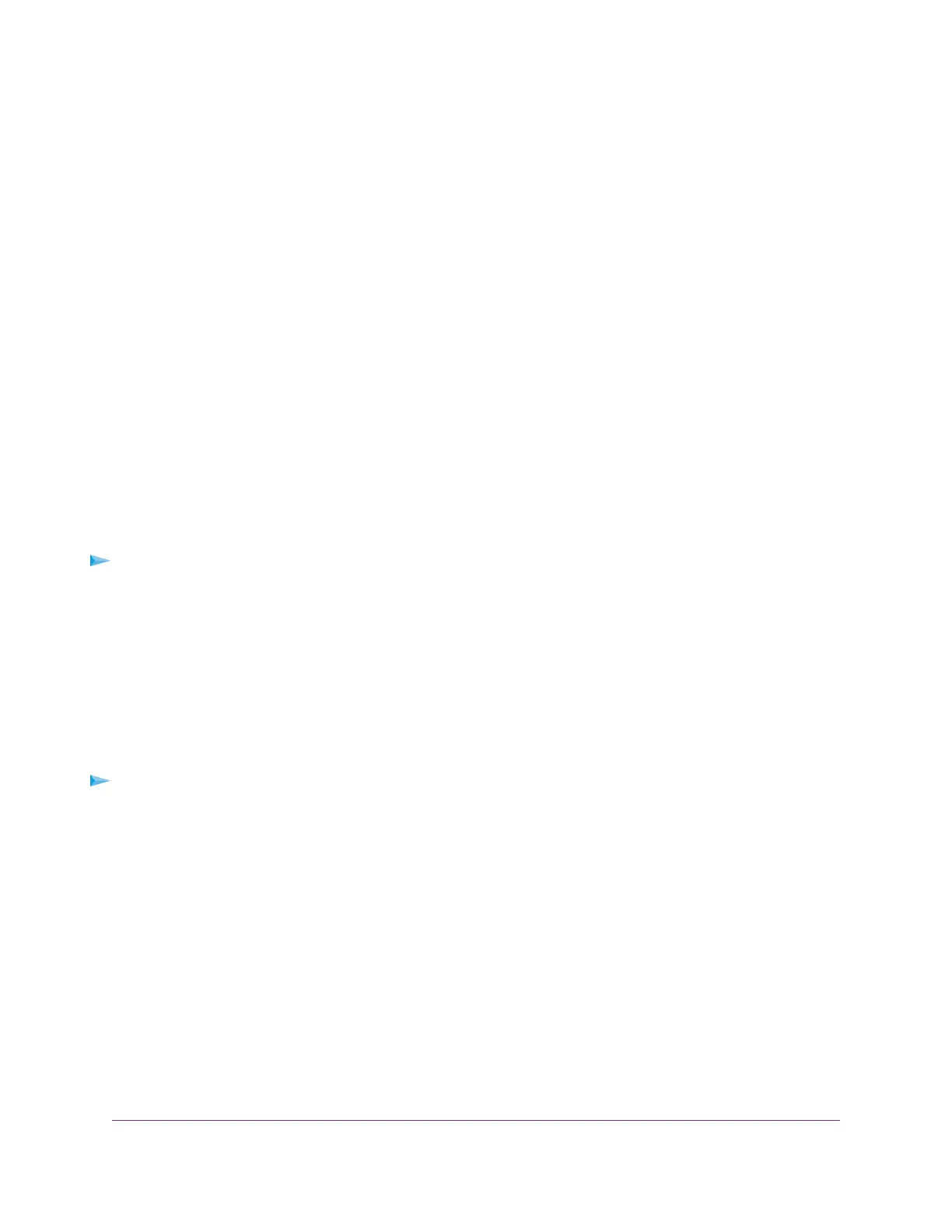Connect a Computer, Switch, Hub, Router, or WiFi Router
to the Modem
By default, the modem functions in Router mode with the DHCP server enabled and IP pass-through (IPPT)
disabled.This means that you can connect multiple devices to the modem, for example, through an Ethernet
switch or hub, and that each device can receive an IP address from the modem.
If you want to connect a router or WiFi router to the modem, change the operation mode of the modem to
Bridge mode, in which IP pass-through (IPPT) is enabled and only a single device can be connected to the
Internet through the modem. (The single device that is connected to the modem is the router or WiFi router,
but depending on the capabilities of the router or WiFi router, you can connect multiple devices to the router
or WiFi router.)
If you want to connect a computer only to the modem, the modem can function either in Router mode or in
Bridge mode.
For information about changing the operation mode of the modem, see Manage Router Mode and Bridge
Mode on page 26.
Connect a Computer to the LAN Port of the Modem
You can add a single computer to the Ethernet local area network (LAN) of the modem.
To connect a computer to the Ethernet LAN of the modem:
1. Attach one end of the Ethernet cable that came in the product package to an Ethernet port on your
computer.
2. Attach the other end of the cable to the yellow Gigabit Ethernet LAN port on the back panel of the
modem.
Connect a Router or WiFi Router to the LAN Port of the Modem
You can add a router or WiFi router to the Ethernet local area network (LAN) of the modem.
To connect a router or WiFi router to the Ethernet LAN of the modem:
1. Attach one end of the Ethernet cable that came in the product package to an Ethernet port on your
router or WiFi router.
2. Attach the other end of the cable to the yellow Gigabit Ethernet LAN port on the back panel of the
modem.
Access the Modem’s Web Pages for the First Time
The modem comes configured and ready to use.You can use the modem’s web pages to monitor data
usage and change basic settings.
You can log in to the modem’s web pages over an Ethernet cable (see Connect a Computer, Switch, Hub,
Router, or WiFi Router to the Modem on page 17).
The modem’s web pages run on any device with a web browser such as Google Chrome, Mozilla Firefox,
and Microsoft Internet Explorer.
Get Started
17
LTE Modem Model LB2120
