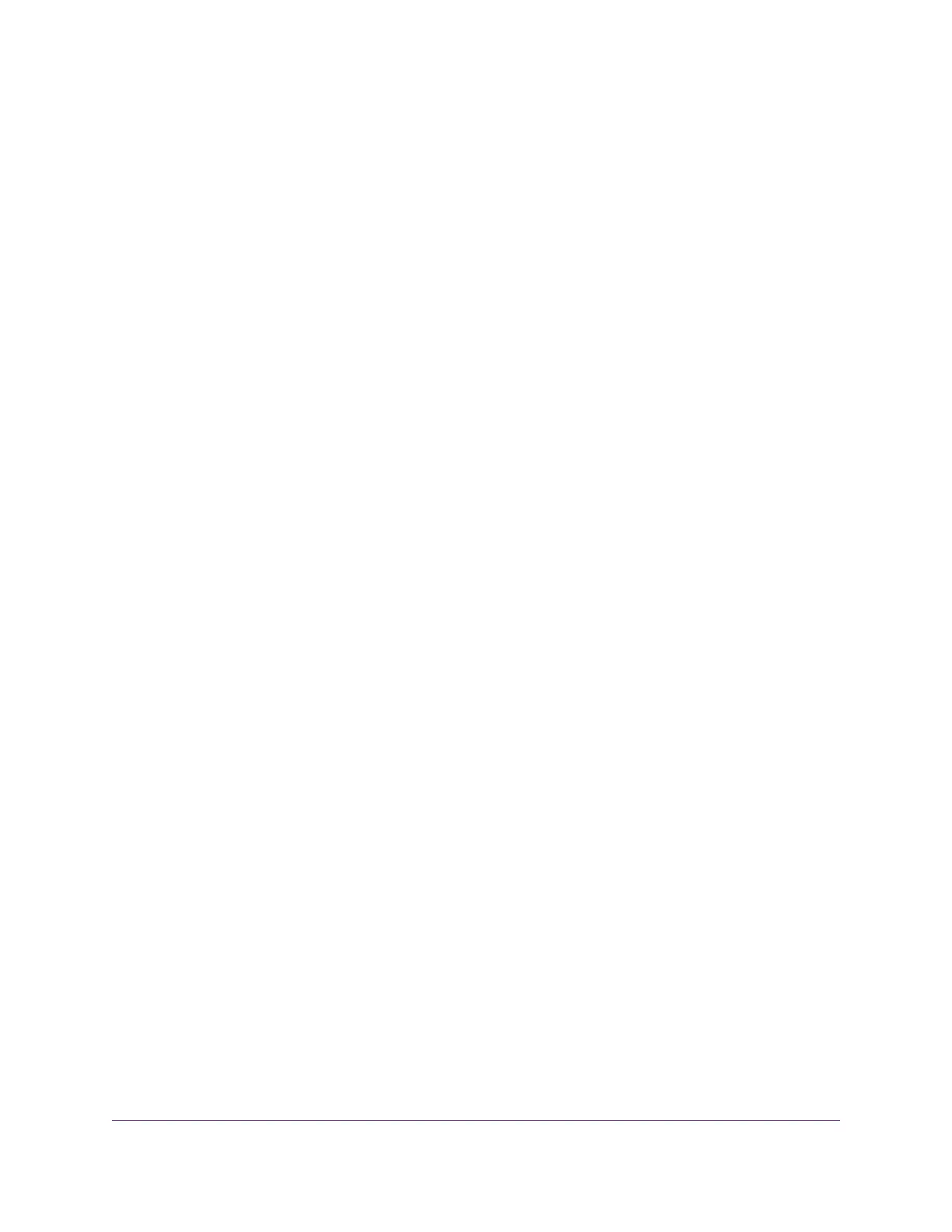You Cannot Log In to the Modem
If you are unable to log in to the modem’s web pages from a device that is connected to the modem, check
the following:
• If you are using an Ethernet-connected computer, check the Ethernet connection between the computer
and the modem (see LAN LED Is Off on page 88).
• Make sure that Java, JavaScript, or ActiveX is enabled in your browser. If you are using Internet Explorer,
click the Refresh button to be sure that the Java applet is loaded.
• Try quitting the browser and launching it again.
• Make sure that you are using the correct login information. See the modem label for the default password.
Make sure that Caps Lock is off when you enter this information.
• Make sure that your computer does not use a static IP address but is configured to receive an IP address
automatically with DHCP.
• Turn off and on both the modem and the device that is connected to the modem.
• If your modem’s IP address was changed and you do not know the current IP address, clear the modem’s
configuration to factory defaults.This sets the modem’s IP address to 192.168.5.1. For more information,
see Return the Modem to Its Factory Default Settings on page 62.
Troubleshoot the Mobile Broadband Internet Connection
If your modem cannot access the Internet, check the mobile broadband connection:
• Make sure that a micro SIM card is installed in the modem. Micro SIM cards from other devices do not
function in the modem and this SIM card does not function in other devices. For information about
inserting the SIM cards, see Install the Micro SIM Card on page 8.
• If SIM security is enabled, make sure that you entered the PIN correctly to unlock the SIM card (see
Enter the SIM PIN to Enable the Modem to Connect to the Internet on page 53. A locked SIM card
prevents the modem from connecting to the mobile broadband network.
• Make sure that your mobile broadband account is active.
• Check with your Internet service provider to ensure that coverage exists in the area. If no mobile
broadband coverage exists, all Signal Strength bars are off.
• If only one or two Signal Quality LED bars light, move the modem closer to a window for better access
to the mobile broadband signal.
• Check to see if your mobile service provider is experiencing network problems. It might not be that the
modem cannot connect to the Internet, but rather that your service provider cannot provide an Internet
connection.
• You might need to add a custom APN profile (see Manage APN Profiles for Mobile Broadband
Connections on page 34). Contact your mobile broadband service provider.
For more information about Internet connection problems, see TCP/IP Network Not Responding on page
91.
Alerts and Troubleshooting
89
LTE Modem Model LB2120
