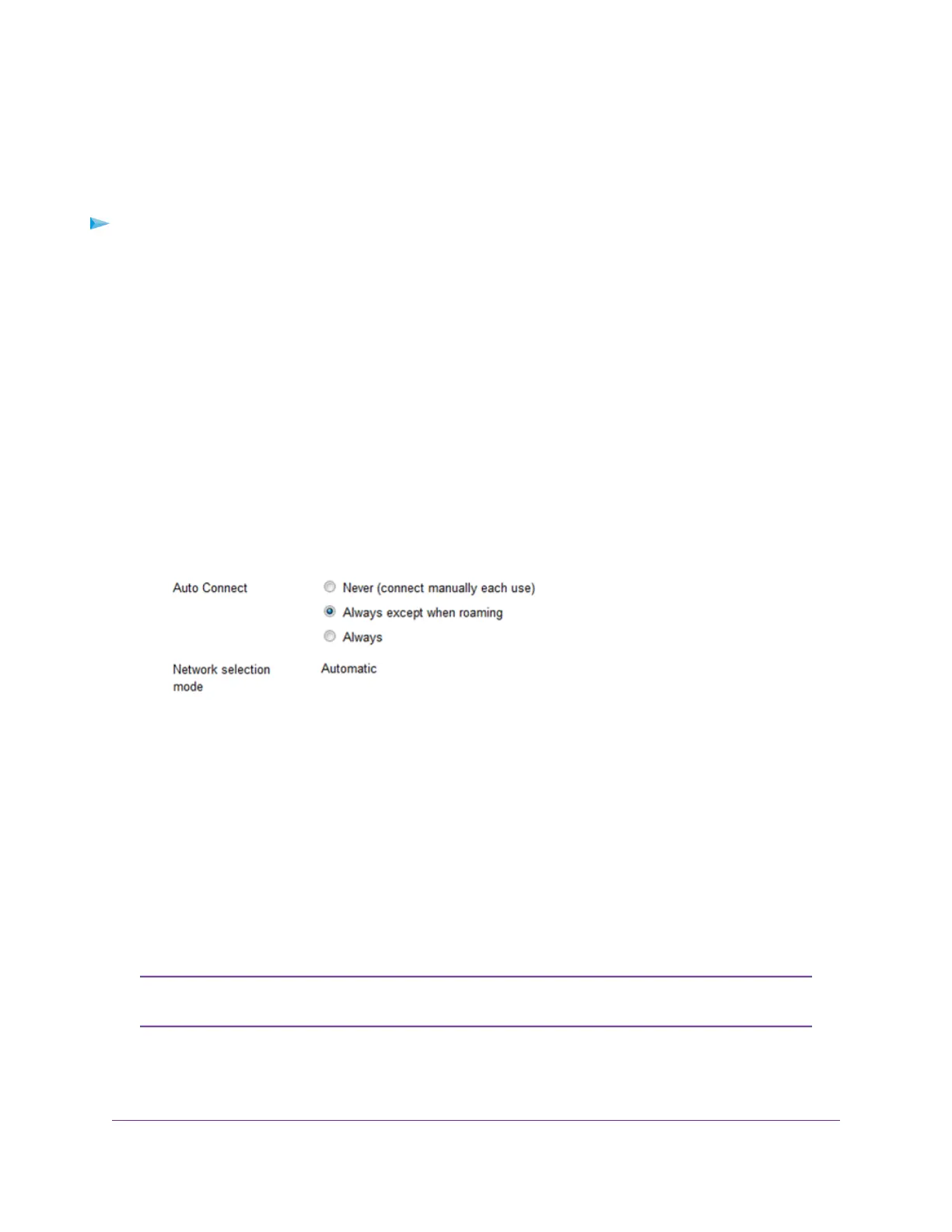Manage Mobile Broadband Auto Connect Options
By default, the modem automatically connects to your service provider’s mobile broadband network, except
when roaming.
To change the Auto Connect options for the mobile broadband network:
1. Launch a web browser from a device that is connected to the modem.
The device can be a computer that is directly connected to the modem or a client from a router that is
connected to the modem.
2. In the address field of your browser, enter http://192.168.5.1.
The limited Dashboard page displays.
3. If you did not select the Remember me check box when you logged in previously, enter the modem
password in the Sign In field.
See the modem label for the default password.
4. Click the Sign In button.
The full Dashboard page displays.
5. Select Settings > Mobile > Preferences.
6. Select an Auto Connect option:
• Never (connect manually each use).The modem does not attempt to automatically connect to
the mobile broadband network when powered on.
For information about how to connect to the network manually, see Manually Connect to or Disconnect
From the Mobile Broadband Network on page 34.
• Always except when roaming.The modem automatically attempts to connect only to your network
provider’s mobile broadband network when powered on.When roaming, the modem does not
attempt to automatically connect.This is the default setting.
• Always. The modem automatically attempts to connect to the mobile broadband network when
powered on.
You might incur roaming charges if you are outside your network provider’s coverage
area.
Note
7. Click the Submit button.
Your settings are saved.
Manage the Mobile Broadband Connection
33
LTE Modem Model LB2120
