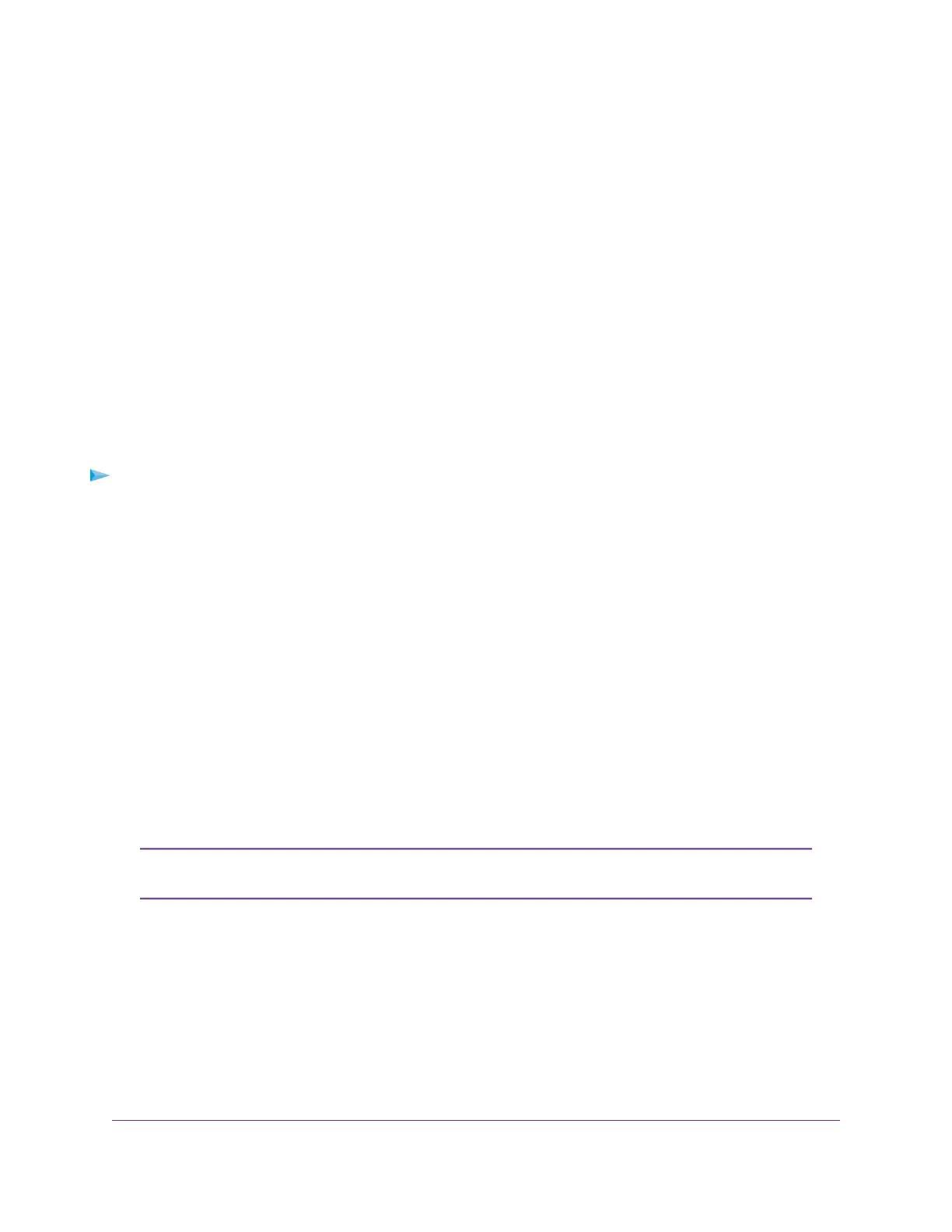Manage Router Mode and Bridge Mode
By default, Router mode is enabled on the modem. By connecting the modem to an Ethernet switch or hub,
you can connect multiple Ethernet devices such as printers, credit card terminals, and computers to the
modem.
In Router mode, Network Address Translation (NAT) is enabled, the built-in Dynamic Host Configuration
Protocol (DHCP) server is enabled to assign a LAN IP address to each connected device, and IP pass-through
(IPPT) is disabled.
In Bridge mode, only a single device can be connected to the Internet through the modem.This device can
be a computer, router, or WiFi router. In Bridge mode, Network Address Translation (NAT) is disabled, the
DHCP server is disabled, and IPPT is enabled.
Because IPPT is enabled in Bridge mode, Bridge mode can be useful for implementing a virtual private
network (VPN), point-to-point, or remote management connection to a single device that is connected to
the modem. Such connections usually require that a public IP address is assigned to the modem’s WAN
port, and through IPPT, to the device that is connected to the modem. For Bridge mode, you can also specify
the LTE netmask.
To change the modem from Router mode to Bridge mode, or the other way around:
1. Launch a web browser from a device that is connected to the modem.
The device can be a computer that is directly connected to the modem or a client from a router that is
connected to the modem.
2. In the address field of your browser, enter http://192.168.5.1.
The limited Dashboard page displays.
3. If you did not select the Remember me check box when you logged in previously, enter the modem
password in the Sign In field.
See the modem label for the default password.
4. Click the Sign In button.
The full Dashboard page displays.
5. Select Settings > Advanced > LAN.
The LAN page displays.
The diagnostics feature on the LAN page is intended for NETGEAR technical support
only. By default, the Enable Diagnostics Off radio button is selected.
Note
6. Do one of the following:
• To enable Bridge mode, select the Bridge radio button. As an option, enter a different IP address
in the IP Address field and an LTE network mask in the Netmask (LTE) field.
When the modem functions in Bridge mode, the default LTE network mask setting (255.255.255.0)
works with most routers. If the modem and router do not operate together, adjust LTE network mask.
• To enable Router mode, select the Router radio button.
Manage the Modem LAN Settings
26
LTE Modem Model LB2120
