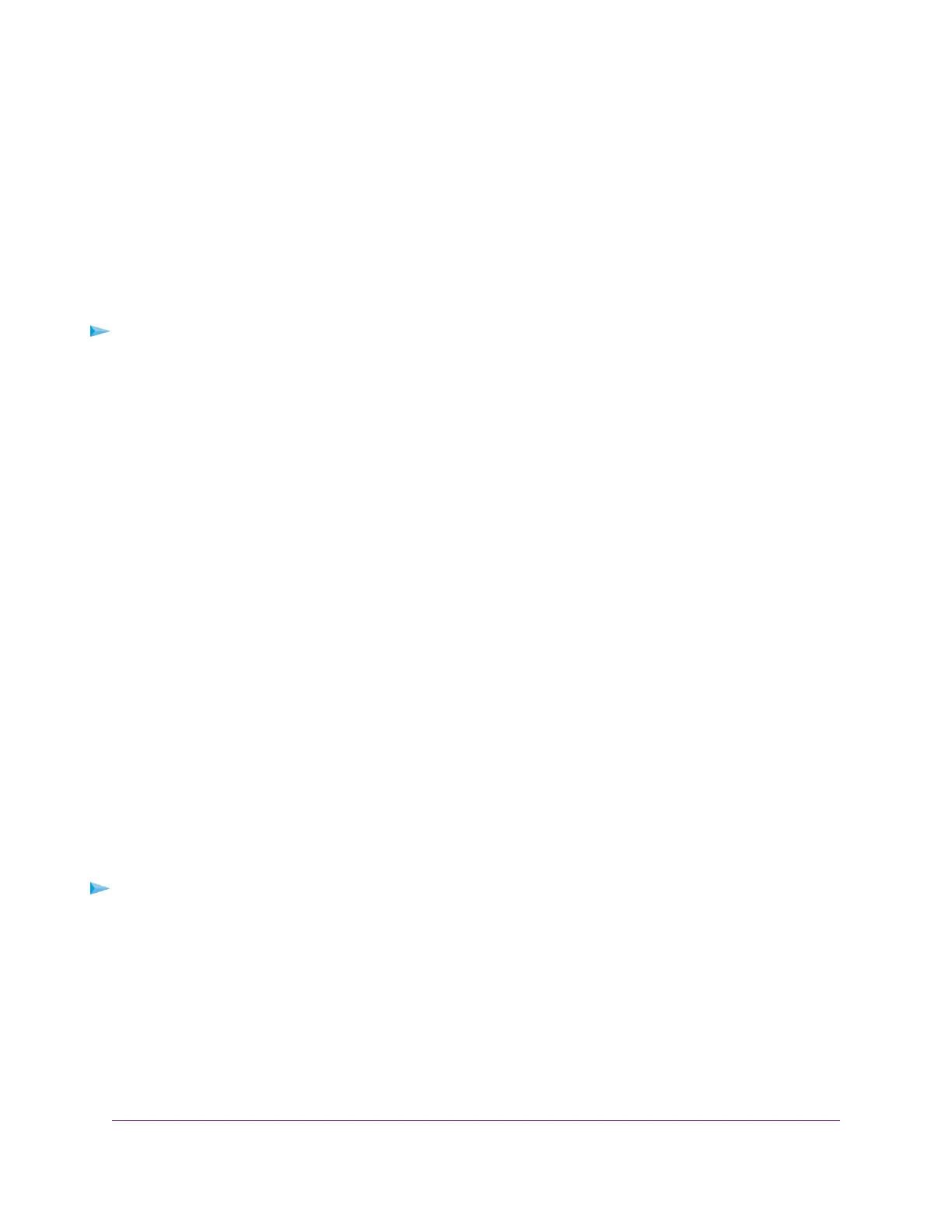TCP/IP Network Not Responding
Most TCP/IP terminal devices and routers include a ping utility for sending an echo request packet to the
designated device.The device responds with an echo reply to tell whether a TCP/IP network is responding
to requests.
Test the LAN Path to Your Modem
You can ping the modem from your computer to verify that the LAN path to your modem is set up correctly.
To ping the modem from a Windows computer:
1. From the Windows taskbar, click the Start button and select Run.
2. In the field provided, enter ping followed by the IP address of the modem, as in this example:
ping 192.168.5.1
3. Click the OK button.
A message such as the following one displays:
Pinging <IP address> with 32 bytes of data
If the path is working, you see this message:
Reply from < IP address >: bytes=32 time=NN ms TTL=xxx
If the path is not working, you see this message:
Request timed out
If the path is not functioning correctly, you might be using an incorrect network configuration. Do the following:
• Verify that the Ethernet card driver software and TCP/IP software are both installed and configured on
your computer or workstation.
• Verify that the IP address for your modem and your computer are correct and that the addresses are
on the same subnet.
Test the Path From Your Computer to a Remote Device
After you verify that the LAN path works correctly, test the path from your computer to a remote device.
To test the path from your computer to a remote device:
1. From the Windows toolbar, click the Start button and select Run.
2. In the field provided, enter ping -n 10 IP address.
IP address is the IP address of a remote device such as your mobile broadband service provider’s DNS
server.
If the path is functioning correctly, replies as described in Test the LAN Path to Your Modem on page 91
display. If you do not receive replies, do the following:
Alerts and Troubleshooting
91
LTE Modem Model LB2120
