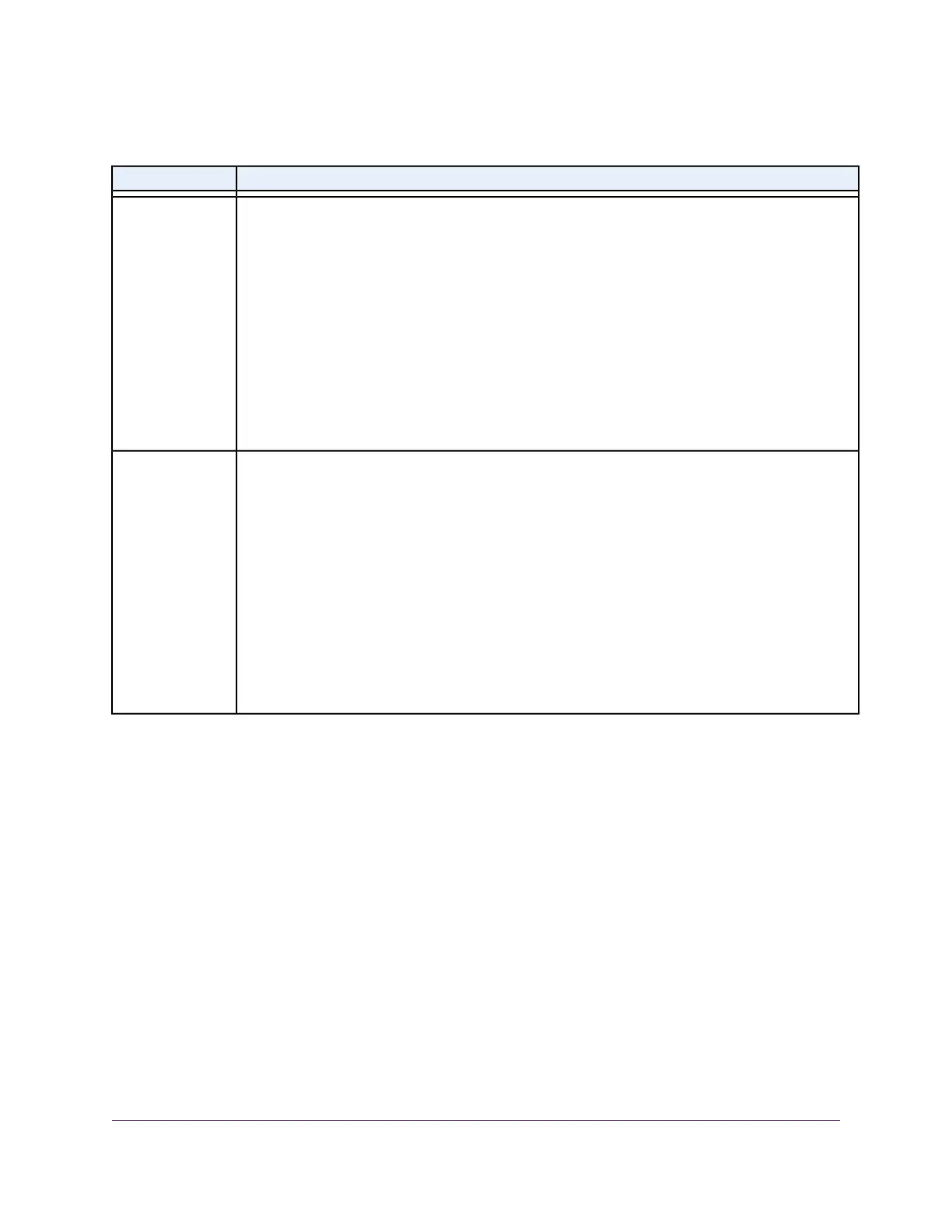Table 5. Find a device’s MAC address
Task DescriptionOperating System
To find the MAC address on a Windows 7 device:
1. Select Start > Run.
The Run window opens.
2. Enter cmd or command and click the OK button.
The Command Prompt window opens.
3. At the command prompt, enter ipconfig /all and press Enter.
For an Ethernet connection, the MAC address (physical address) might be listed in the Ethernet
adapter Local Area Connection section.
4. Write down the physical address for the entry that relates to the WiFi network connection.
This address displays as a series of numbers and letters. This is the MAC address of your
Ethernet adapter.
Windows 7
To find the MAC address on a Windows 8 device:
1. In the Charms bar, click the Search icon.
2. Enter Command Prompt.
3. In the search results, click Command Prompt.
The Command Prompt window opens.
4. At the command prompt, enter ipconfig /all and press Enter.
For an Ethernet connection, the MAC address (physical address) might be listed in the Ethernet
adapter Local Area Connection section.
5. Write down the physical address for the entry that relates to the WiFi network connection.
This address displays as a series of numbers and letters. This is the MAC address of your
Ethernet adapter.
Windows 8
Frequently Asked Questions
83
LTE Modem Model LB2120
