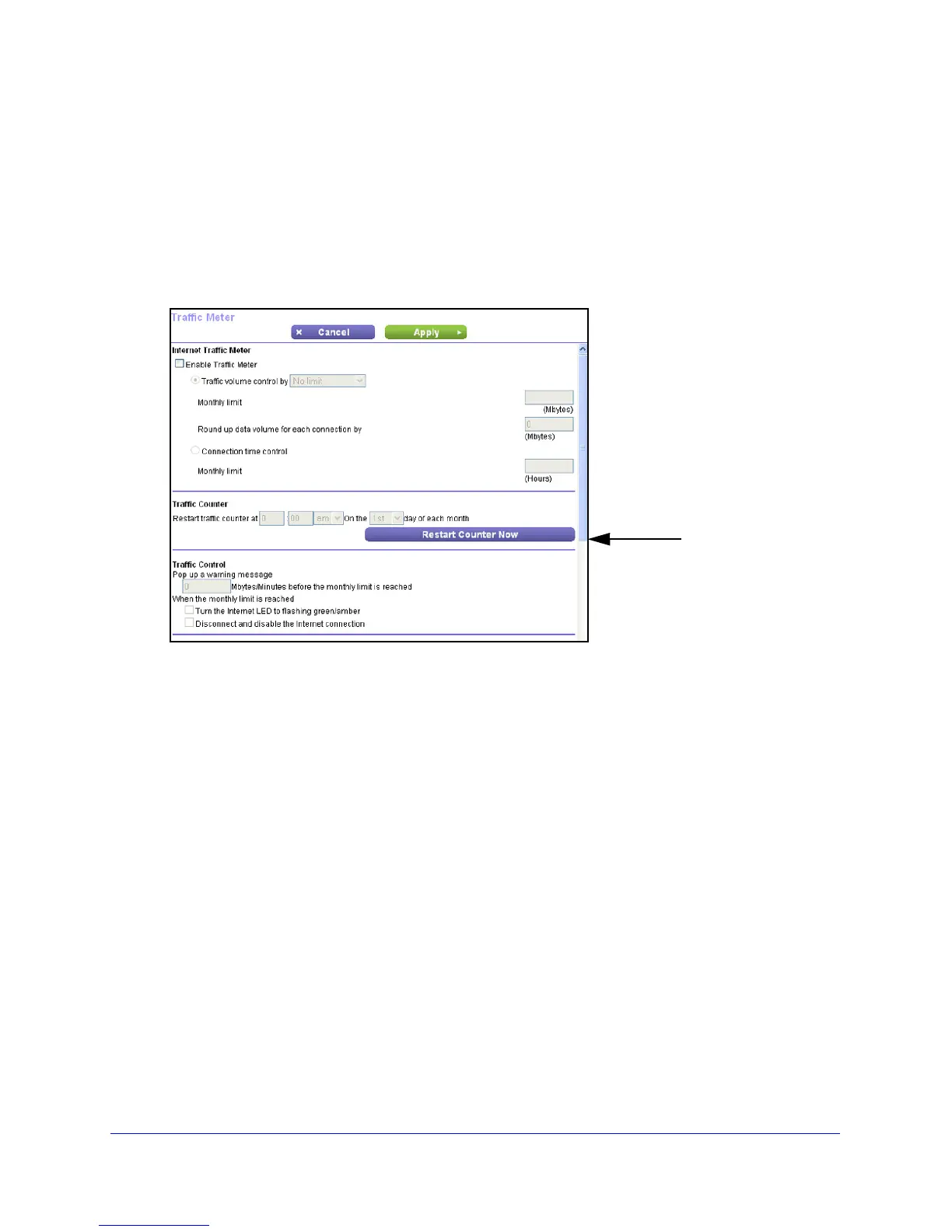Advanced Settings
101
N300 Wireless ADSL2+ Modem Router DGN2200v3
Traffic Meter
Traffic metering allows you to monitor the volume of Internet traffic that passes through your
modem router’s Internet port. With the Traffic Meter utility, you can set limits for traffic volume,
set a monthly limit, and get a live update of traffic usage.
To monitor Internet traffic:
1. Click Advance
d > Advanced Setup > Traffic Meter to display the following screen:
Scroll to view
more settings
2. To enable the Traffic Meter, select the Enable Traffic Meter check box.
3. If you want
to record and restrict the volume of Internet traffic, select the Traffic volume
control by radio button. You can select one of the following options for controlling the traffic
volume:
No Limit. No restriction
is applied when the traffic limit is reached.
Download only. The re
striction is applied to incoming traffic only.
Both Directions. Th
e restriction is applied to both incoming and outgoing traffic.
4. Y
ou can limit the amount of data traffic allowed per month by specifying how many Mbytes
per month are allowed or by specifying how many hours of traffic are allowed.
5. Set the
Traffic Counter to begin at a specific time and date.
6. Set up T
raffic Control to issue a warning message before the monthly limit of Mbytes or
hours is reached. You can select one of the following to occur when the limit is attained:
• The
Internet LED flashes green or amber.
• The I
nternet connection is disconnected and disabled.
7. Set up Int
ernet Traffic Statistics to monitor the data traffic.
8. Click the T
raffic Status button to get a live update on Internet traffic status.
9. Click App
ly to save your settings.
