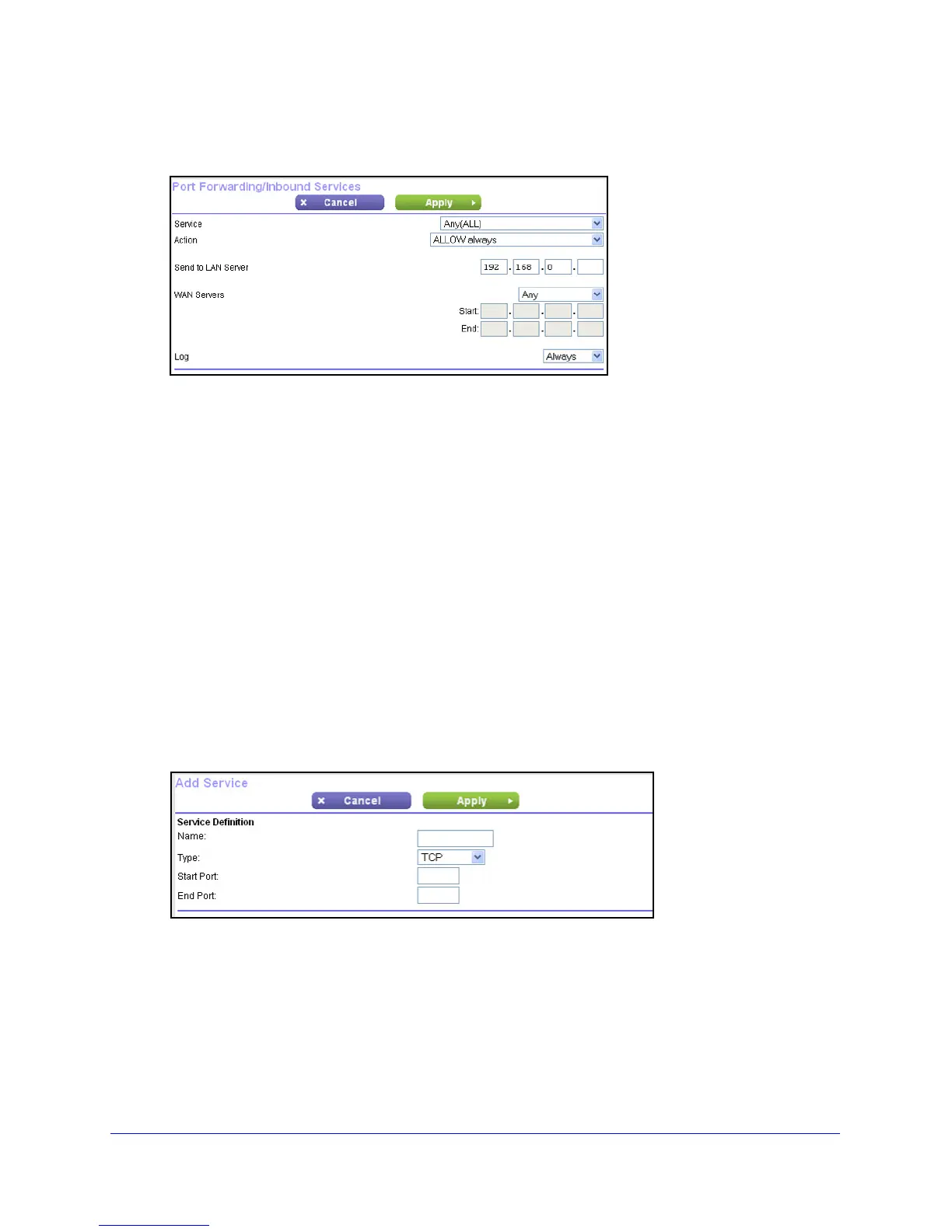Security
75
N300 Wireless ADSL2+ Modem Router DGN2200v3
2. Leave the Port Forwarding radio button selected as the service type.
3. Click Add
, and the following screen displays:
4. From the Service list, select the service or game that you will host on your network. If the
service does not appear in the list, see Add a Custom Service on p
age 75.
5. In the Send t
o LAN Server field, enter the last digit of the IP address of your local computer
that will provide this service.
6. Click App
ly. The service appears in the list on the Port Forwarding screen.
Add a Custom Service
To define a service, game, or application that does not appear in the Service Name list, first
determine which port number or range of numbers the application uses. You can usually
determine this information by contacting the publisher of the application or user groups or
news groups. When you have the port number information, follow these steps.
To add a custom service:
1. Select Adv
anced > Port Forwarding/Port Triggering.
2. Select th
e Port Forwarding radio button as the service type.
3. Click the Ad
d Custom Service button to display the following screen:
4. In the Service Name field, enter a descriptive name.
5. In the Protocol field,
select the protocol. If you are unsure, select TCP/UDP.
6. In the S
tarting Port field, enter the beginning port number.
• If the
application uses a single port, enter the same port number in the Ending Port
field.
• If the
application uses a range of ports, enter the ending port number of the range in
the Ending Port field.
