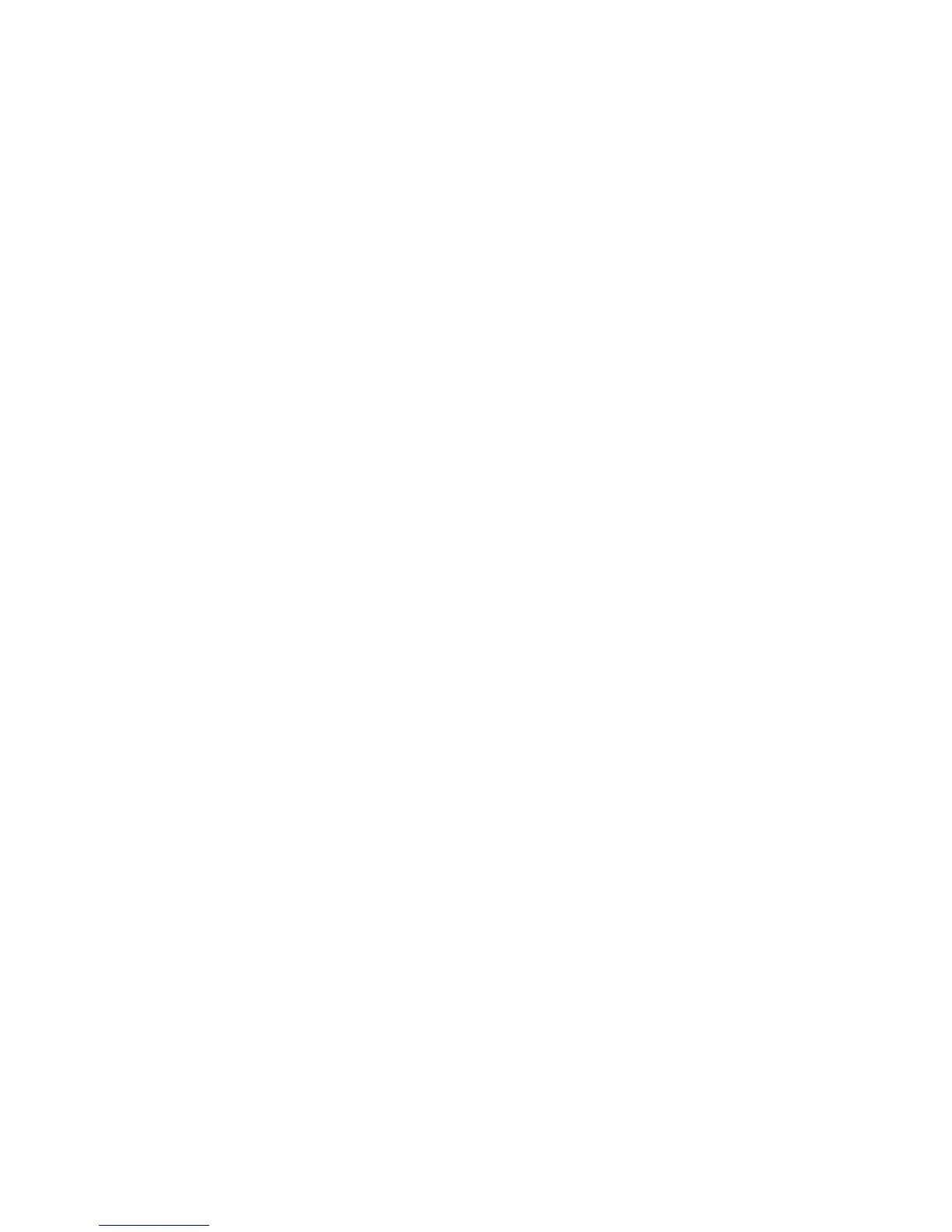NetGear Print Server Manual
88
The printer number is automatically assigned by Quick Setup starting from printer number 0. It can be
modified by selecting Printers from the Available Options main menu, selecting the designated printer,
and changing the Printer Number in the Printer Configuration window. The print server port to printer
number mapping is shown below “PSERVER Mode Printer Number Mapping”.
f. Repeat steps a through e if you are using the Model PS110 Print Server and want to configure
parallel port 2. Similarly, repeat steps a through e if you are using the Model PS113 Print Server,
which has three parallel ports.
g. Press [Esc] to exit PCONSOLE.
3. Configure your print server.
To configure your print server:
a. Execute the PSCONFIG program while logged on to the file server.
b. Select the NETGEAR print server that you want to configure.
c. Select Change Configuration.
d. Select NetWare Configuration.
e. Verify that the Operation Mode is PS.
PS must be the operation mode for the print server to operate in PSERVER mode. If the operation mode
is RP, the print server operates in RPRINTER mode. It can operate only in one mode at a time.
f. Select the Master File Server entry field to open the Select Master File Server window.
g. Select the name of the file server you just configured to be the master file server to your print
server.
h. Press [Esc] to return to the Select Configuration Item window.
i. Select System Configuration if any changes to the print server name are necessary.
To change the print server name, Select Device Name, change the print server to the new name, and
then exit back to the Select Configuration Item window.
j. Select Execute Change.
k. Press [Enter] when asked if you are sure.
l. Press [Esc] when a window opens indicating that the configuration is complete.
m. Press [Esc] to return to the Active Device List main menu.
You can press F2 to make sure that the new print server name is activated, if it was changed.
n. Press [Esc] to exit the PSCONFIG program.
Your print server is now set up in the NetWare networking environment. You can access the print
server using NetWare commands printing to the designated queue or printer.
