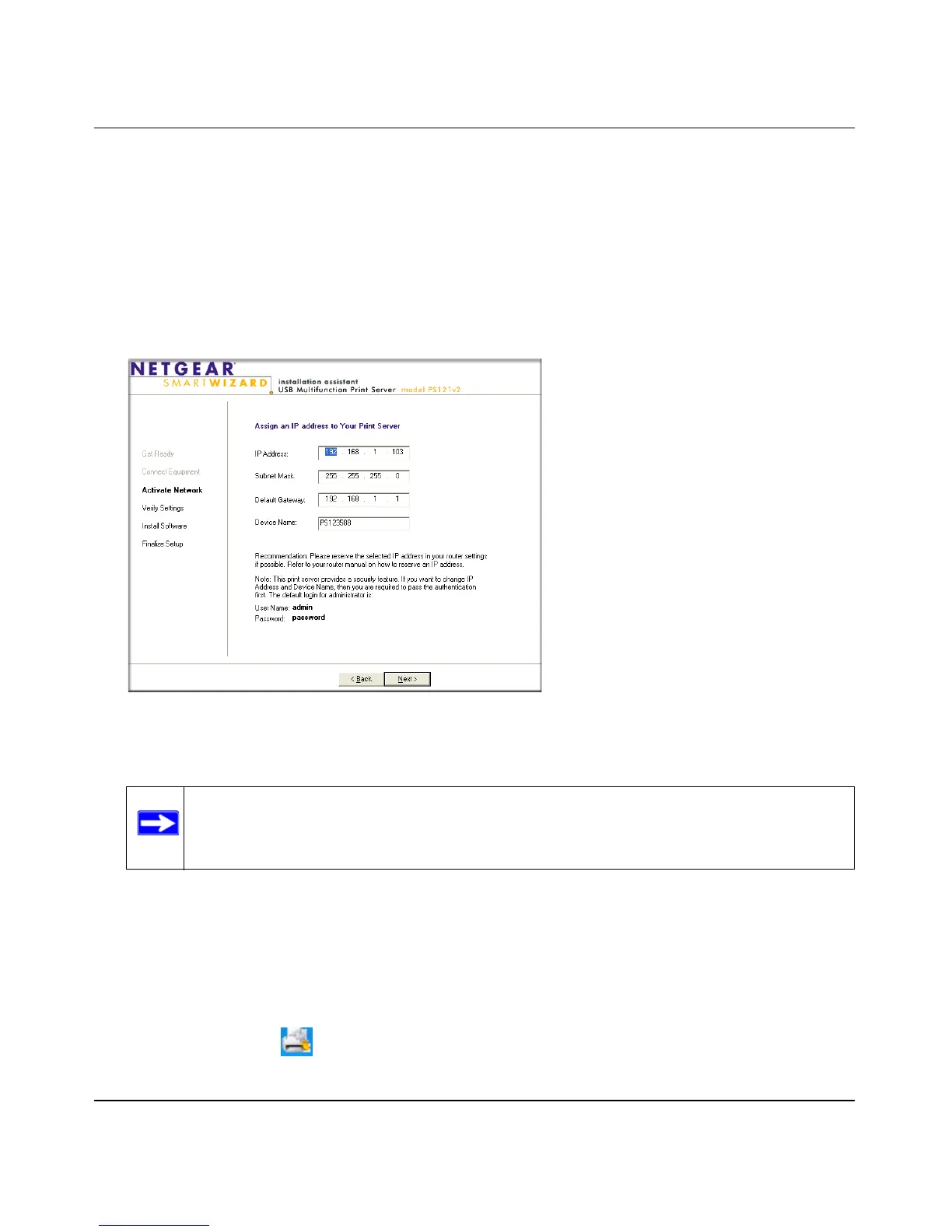NETGEAR USB Multifunction Printer Server PS121v2 User Manual
2-4 Installation and Setup
v2.0, April 2007
4. Simply follow the installation instructions to connect your PS121v2 print server into your
network.
When you complete the Connect Equipment page, the installation assistant searches your
network for the PS121v2 print server. If it cannot find your print server, check the network
connections and the print server’s status LEDs.
5. Click Next to proceed to the Activate Network page where the IP address settings and device
name are displayed.
The settings recommended by the installation assistant usually work well.
6. Click Next to continue. If you are prompted for a password, type password and then click OK
to continue to the Verify Settings page.
7. When you reach the Finalize Setup page, click Print Test Page to confirm that the installation
of the print server was successful.
8. Click Next and then click Finish to close the installation assistant.
9. Check that the icon for the Smart Wizard is installed in the system tray. If it is not, run the
SmartWizard program in the ps121 program group to place it there.
Figure 2-3
Note: Take a note of the IP address assigned to the print server. You will need to
reserve this address in your router to be permanently assigned to the print
server in order to avoid potential IP address conflicts.
