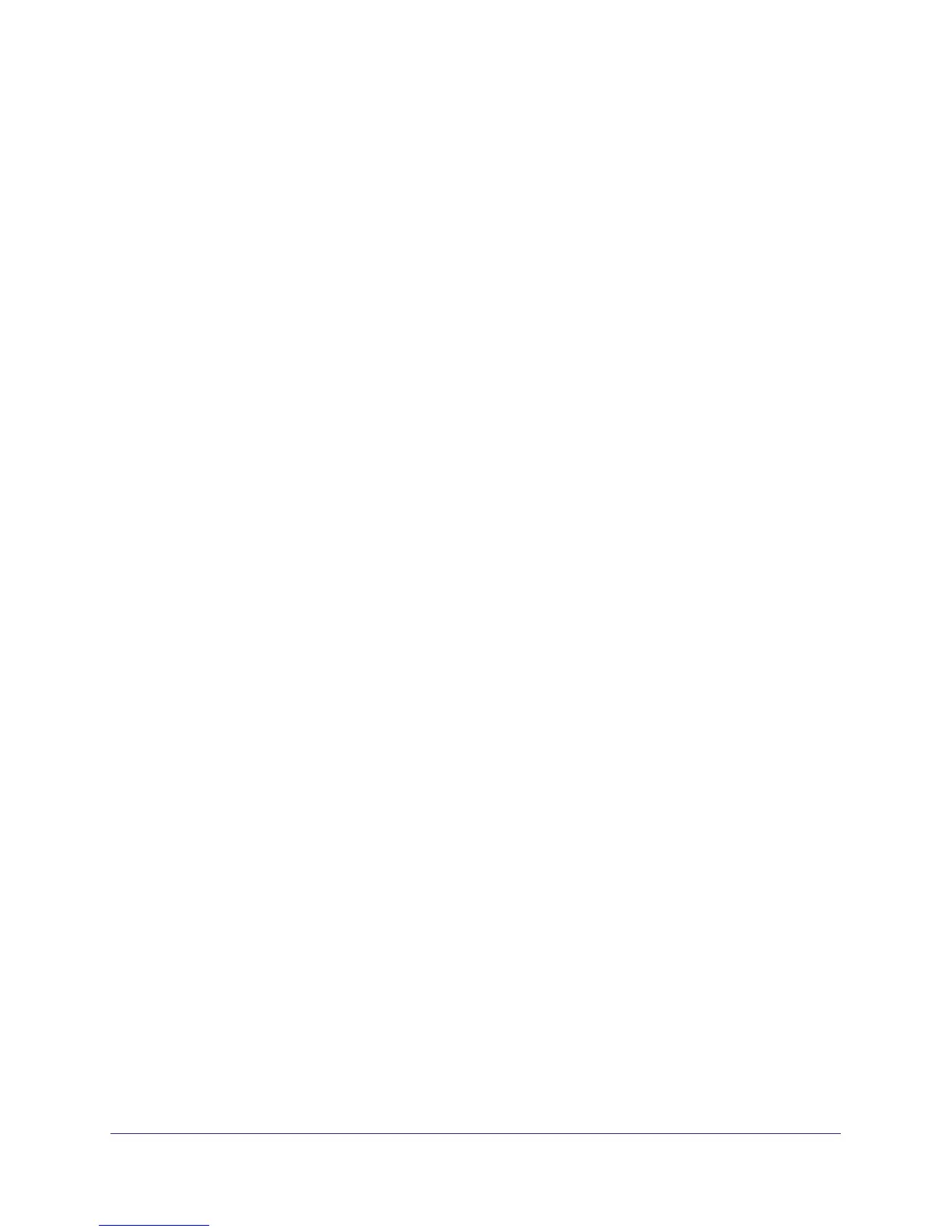Getting Started with NETGEAR Genie
14
Dual Band 11ac WiFi Router R6200
NETGEAR Genie Setup
NETGEAR Genie runs on any device with a web browser. It is the easiest way to set up the
router because it automates many of the steps and verifies that those steps have been
successfully completed. It takes about 15 minutes to complete.
To use NETGEAR Genie to set up your router:
1. If the router is not on, press the On/Off button to turn it on.
2. Make sure that your computer or device is connected to the router.
You can use an Ethernet cable for a wired connection, or connect wirelessly. The wireless
network name and password are listed on the bottom label of the router.
3. Launch your Internet browser
.
• The first time that you set up the Internet connection for your router, the browser goes
to http://www
.routerlogin.net, and NETGEAR Genie screen displays.
• If you already used NETGEAR Genie, type http://www
.routerlogin.net in the
address field for your browser to display the NETGEAR Genie screen. See Use
NETGEAR Genie After Installation on page 15.
4. Follow the onscreen instructions to complete NETGEAR Genie setup. NETGEAR Genie
guides you through connecting the router to the Internet.
If the browser cannot display the web page:
• Make sure that the computer is connected to one of the four LAN Ethernet ports or
wirelessly to the router.
• Make sure that the router has full power
, and its wireless LED is lit.
• Close and reopen the browser to make sure that the browser does not cache the previous
page.
• Browse to http://www
.routerlogin.net.
• If the computer is set to a static or fixed IP address (this is uncommon), change it to
obtain an IP address automatically from the router.
If the router does not connect to the Internet:
1. Review your settings to be sure that you have selected the correct options and typed
everything correctly
.
2. Contact your ISP to verify that you have the correct configuration information.
3. Read Chapter 10, Troubleshooting. If problems persist, register your NETGEAR product and
contact NETGEAR technical support.
