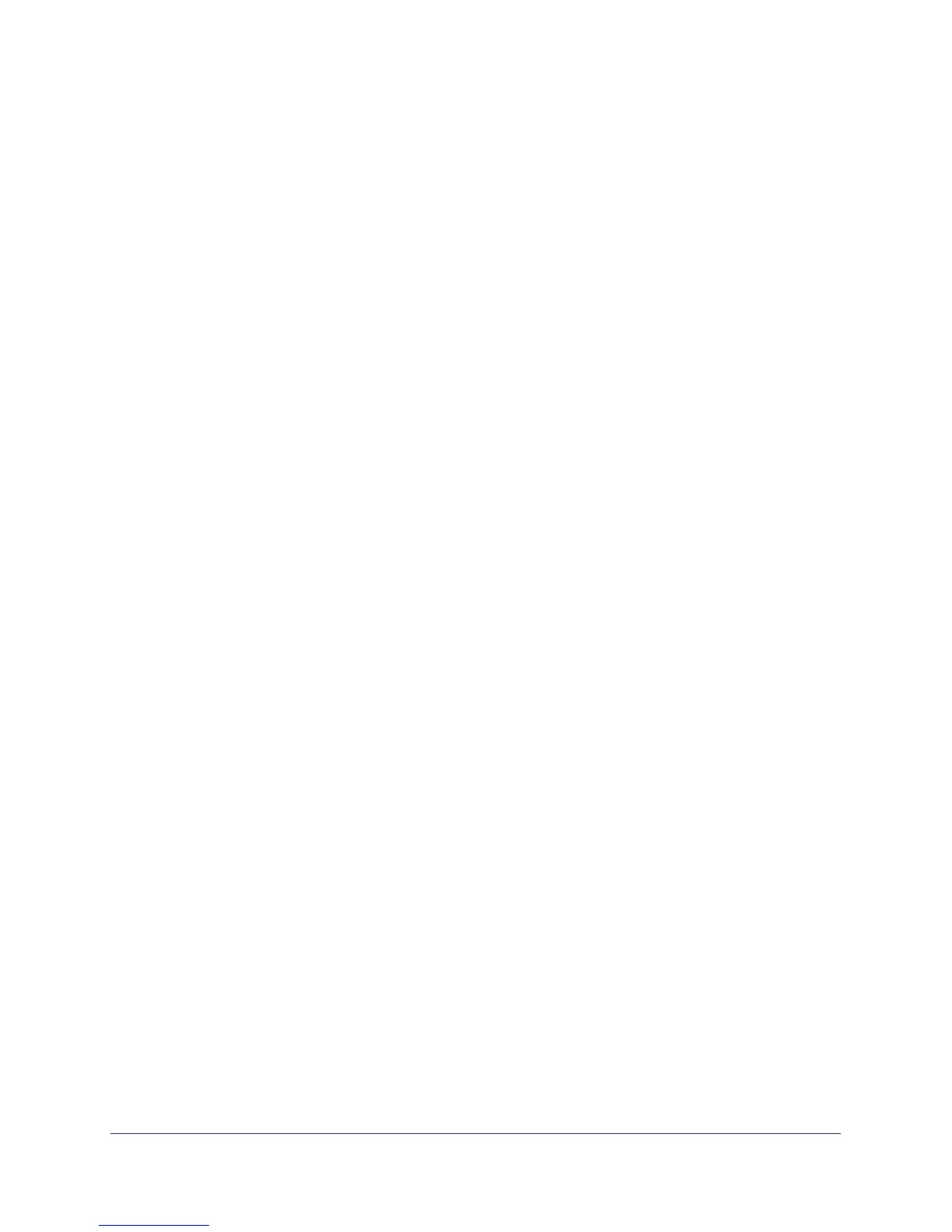Advanced Settings
94
Dual Band 11ac WiFi Router R6200
Port Forwarding to Permit External Host Communications
In both of the preceding examples, your computer initiates an application session with a
server computer on the Internet. However, you might need to allow a client computer on the
Internet to initiate a connection to a server computer on your network. Normally, your router
ignores any inbound traffic that is not a response to your own outbound traffic. You can
configure exceptions to this default rule by using the port forwarding feature.
A typical application of port forwarding can be shown by reversing the client-server
relationship from the previous web server example. In this case, a remote computer
’s
browser needs to access a web server running on a computer in your local network. Using
port forwarding, you can tell the router, “When you receive incoming traffic on port 80 (the
standard port number for a web server process), forward it to the local computer at
192.168.1.123.” The following sequence shows the effects of the port forwarding rule you
have defined:
1. The user of a remote computer opens a browser and requests a web page from
www
.example.com, which resolves to the public IP address of your router. The remote
computer composes a web page request message with the following destination
information:
Destination address. The IP address of www.example.com, which is the address of your
router.
Destination port number. 80, which is the standard port number for a web server
process.
The remote computer then sends this request message through the Internet to your
router.
2. Your router receives the request message and looks in its rules table for any rules covering
the disposition of incoming port 80 traffic. Your port forwarding rule specifies that incoming
port 80 traffic should be forwarded to local IP address 192.168.1.123. Therefore, your router
modifies the destination information in the request message:
The destination address is replaced with 192.168.1.123.
Your router then sends this request message to your local network.
3. Y
our web server at 192.168.1.123 receives the request and composes a return message
with the requested web page data. Your web server then sends this reply message to your
router.
4. Y
our router performs NAT on the source IP address, and sends this request message
through the Internet to the remote computer, which displays the web page from
www.example.com.
To configure port forwarding, you need to know which inbound ports the application needs.
Y
ou usually can determine this information by contacting the publisher of the application or
the relevant user groups and newsgroups.
