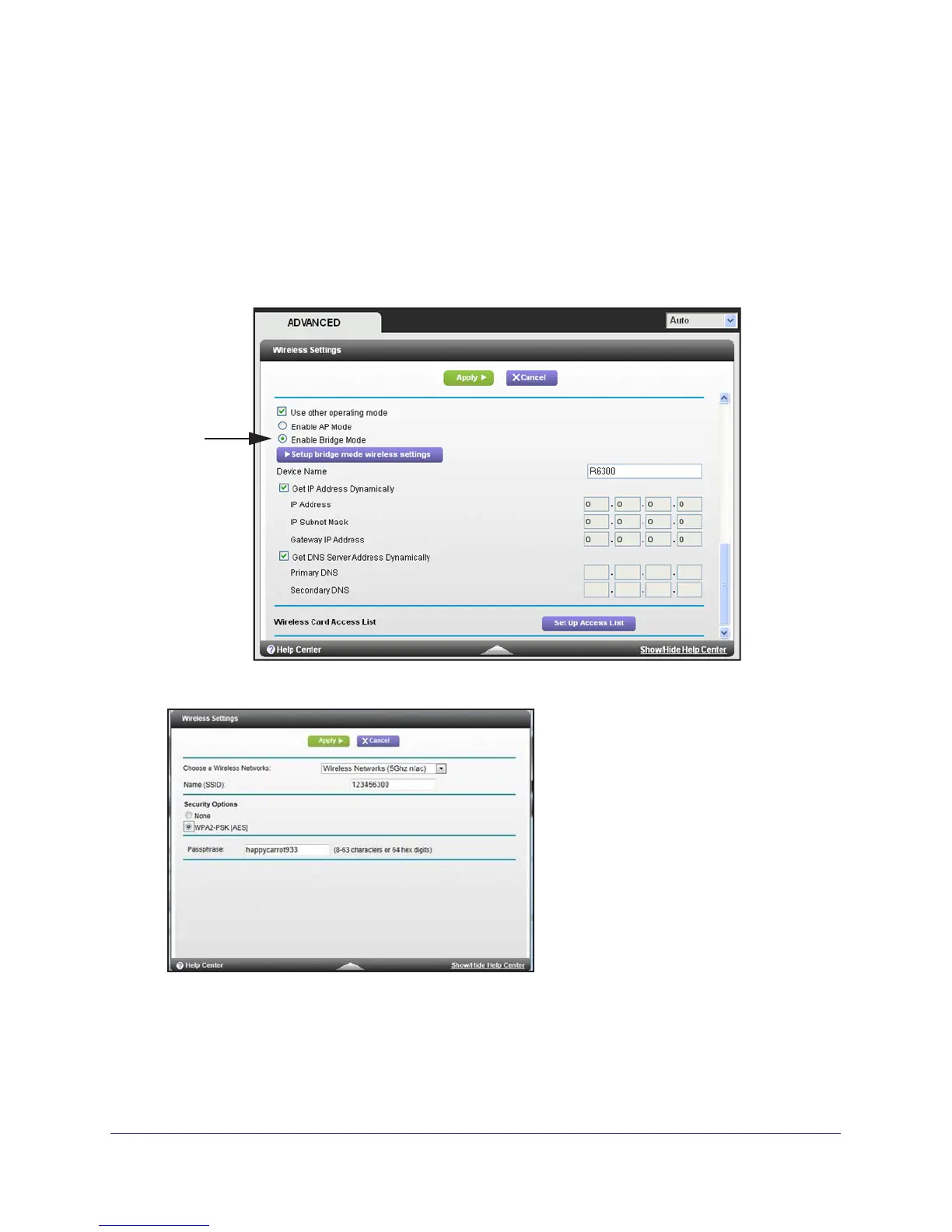Advanced Settings
85
Dual Band 11ac WiFi Router R6200
To set up the R6200 WiFi Router in Bridge mode:
1. Make sure that the first router (the one cabled to the modem) has an Internet connection
and that wireless devices can connect to it. Make a note of the following items: SSID,
security mode, wireless password, operating frequency (either 2.4 GHz or 5 GHz).
2. Log in to the router that you want to set up in Bridge mode, and select Advanced >
Advanced Setup > Wireless Settings.
3. Scroll down to view the Use other operating mode setting and select the Enable Bridge
mode
radio button.
The following screen displays:
4. Click the Setup bridge mode wireless settings button, and specify the settings of the
wireless network to which your bridge mode router will connect:
a. In the Choose a Wireless Network drop-down list, select the wireless network
frequency (2.4 GHz or 5 GHz) of the router you are connecting to.
b. T
ype the wireless network name (SSID) of the router you are connecting to.
