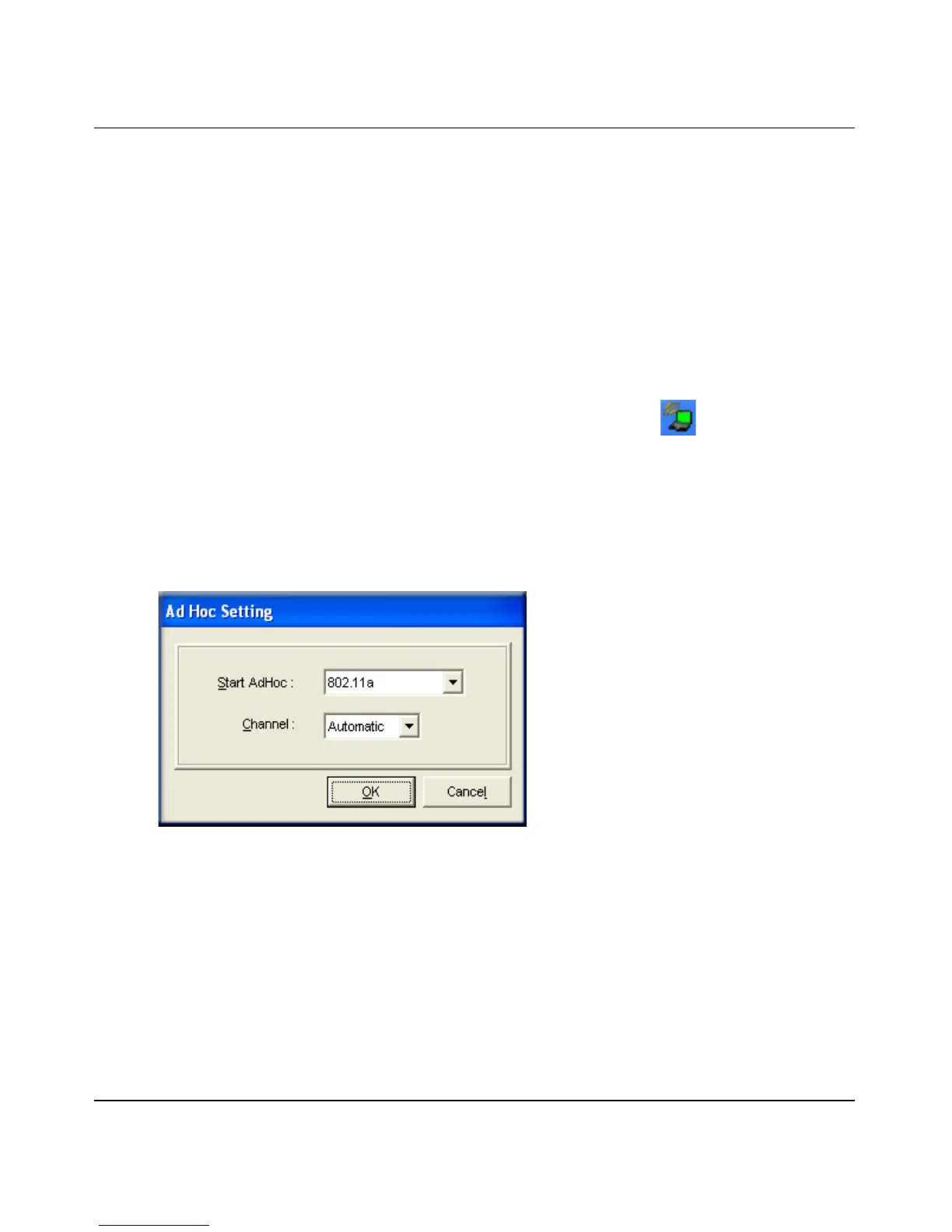User’s Manual for the NETGEAR Dual Band Wireless PC Card 32-bit CardBus WAG511
Configuration 4-7
202-10041-01 September 2004
1.
Configure the PC network settings.
a. Configure each PC with a static IP address.
Note: For instructions on configuring static IP addresses, refer to the networking tutorial
on your NETGEAR Dual Band Wireless PC Card 32-bit CardBus WAG511 Resource CD.
b. Restart the PCs.
2. Run the WAG511 Smart Wireless Wizard.
a. Make sure the WAG511 software is installed and the WAG511 is fully inserted in an
available CardBus slot in your PC.
b. Open the configuration utility by clicking on the WAG511 icon on the Windows
desktop or in the system tray. The Settings tab page opens.
c. Uncheck the AutoCell option.
d. Select Computer-to-Computer (Ad-Hoc) for the Network Type. Enter the SSID for the
Ad-Hoc network.
e. Click Initiate Ad-Hoc. The Ad-Hoc Setting dialog box appears.
Figure 4-5: Ad-Hoc Setting page
— In the Start Ad-Hoc field, choose the wireless standard (802.11a, 802.11b, or 802.11g)
for your Ad-Hoc computer-to-computer network.
— In the Channel field, Automatic should work. If you notice interference problems with
another nearby wireless device, select a channel that is not being used by any other
wireless networks near your wireless adapter. Use the Networks tab page to identify
the channels in use in your area.