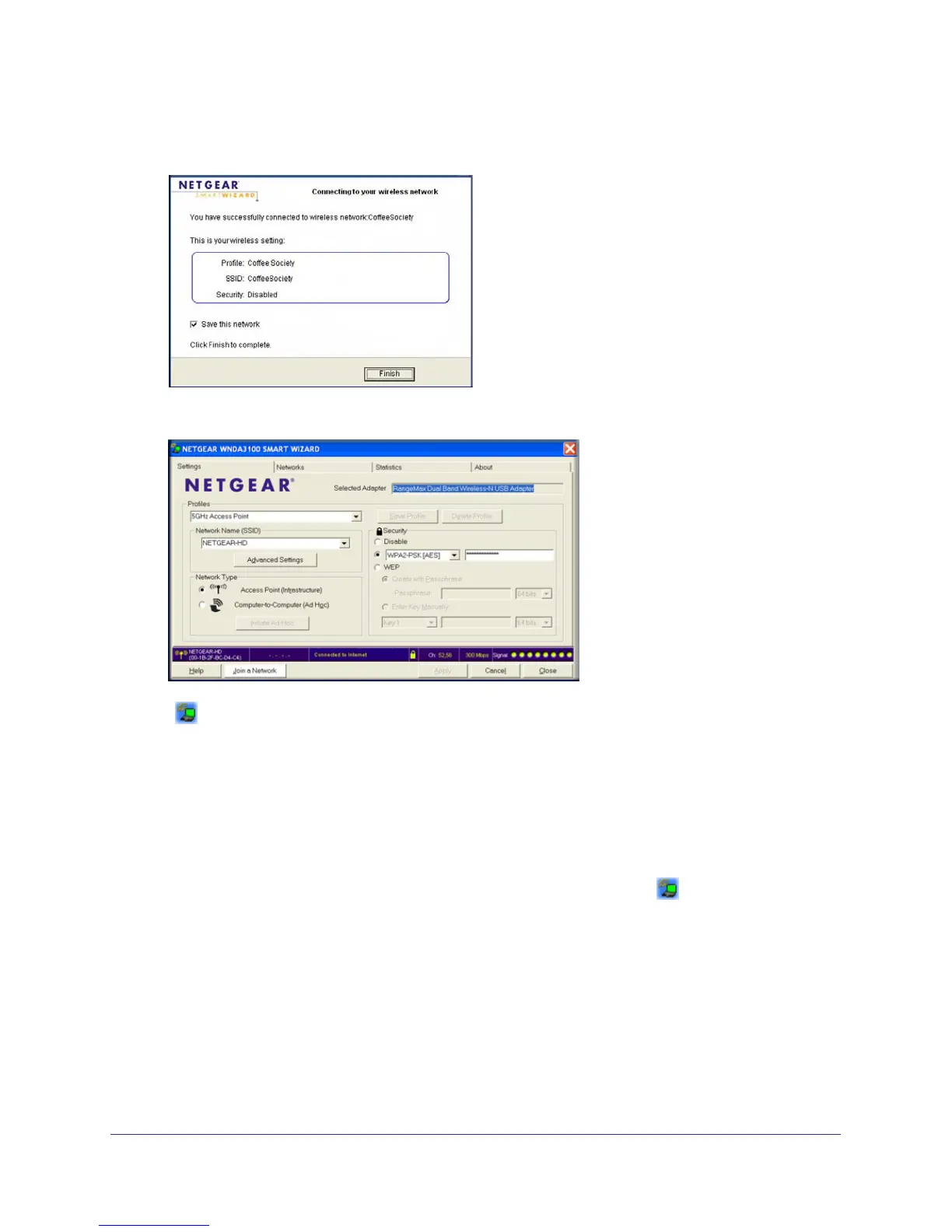Chapter 1: Getting Started | 11
N150 Wireless Micro USB Adapter WNA1000M
2. The adapter connects to the network, which can take a minute or two. Your settings are
saved in a profile, which you can name:
3. Click Finish, and the Smart Wizard Settings screen displays.
The icon appears in the system tray and on the desktop so you can open the Smart
Wizard to make changes or connect to a different wireless network.
Wireless Network and Internet Connections
The Smart Wizard and wireless-N USB adapter provide several ways to check the status of
your connection to a wireless network and to the Internet:
• WNA1000M icon. After you install the WNA1000M software, the icon appears on the
desktop and in the right on the Windows task bar. It is color coded to show the status of
the connection.
• Smart Wizard status bar. Clicking on the system tray icon opens the Smart Wizard. The
status bar at the bottom of the screen shows details about your wireless and Internet
connection. See Smart Wizard Status Bar.
• Adapter LED status lights. The LED on the wireless-N USB adapter shows the network
connection. Solid indicates a connection. The LED blinks when the wireless-N USB
adapter is looking for a network association and when it is sending or receiving data. See
Wireless-N USB Adapter LED on page 14.
