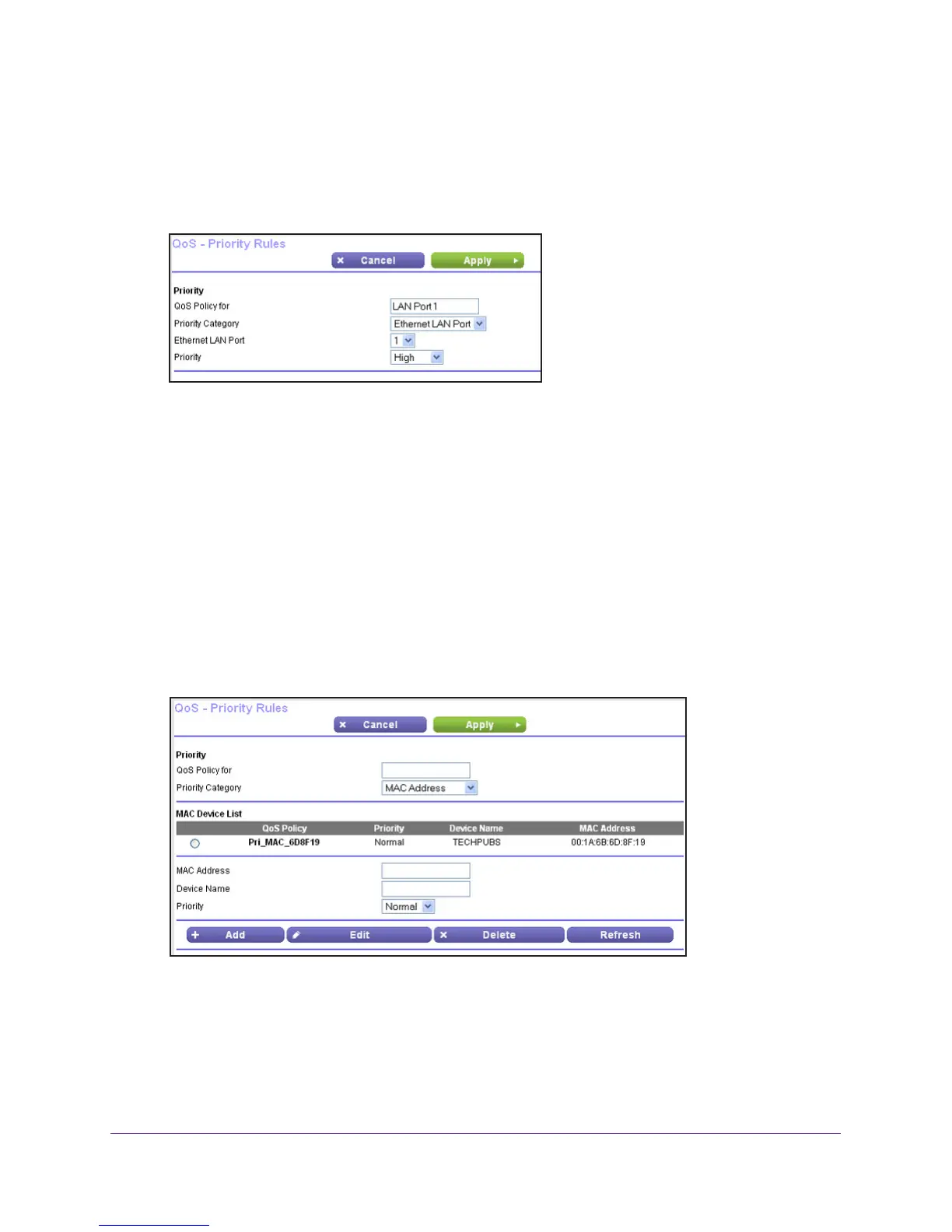NETGEAR genie Advanced Home
46
N750 Wireless Dual Band Gigabit Router WNDR4300
2. Select the Turn Internet Access QoS On check box.
3. Click the Setup QoS Rule button.
4. Click the Add Priority Rule button.
5. From the Priority Category list, select Ethernet LAN Port, as shown in the following figure:
6. From the QoS Policy for list, select the LAN port.
7. From the Priority list, select the priority for Internet access for this port’
s traffic relative to
other applications. The options are Low, Normal, High, and Highest.
8. Click Apply to save this rule to the QoS Policy list and return to the QoS Setup screen.
9. In the QoS Setup screen, click Apply.
QoS for a MAC Address
To create a QoS policy for traffic from a specific MAC address:
1. Select Advanced > Setup > QoS Setup, and click the Setup QoS Rule button.
The
QoS Setup screen displays.
2. Click Add Priority Rule.
3. From the Priority Category list, select MAC Address to display the following screen:
4. If the device to be prioritized appears in the MAC Device List, select its radio button. The
information from the MAC Device List populates the policy name, MAC Address, and Device
Name fields. If the device does not appear in the MAC Device List, click Refresh. If it still
does not appear, fill in these fields manually.
5. From the Priority list, select the priority for Internet access for this device’
s traffic reelative to
other applications and traffic. The options are Low, Normal, High, and Highest.
