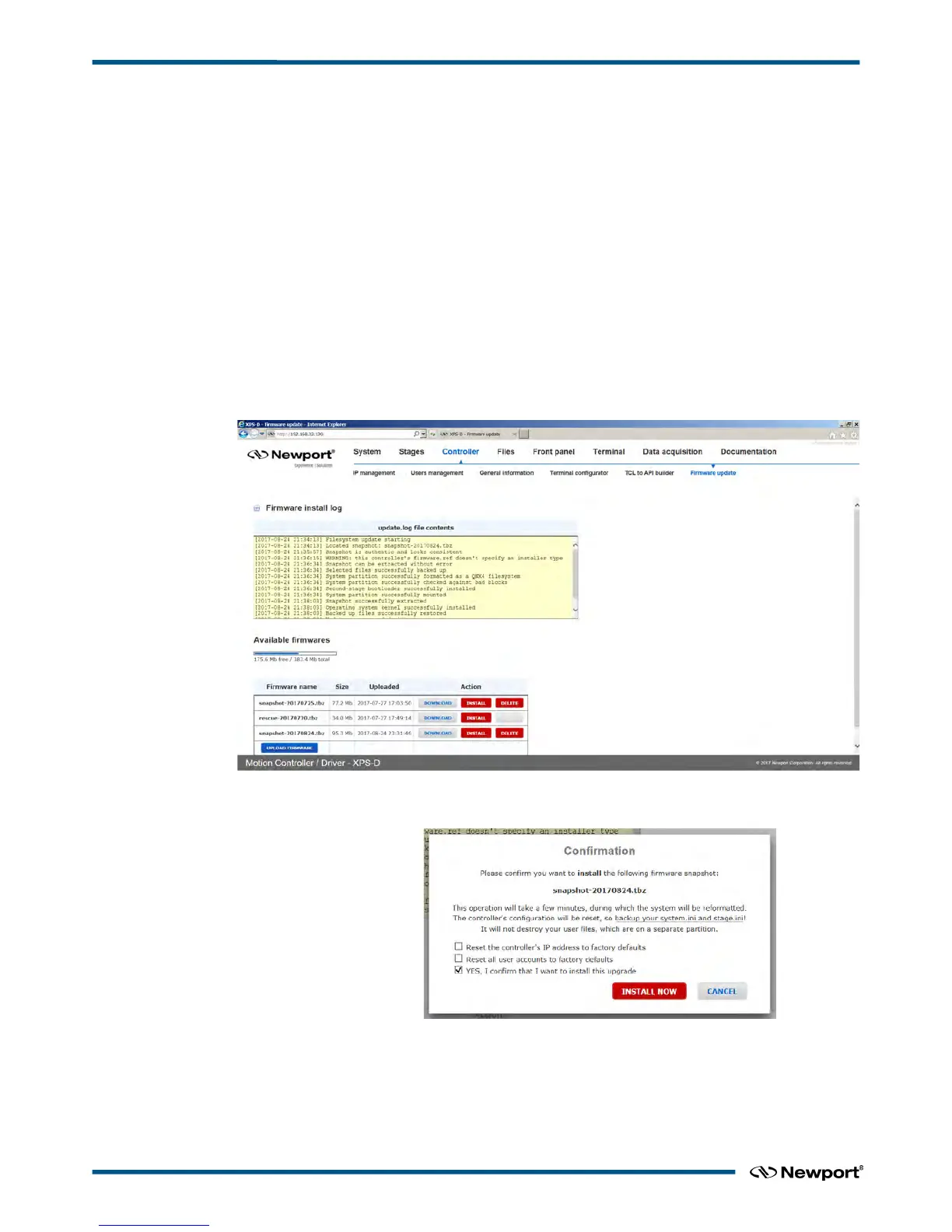XPS-D Controller User Interface Manual
2.8 Controller – Firmware Update
Users can regularly update the controller with new firmware releases. Updating the
firmware does overwrite the stages.ini or system.ini files if changes are required. The
configuration will also be reset when upgrading the firmware hence the Configuration
should be backed up prior to the firmware upgrade. Refer to the FirmwareHistory
document which explains changes to the stages.ini and system.ini files, if any.
Refer to the XPS webpage at www.newport.com for more information including the
FirmwareHistory document, the StageDataBase.txt file and the new firmware installer
pack.
Updating the XPS Firmware
1. Download the firmware installer pack from the XPS webpage at www.newport.com.
2. Connect to the XPS controller. For more information see Start-Up Manual.
3. Login on to the XPS with Administrator rights.
4. Go to Controller → Firmware update.
5. Click on UPLOAD FIRMWARE and select the installer pack file saved on the PC.
6. Click INSTALL and the following Confirmation window appears:
7. Select “Yes, I confirm that I want to install this upgrade.” Resetting the controller IP
address or user accounts is optional.
8. Click INSTALL NOW.
EDH0405En1012 – 09/18 8
