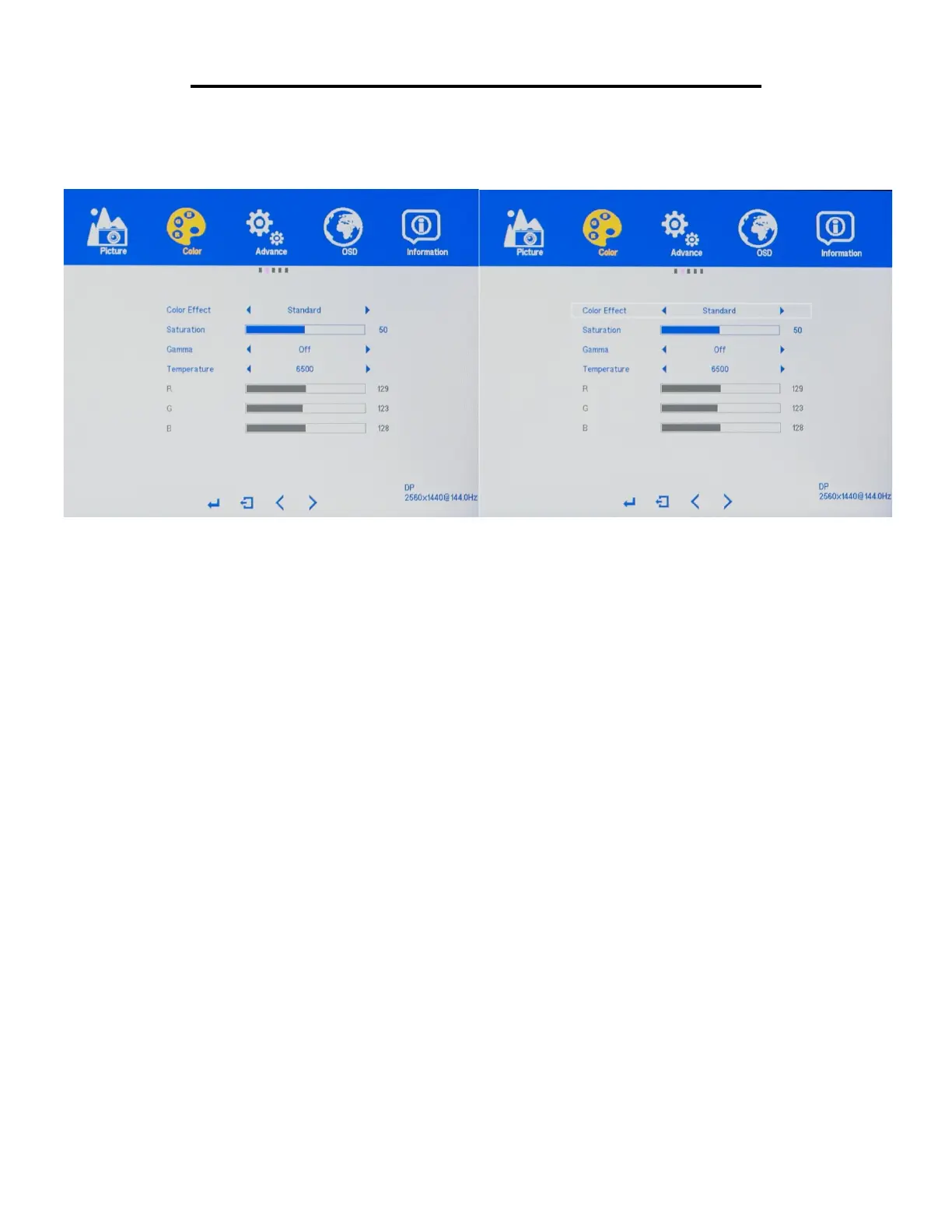20
On Screen Display (OSD) COLOR SUB-MENU
NOTE: Only Custom Calibrate the Monitor's COLOR SETTINGS if you have a Colorimeter.
COLOR (Sub-Menu) - COLOR EFFECTS
The NX-EDG27 has five preset COLOR EFFECTS for your professional use, general use and gaming needs -
STANDARD, GAMING, MOVIES, PHOTO, and VIVID.
a) In the COLOR sub-menu, use the arrow buttons "DOWN" or "UP" to highlight COLOR EFFECTS and
press "MENU" to confirm selection.
b) Press "VOL -" to make the COLOR EFFECTS lower or press "VOL+" to change the COLOR EFFECTS.
Default COLOR EFFECTS is at STANDARD.
c) Once you adjust the COLOR EFFECTS settings to your desired level, press "MENU" once to confirm and
press "AUTO" exit to the COLOR sub-menu.