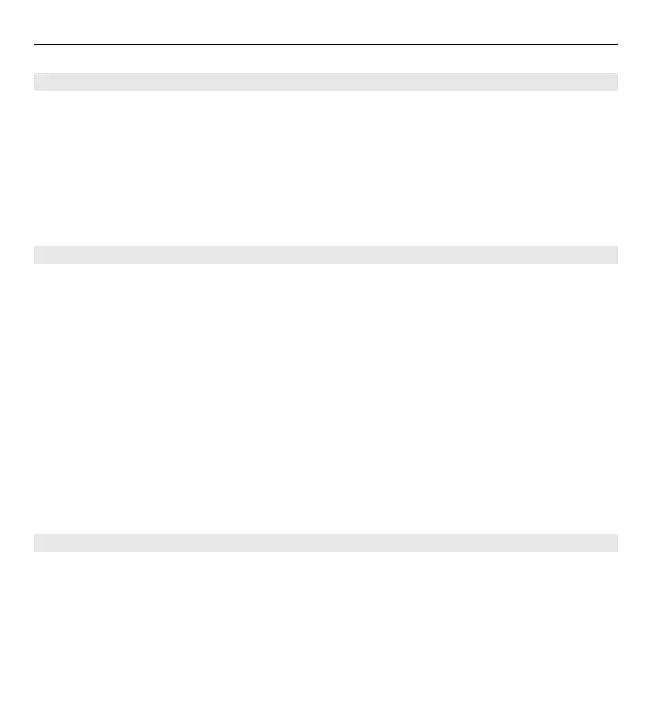Record videos
Select Menu > Media > Camera.
1 If the camera is in image mode, select video mode from the toolbar.
2 To start recording, press the scroll key.
3 To pause recording, select Pause. Select Continue to resume recording.
4 To stop recording, select Stop. The video clip is automatically saved in Gallery.
The maximum length of the video clip depends on the available memory.
Play a video
Select Menu > Media > Camera.
To play a recorded video, select Play from the toolbar.
Select from the following toolbar items:
Send — Send the video clip to a compatible device.
Sign in for Share online — Send the video to an online album (network service).
Delete — Delete the video.
To enter a new name for the video, select Options > Rename video clip.
The available toolbar items and options may vary.
Image settings
Select Menu > Media > Camera.
To edit still image settings, select Options > Settings and from the following:
Image quality — Set the image quality. The better the image quality, the more
memory the image consumes.
Add to album — Define to which album the captured images are saved.
Media 143