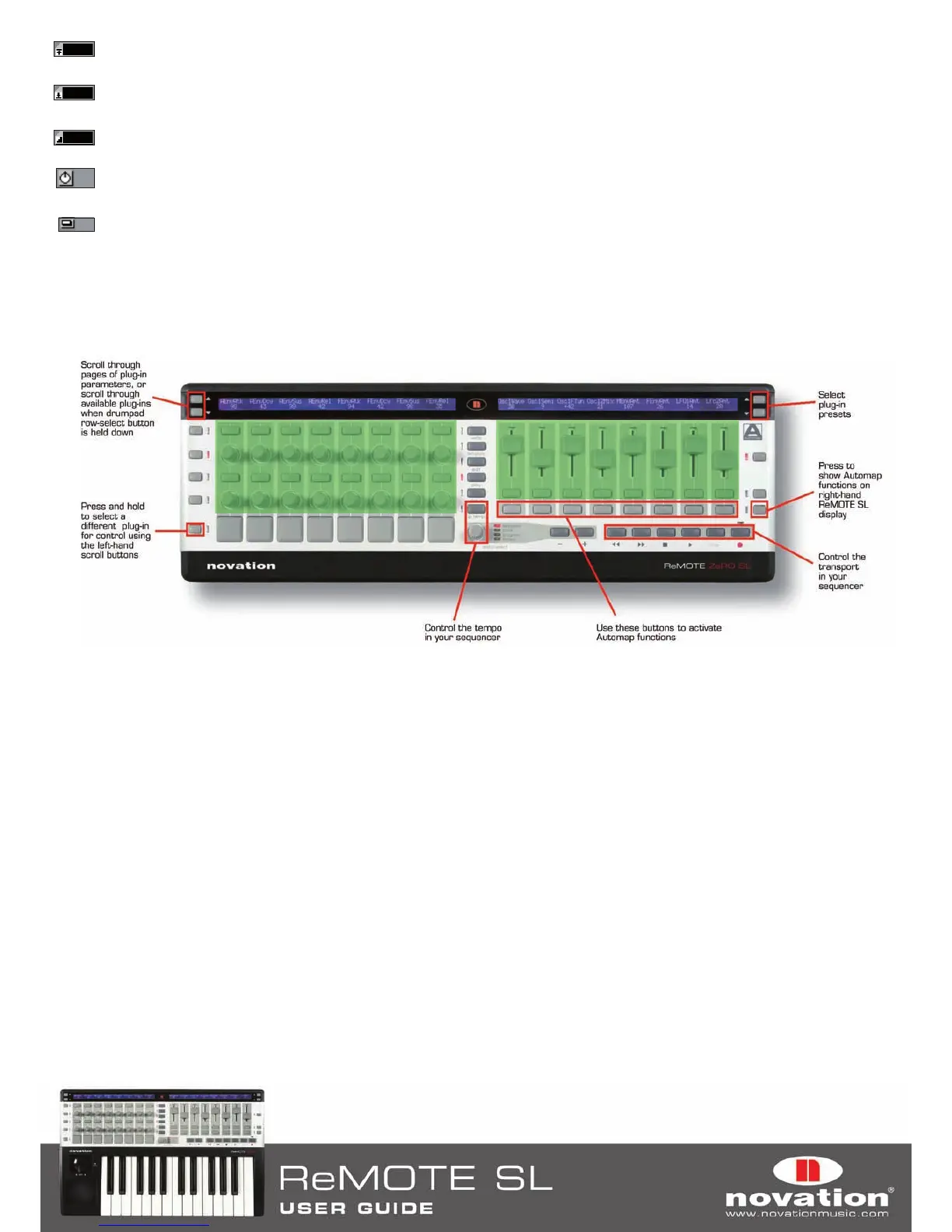23
Max Number Box: Displays the max value of the last control operated on the ReMOTE SL. To edit the max value click
on the box, type in a new value and press Enter.
Min Number Box: Displays the min value of the last control operated on the ReMOTE SL. To edit the min value click on
the box, type in a new value and press Enter.
Step Size Number Box: Displays the step size value of the last control operated on the ReMOTE SL. To edit the step
size value click on the box, type in a new value and press Enter.
“Pot” Button: Sets the max, min and step values for the last control operated on the ReMOTE SL to max=127, min=0
and step size=1 so that it has a continuous pot-type response.
“Button” Button: Sets the max, min and step values for the last control operated on the ReMOTE SL to max=1, min=0
and step size=1 so that it has a toggle (on/off) button-type response.
7.2 THE AUTOMAP UNIVERSAL TEMPLATE
The Automap Universal template (template 38) must be selected on the ReMOTE SL to use Automap Universal. When
using Automap Universal, it is only possible to assign software parameters to the controls highlighted in green below:
The bottom right-hand row of buttons on the ReMOTE SL is not assignable in Automap mode and instead has been set
aside for activating Automap functions, the purpose of which will become clearer as you continue to read through this
guide. Press the ROW-SELECT button next to that row of buttons to show the available Automap functions on the right-
hand ReMOTE SL display. There are two pages of functions available: the Main Menu and the Control Map Menu.
Page 1 – Main Menu
Button 1 - Learn: Toggles the learn mode state between Off, Learn Once and Learn Latch.
Button 2 - View: Opens the Automap Universal window in Control Map View.
Button 3 - User: Opens the Automap Universal window in Browser View and shows all user control maps.
Button 4 - FX: Opens the Automap Universal window in Browser View and shows all FX control maps.
Button 5 - Inst.: Opens the Automap Universal window in Browser View and shows all instrument control maps.
Button 6 - Mixer: Opens the Automap Universal window in Browser View and shows all mixer control maps.
Buttons 7 & 8 - Control Map Menu: Press these to access the Control Map Menu (2nd page of options).
