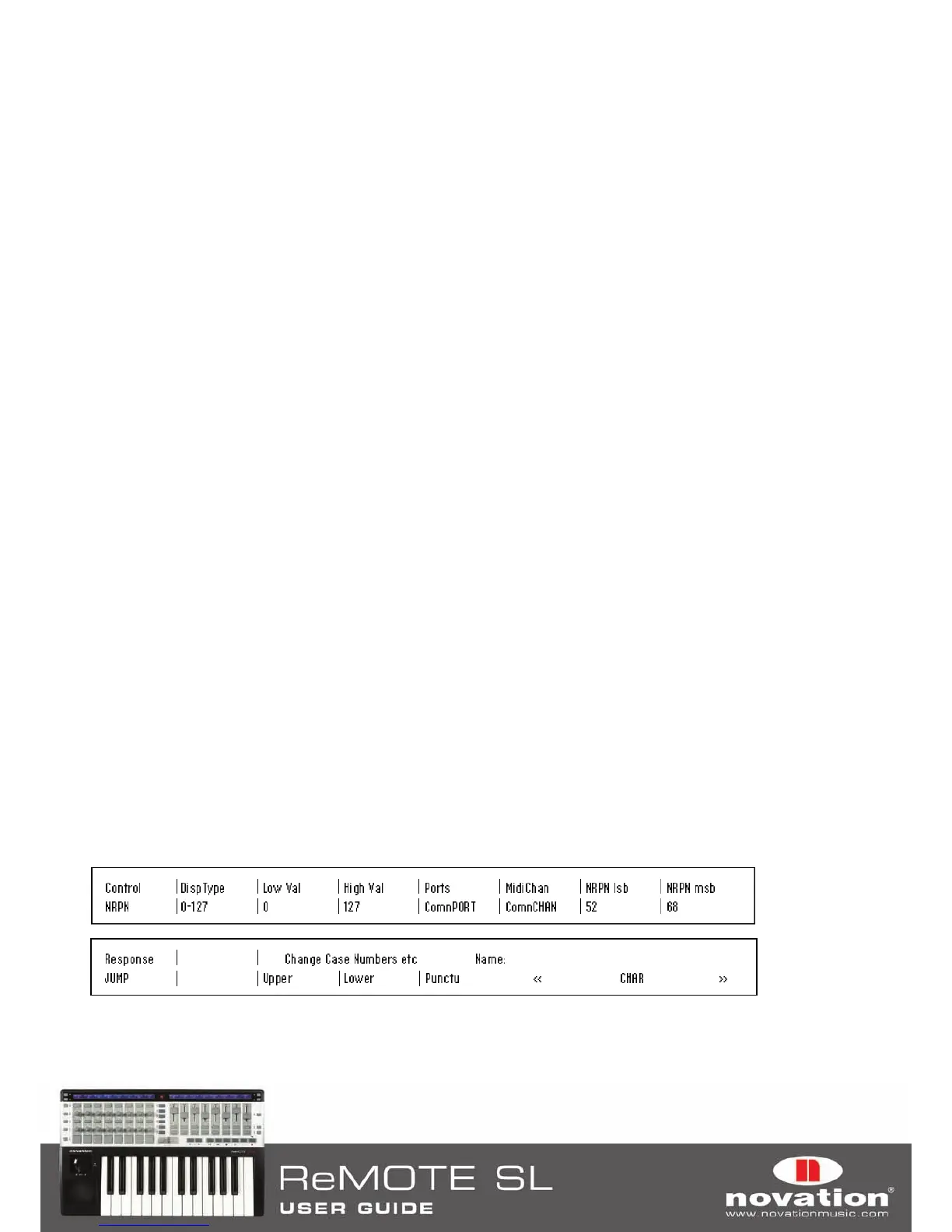70
a button had the settings Low Value 0, High Value 16 and Step Value 5 then on alternate button presses the value sent
would be 0, 5, 10, 15, 16, 0, 5…. If you want a button to step down instead of up then make the Low Value larger than
the High Value. The Step Value range is 1-64.
The ‘MOMENTRY’ option is not available for the drum pads because they only respond to a hit and do not have a
mechanism to detect when you release your finger from them. Instead of ‘MOMENTRY’ they have a special ‘VELOCITY’
option. When this is set, the value sent out when you hit the pad will depend on how hard you hit it. The control value is still
constrained within the Low Value and High Value settings. As an example if Low Value is 0 and High Value is 127 then a
soft hit will give a value near 0, a medium hit will give a value near 64 and a hard hit will give a value near 127. If Low Value
is 2 and High Value is 0 then a soft hit will give value 2, a medium hit will give value 1 and a hard hit will give 0.
TchMode (Touch Pad Mode):
This setting is only available for the X-Y touchpad. Where available, it can be found on the
second page of control settings so scroll up to access it. It allows you to set how the value for the selected axis behaved
when you remove your finger from the touchpad as follows:
X1 and X2 axes:
HOLD: Value remains the same
HomeLeft:
Value returns to the Low Value
HomeCntr (Home Centre):
Value returns to the centre of the control value range
HomeRght (Home Right):
Value returns to the High Value
Y1 and Y2 axes:
HOLD: Value remains the same
HomeDown: Value returns to the Low Value
HomeCntr (Home Centre):
Value returns to the centre of the control value range
HomeUp: Value returns to the High Value
Name: This setting can be found on the second page of control settings so scroll up to access it. Here you can set the
name for the control that appears on the ReMOTE SL displays. The control name can be a maximum of 8 characters long.
To enter a character first use the encoders or buttons in line with the ‘<’ and ‘>’ symbols on the display to move the cursor
to where you want to enter the character. Then use the buttons in line with ‘Upper’, Lower’ and ‘Punctu’/’Number’ to select
the type of character you want to enter (upper case, lower case, punctuation or number). Note that repeated presses of
the button below ‘Punctu’/’Number’ will switch between ‘Punctu’ and ‘Number’. Finally use the encoder, pot or buttons in
line with ‘CHAR’ to select the character you want to enter. If you want to enter a space then select ‘Punctu’, as the first
punctuation character is a blank space.
14.2 NON-REGISTERED PARAMETER NUMBER (NRPN)
