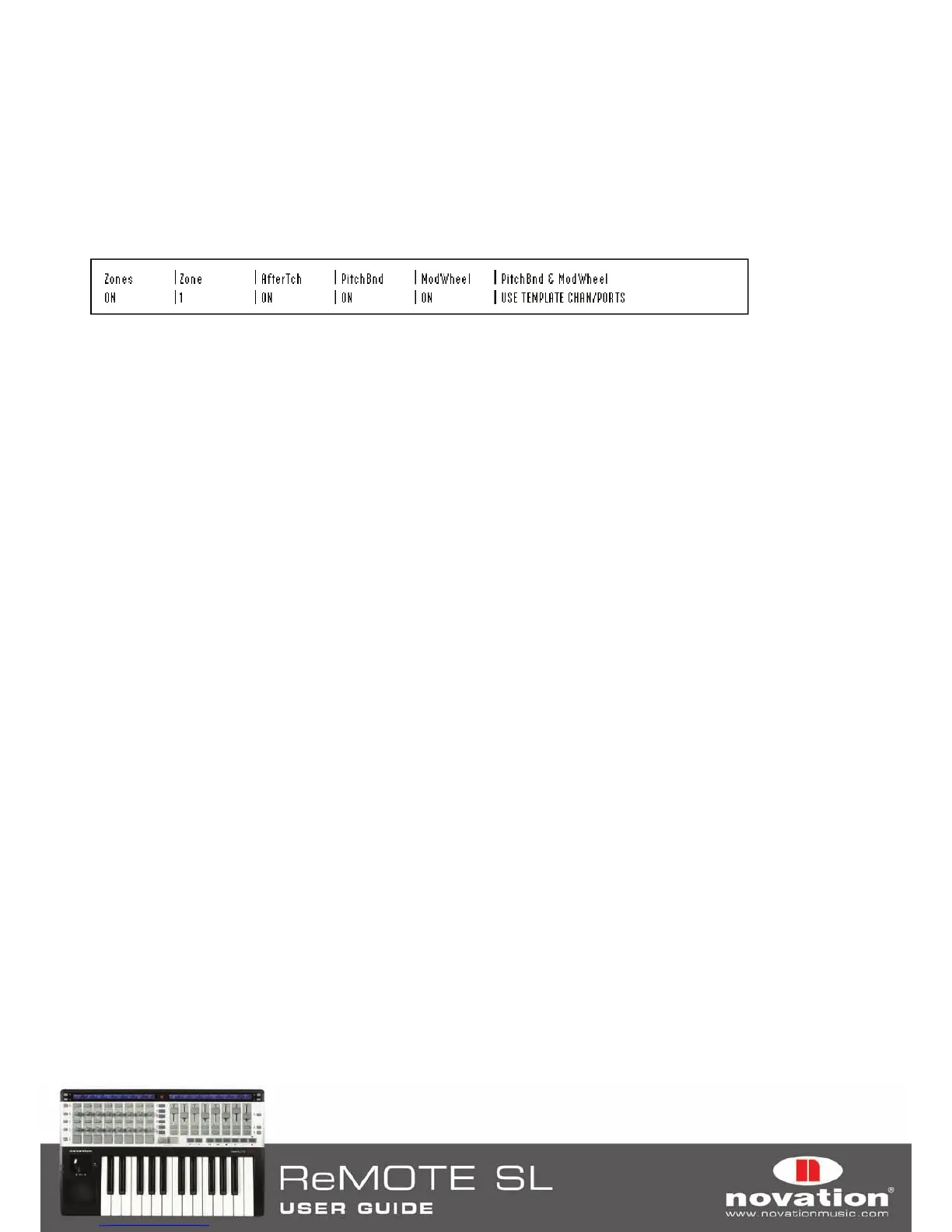79
16 KEYBOARD ZONES
It is possible to split the ReMOTE SL keyboard into up to four zones and set the MIDI channel, port routing and other
settings separately for each zone. This feature allows you to trigger different software or hardware MIDI instruments from
different areas of the keyboard.
There are two keyboard zone menus; the Template Keyboard Zones menu, accessed by pressing the TEMPLATE menu
button twice, and the Global Keyboard Zones menu, accessed by pressing the GLOBAL menu button twice. Both of these
menus contain the same settings and options, with the exception of one option (see the Zone option below). There are two
pages of settings available in the Keyboard Zones menus that you can scroll between using the SCROLL buttons. The first
page is as follows:
Zones: In the Template Keyboard Zones menu this can be set to:
OFF: Keyboard zones are not active on the currently selected template
ON:
Keyboard zones are active on the currently selected template and use the Template Keyboard Zone settings saved
with that template.
GLOBAL: Keyboard zones are active on the currently selected template but use the Global Keyboard Zone settings.
The settings in the Template Keyboard Zones menu are stored with the currently selected template. They do not apply to
any other template. They will only be active when Zones is set to ‘ON’ in the Template Keyboard Zones menu.
The Global Keyboard Zone settings apply to all templates that have Zones set to ‘GLOBAL’. In the Global Keyboard Zones
menu, Zones can be set to:
OFF: Keyboard zones will not be active for any templates that have Zones set to ‘GLOBAL’.
ON: Global Keyboard Zone settings will be recalled for any templates that have Zones set to ‘GLOBAL’.
Zone: This selects the keyboard zone whose settings you are currently editing.
Low Note:
This sets the lowest note of the keyboard zone range. It is possible to set this value using the keyboard. To
enable keyboard entry of the note value either press the ROW-SELECT button for the lower left-hand row of buttons or
edit the note value using one of the controls in line with the setting. A flashing cursor will then appear by the note value to
indicate that you can edit it using the keyboard.
HighNote: This sets the highest note of the keyboard zone range. It is possible to set this value using the keyboard in
the same way as for Low Note, except that the POT ROW-SELECT button should be pressed instead. The Low Note and
HighNote settings will be displayed as a MIDI note value by default but you can toggle the display format between note
value, decimal and hexadecimal by pressing the ENCODER ROW-SELECT button.
Transpose: This sets the transpose amount in semitones for the keyboard zone (range -64 to +63 semitones).
VelCurve (Velocity Curve):
This defines the velocity curve for the keys within the keyboard zone. It can be set to SOFT 1-2,
MEDIUM 1-3, HARD 1-2 or between 8 and 127 for a fixed velocity value.
MidiChan (MIDI Channel):
This sets the MIDI channel of the keyboard zone (range 1-16).
U1 M1 M2