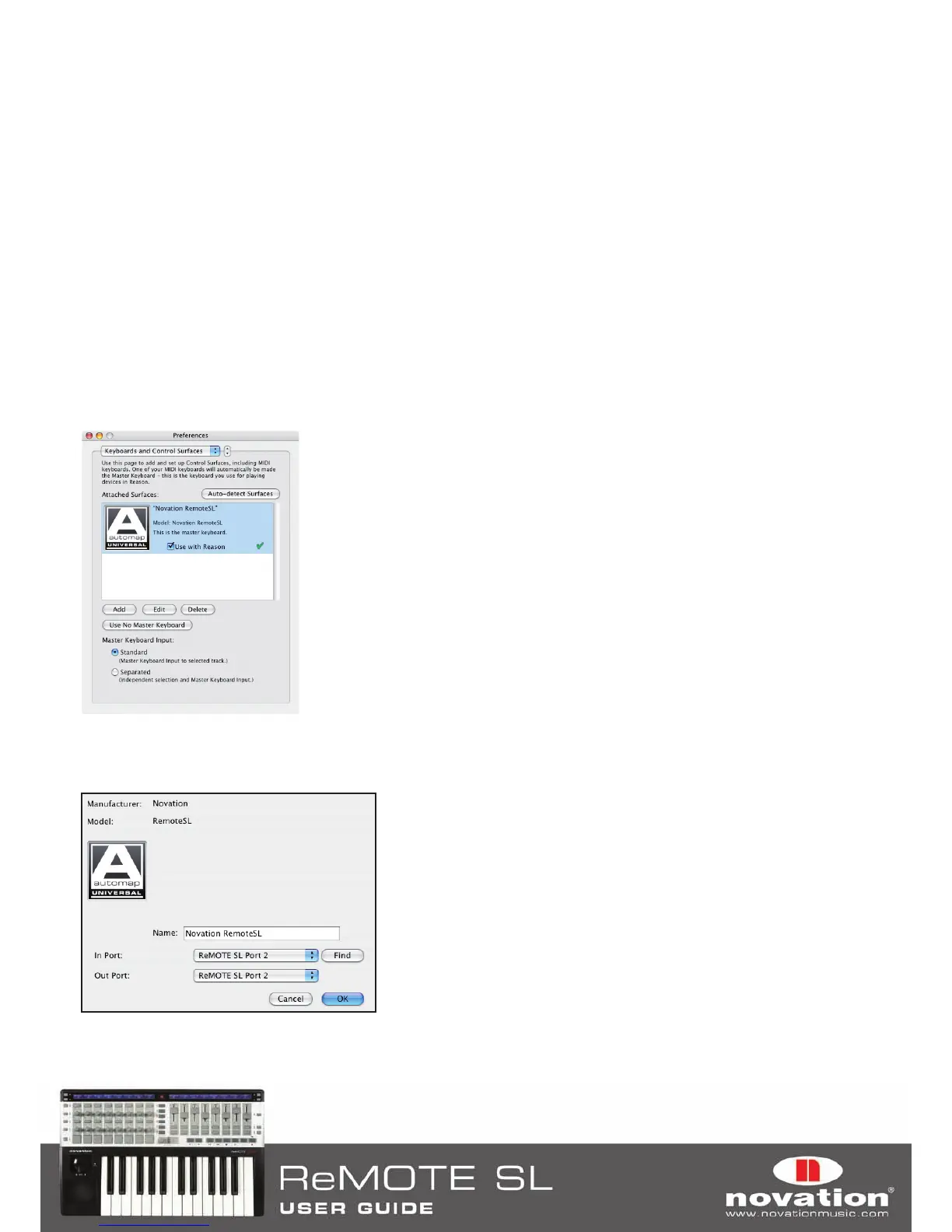52
Snd5: Encoders have no function (this applies to Pro Tools only)
The upper left-hand row of buttons on the ReMOTE SL can be used to set track automation mode. Select an automation
mode using the AUTOMATION MODE SELECT pot and then press a button to set the corresponding track to that mode.
The currently selected automation mode is shown above the AUTOMATION MODE SELECT pot on the top line of the left-
hand ReMOTE SL display. When setting automation mode, the abbreviated track names will change to show the current
automation setting for each track. Once you have finished setting track automation, set the Automation mode to ‘*View’
to return the left-hand display to showing abbreviated track names.
10.5 REASON
1. Make sure you have Reason 3.0.4 or later. If you need to update then you can download the latest version from
www.propellerheads.se.
2. Connect the ReMOTE SL to your computer and launch Reason.
3. Go to the ‘Control Surfaces and Keyboards’ page of the Reason preferences.
4. Click ‘Auto-detect surfaces’ – the ReMOTE SL will automatically be recognised and appear in the list of
attached surfaces.
5. Click on the ReMOTE SL in the list to select it and then click ‘Edit’ to access its settings.
6. Ensure the ‘In Port’ and ‘Out Port’ are set to ‘ReMOTE SL Port 2’, then click ‘OK’.
7. Exit preferences and start using Reason!