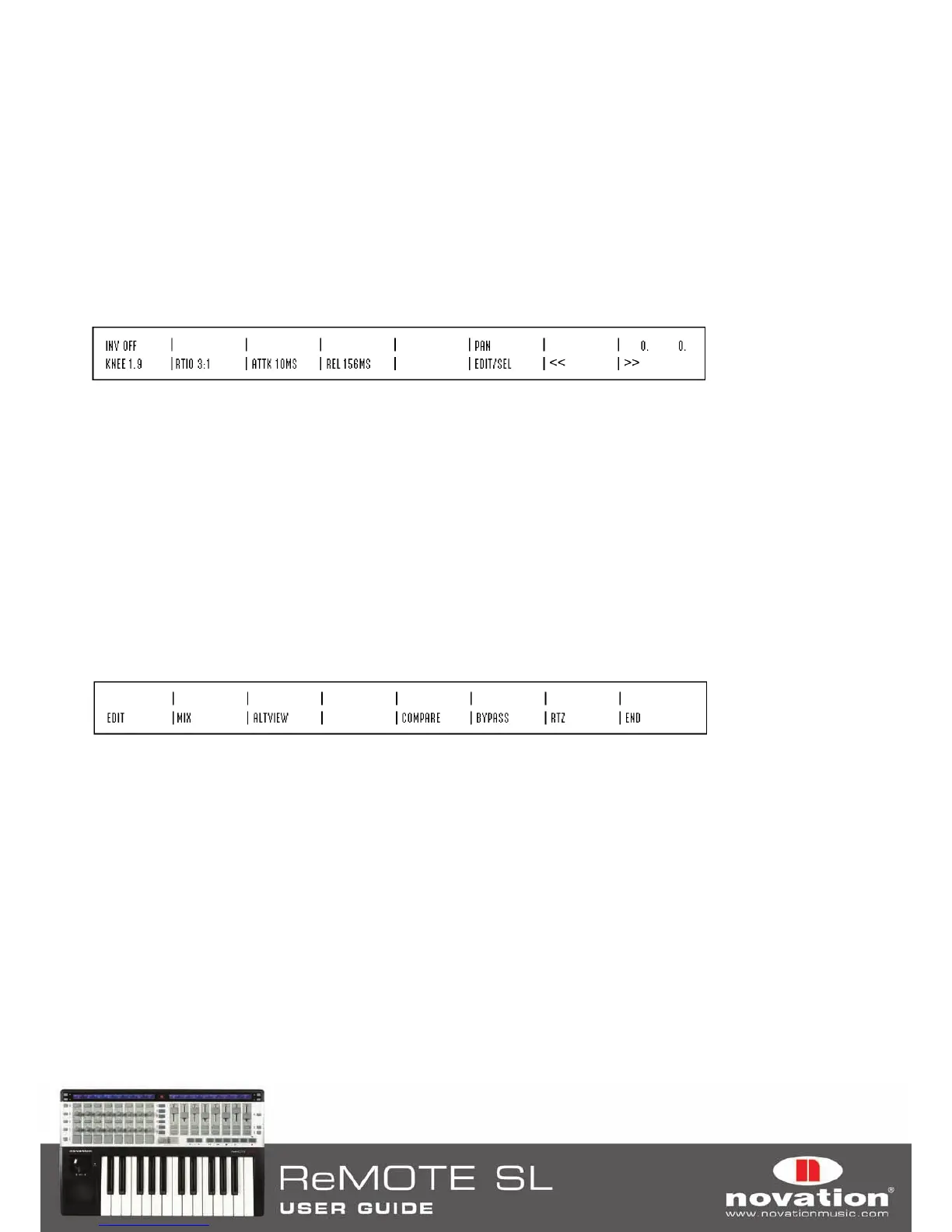49
To load a plug-in into an insert slot, press the ASSIGN (LEFT-HAND SCROLL DOWN) button to enable Plug-in Assign mode.
A ‘>’ symbol will appear next to each insert slot to indicate Plug-in Assign mode is enabled and show the currently selected
plug-in when scrolling though all available plug-ins. Rotate encoders 1-4 to select plug-ins for the insert slots. Once you
have selected a plug-in, press the ASSIGN button once more to confirm your selection, load the plug-in into the insert slot
and disable Plug-in Assign mode.
In Insert Select mode, one of the insert slots on the left-hand ReMOTE SL display will constantly flash, indicating that it is
currently selected for editing in Insert Edit mode. To switch to Insert Edit mode to control plug-in parameters, press the
INSERT EDIT/SELECT TOGGLE button. If you want to select a different insert slot for editing, press the button in the top
left-hand row on the ReMOTE SL that corresponds to that slot in Insert Select mode. If there is a plug-in already loaded
into that insert slot then the ReMOTE SL will automatically switch to Insert Edit mode.
Up to 8 parameters of the currently selected plug-in will appear on the left-hand ReMOTE SL display (4 on the top line and
4 on the bottom line):
Use buttons 1-4 to control the parameters shown on the top line and encoders 1-4 to control parameters shown on the
bottom line. Use the PAGE buttons to scroll through pages of plug-in parameters. The page number will appear on the
left-hand ReMOTE SL display as you scroll. Press the INSERT SELECT/EDIT TOGGLE button to return to Insert Select mode
once you have finished editing plug-in parameters.
When in Insert Select or Insert Edit mode, the selected track/insert slot on the ReMOTE SL will follow what you select on-
screen using the mouse so it is not necessary to select different tracks or insert slots from the ReMOTE SL hardware.
To exit Insert mode press either the 2nd or 3rd ROW-SELECT button on the left-hand side of the ReMOTE SL.
Extra Functions
Some extra functions are available from the ReMOTE SL when using the Pro Tools Automap template. To access these,
press and hold the FUNCTION (DRUM PAD ROW-SELECT) button. The right-hand ReMOTE SL display will then show the
extra functions:
With the FUNCTION button held down, the upper right-hand row of buttons can be pressed to activate these functions:
Edit:
Brings the Pro Tools edit window to the foreground.
Mix:
Brings the Pro Tools mixer window to the foreground.
AltView:
Brings the window of the currently selected plug-in to the foreground.
Compare:
Toggles Compare of the currently selected plug-in.
Bypass:
Toggles Bypass of the currently selected plug-in.
RTZ:
Returns the wiper to zero.
End:
Moves wiper to end of project.
