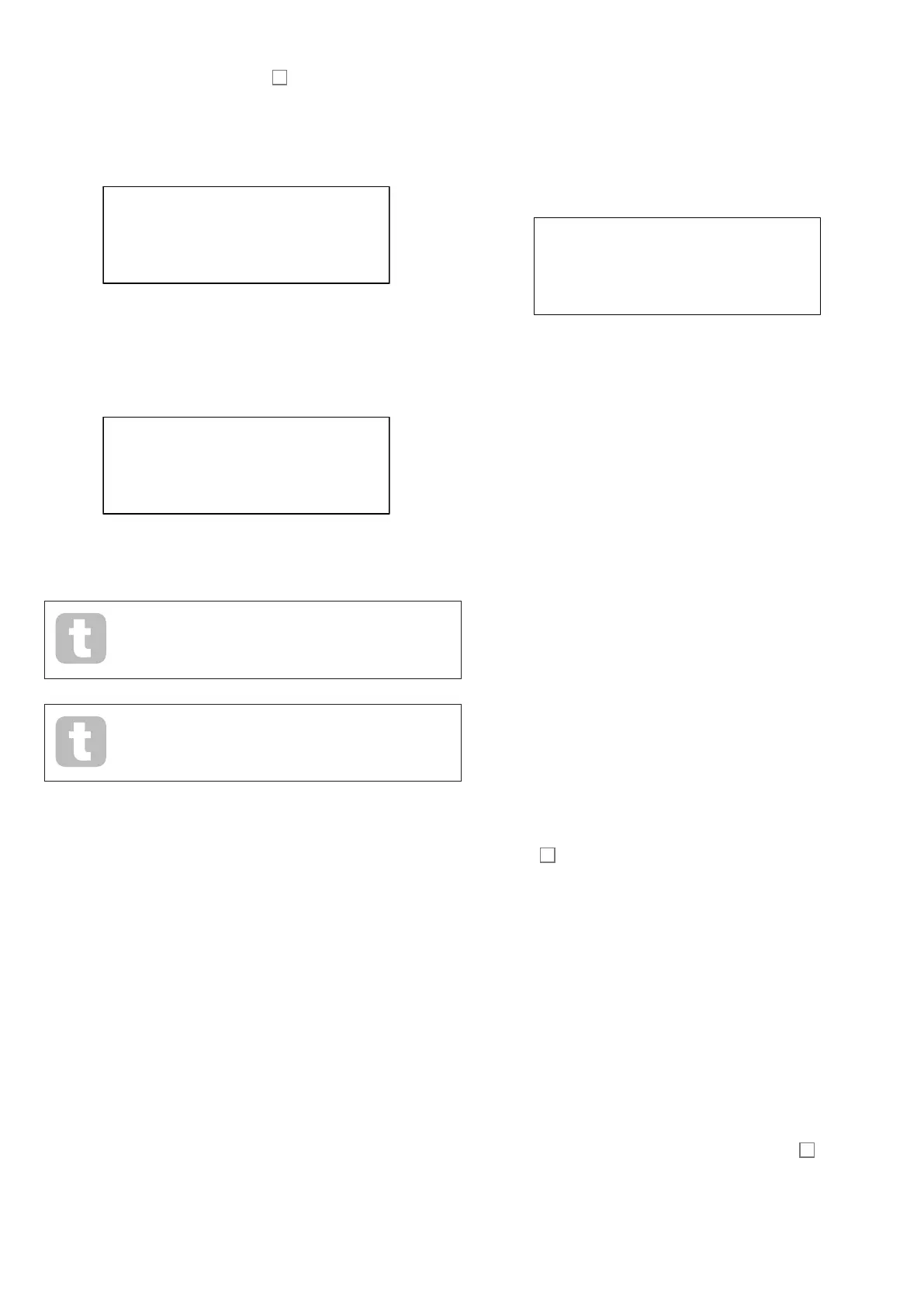14
You can now give the Patch you want to save a name. The existing name is displayed
initially; use the Row 2 button ( H ) to move the cursor to the character position to be
changed and then use the rotary parameter control
10
to select the new letter. Repeat
this process one character at a time. Upper case, lower case, numbers, punctuation marks
and space characters are all available in sequence from the rotary control. Use the Row
4 button to insert a space instead of a character. When you have entered the new name,
press Page H to move to Page 2, where you decide which memory location the modified
Patch will be saved in.
SAVE LOCATION 2/3
Patch 101 H
Bank D
Init Patch
Now you can enter the memory location by Bank and number. Note that the name of the
Patch currently in the memory location you select is displayed on Row 4, to remind you
what is already stored there in case it’s something you don’t want to overwrite.
Press Page H again to select Page 3, and you can (if you wish) assign your Patch to one of
the several pre-determined categories.
SAVE CATEGORY 3/3
Category None H
When you have done this, press Save again, and the display will confirm that the Patch is
saved.
You may save a modified Patch to the same location, if you are happy for
the earlier version to be overwritten. This can easily be achieved by
pressing Save four times in succession.
Summit Factory Patches can be downloaded using Novation Components
if they have been accidentally overwritten. See page 12
Basic Operation – sound modification
Once you have loaded a Patch you like the sound of, you can modify the sound in many
different ways using the synth controls. Each area of the control panel is dealt with in
greater depth later in the manual, but a few fundamental points should be noted first.
The OLED display
The OLED display will show the last menu page selected until a rotary control or slider is
moved on the control panel. This instantaneously changes the display to show the control
being moved: it will also show the new parameter value alongside the parameter value that
was saved for the currently loaded Patch:
O1Fine
current -17
saved val +0
Many rotary controls have a parameter range of 0 to +127. Others, e.g., the Filter’s Env
Depth control or the Oscillators’ Mod Env 2 controls, are effectively “centre-zero”, and
have a parameter range of either -64 to + 63 or -128 to +127.
The display reverts to the previous menu page a short time (user-definable) after the control
is released. If no control is touched for 10 minutes, the display turns off, but will resume
immediately when a control or menu button is selected.
Exceptions to the above are the Master Volume rotary control, the more setting of the
three Oscillator Wave buttons and the Dual setting of the Filter Shape button. Adjusting
the Master Volume control does not alter the OLED display in any way, but selecting
an Oscillator Wave to more will change the display to page 3, 5 or 7 of the Osc menu
(the page number depending on the oscillator being adjusted), as these pages include
the WaveMore parameter for wavetable selection. Similarly, setting Filter Shape to
Dual changes the display to page 4 of the Voice menu, where the FltShpMore and
FltFreqSep parameters, which are concerned with multiple filter configurations, are
available.
Parameter adjustment
As with traditional analogue synths, most of the primary sound modification controls on
Summit are dedicated, physical rotary controls or switches, providing instant access to the
most commonly needed sound parameters.
Many more parameters are available for adjustment in most of the synth sections via the
menu system; these tend to be parameters that you wouldn’t need immediate access
to during a live performance. Those in the Osc, Env, LFO, Arp/Clock, Voice and FX
menus all affect the relevant sections of sound generation and treatment directly, while
the Mod and FX Mod menus let you interconnect different synth sections with either the
Modulation Matrix or the independent FX Modulation Matrix, which is dedicated to the
control of FX parameters.
The Filter knob
Adjusting the frequency of the synth’s filters is probably the most commonly-used method
of sound modification in live performance. For this reason, Filter Frequency has a large
rotary control
60
immediately above the keyboard. Experiment with different types of
patch to hear how changing the filter frequency alters the characteristic of different types
of sound. Also listen to the different effect of the three basic filter types, then try selecting
configurations of dual filters by setting Shape to dual.
Keyboard controls
Summit’s keyboard is fitted with a standard pair of synthesiser control wheels, Pitch and
Mod (Modulation). Pitch is spring-loaded and will return to its centre position. The range
of control of pitch is independently adjustable for each oscillator (with the BendRange
parameter - see page 26) in semitone increments up to +/-2 octaves; the default setting
for the Initial Patch is +/-1 octave, but many Patches will have different bend ranges.
The Mod wheel’s precise function varies with the patch loaded; it is generally used to add
expression or various elements to a synthesised sound. A common use is to add vibrato to
a sound.
It is possible to assign the Mod wheel to alter various parameters making up the sound
– or a combination of parameters simultaneously. This topic is discussed in more detail
elsewhere in the manual. See page 46.
We have also equipped the keyboard with a pair of Octave Shift buttons
84
. These
effectively shift the entire keyboard up or down an octave at a time with each press, up
to maximum of three octaves. When in use, an Octave button will illuminate white at one
of three different brightness levels to indicate that Octave Shift is active: the brightness
increasing with the degree of shift applied.
By default, the C roughly in the middle of the keyboard (just below the Oscillator Shape
controls) is Middle C (relative to A = 440 Hz).
