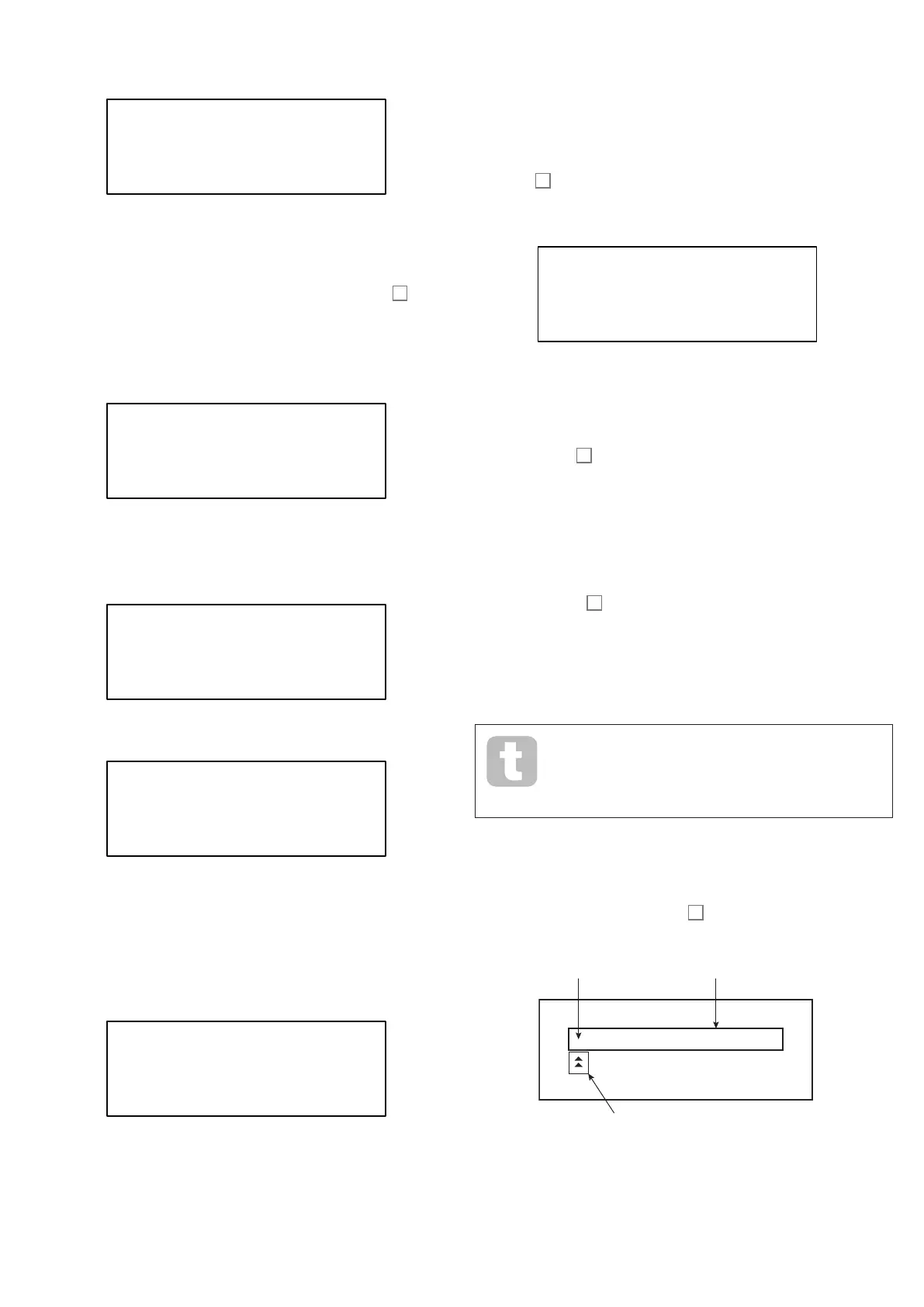13
Single Patches
When a Single Patch is loaded, the Patch Information page is displayed:
Dystopian 1/1
Patch 000 H
Bank A
Category All
The top row of the page displays the Patch name; below this are the Patch number and
Bank name (A, B, C or D).
The bottom row, Category, indicates which “type” the Patch is. The default setting is All,
but if you select one of the twelve other categories available (plus two additional “User”
categories), then stepping through the Patches - either with the rotary control
10
or the
Patch +/- buttons [6] - will only offer Patches of that category; this is useful for speeding
up Patch selection.
Multi Patches
When a Multi Patch is loaded, the first of four Patch Information pages is displayed:
Gas Valves 1/4
MultiPatch 005 H
MultiBank A
As with Single Patches, the Patch name, number and Bank are displayed. Note that the
prefix Multi is appended to the Patch and Bank labels, to help distinguish them from the
Single Patch information.
Press Page H to display Page 2:
FlintTinder 2/4
Patch 000 H
Bank A
Category All
Part A
Boo Creeps 2/4
Patch 000 H
Bank A
Category All
Part B
This page gives you details of the two Single Patches that have been combined to create
the Multi Patch. Press the MULTIPART CONTROL buttons A or B to see the Patch for
each Part. Note that they are all shown as occupying Bank A, Patch 000. This is to allow
you to select an alternative single Patch (or Init Patch) to modify the overall sound of the
Multi Patch. The Category field operates in the same way as with Single Patches.
Press Page H to display Page 3:
MULTI SETTINGS 3/4
Level A 60 H
SplitPoint F 3
Level B 127
This page allows you to set the relative volume of Parts A and B of the Multi Patch.
Level A and Level B are operative regardless of whether Parts A and B are routed
to the same output (the default setting), or separately to the Main and Aux Outputs. This
alternative routing may be made on Page A of the Settings menu (see page 43).
In Split Mode, Part A is played by the lower part of the keyboard and Part B by the upper.
The split point can be anywhere on the keyboard and you will find that its position varies
between Multi Patches. For Init Patch, the “split point” is at middle C (C3): in the Patch
example shown above, the Patch designer decided to place it at F3. You can change the
split point by selecting Row 4 and choosing another note, from C-2 to G8. This range is
greater than the size of the keyboard because it allows for octave shifting of the keyboard,
or of MIDI Note data being received by Summit from an external source.
If you only want to move the split point within the physical keyboard range, hold down the
Split button
14
and then press the key denoting the new split point.
Press Page H to display Page 4:
MULTI SETTINGS 4/4
Octave A +0 H
Octave B +0
The Octave A and Octave B parameters let you pitch-shift the two Parts of the Multi
Patch independently of each other, by one or two octaves, up or down.
Comparing Patches
The Compare button
3
lets you hear the Patch you loaded in its “factory” state, ignoring
any changes or tweaks you’ve been making. Hold the button down to hear the original
Patch: when you release it, you’ll be back to your modified version. Note that you can’t
select Compare while holding any keys down. This is a useful feature to use when you’re
about to save a new Patch into a memory location that might already contain a Patch you
want to retain – you can press Compare during the Save process to check what’s in the
intended memory location.
Quick Initialisation
You can press Initialise
2
at any time to load a copy of Summit’s default initial Patch.
The Patch loaded will be Init Patch. If you are in Multi Patch mode, Init Patch
will be loaded for either Part A or Part B, depending which Part was the last to be selected.
Loading Init Patch does not overwrite the previous Patch, though you will lose any
modifications that you made to the previous Patch if you haven’t already saved it in a User
Patch location.
Note that when you change Patch, you lose the current synth settings. If
the current settings were a modified version of a stored Patch, these
modifications will be lost. Therefore it is always advisable to save your
settings before loading a new patch. See “Saving Patches” Below.
Saving Patches
Single Patches can be saved to any of the 512 memory locations reserved for them;
similarly, Multi Patches can be saved to any of their 512 locations. However, if you save your
Patch to any location in Banks A, B or C in either case, you will overwrite one of the factory
presets. To save a Patch press the Save button
11
. The OLED display changes as shown
below:
I Init Patch 1-101 H
H
-space->
Character to
be inserted
Cursor
Initial Patch
Name