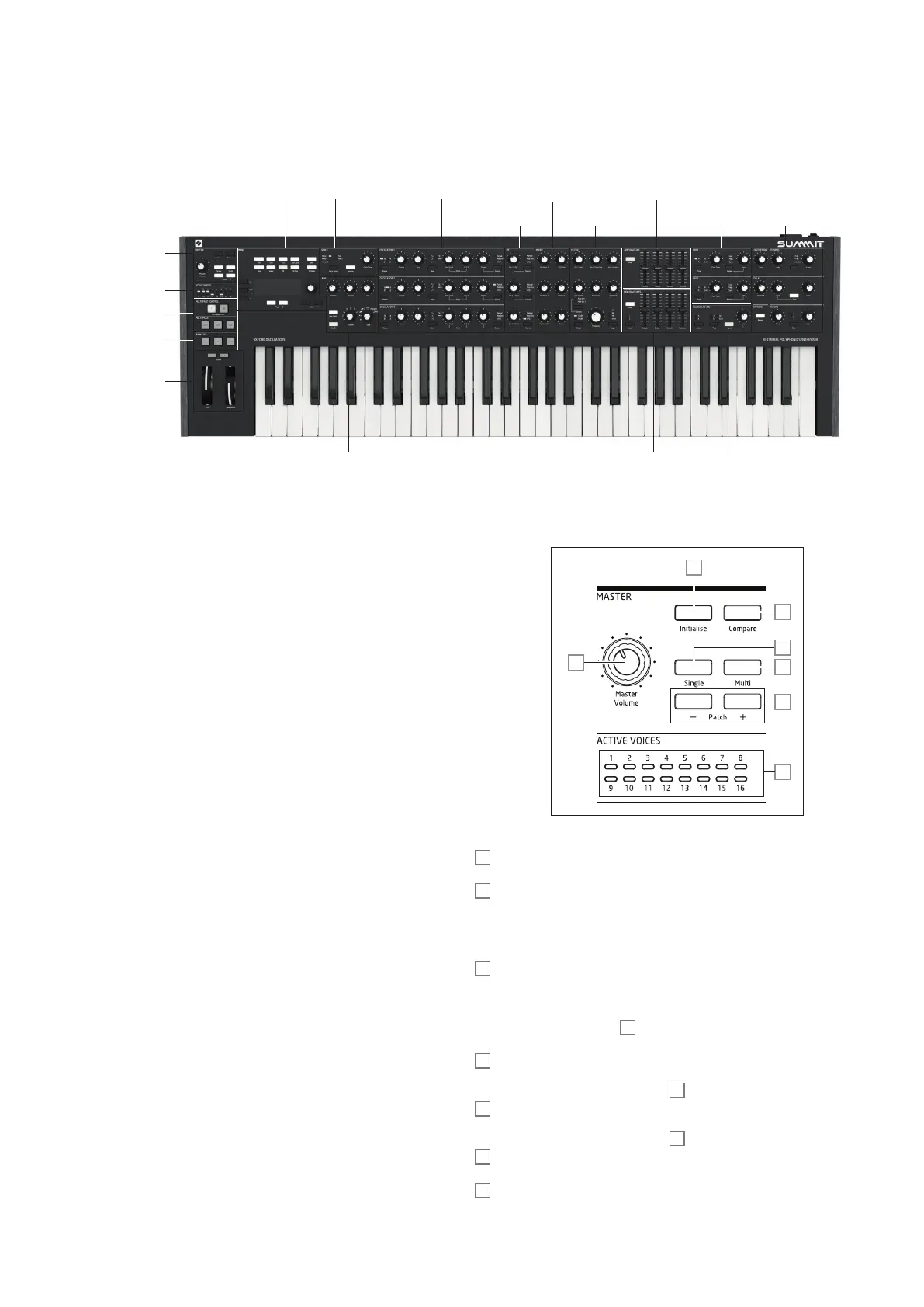5
HARDWARE OVERVIEW
Top Panel
Summit’s control surface is divided logically into functional areas, with signal generation
and treatment broadly following a left-to-right sequence.
MENU VOICE
FM LFO 1 & 2EFFECTS
MIXER
FILT ER
AMP ENVELOPE
MOD ENVELOPESARP LFO 3 & 4
OSCILLATORS
MULTI PART &
TIMODE CONTROL
MASTER
ACTIVE VOICES
ANIMATES
PERFORMANCE
CONTROLS
• MASTER – load Patches and adjust overall sound level; display of active voices
• ACTIVE VOICES – LED display indicating which voices are generating the current
sound
• MULTIPART CONTROL – determine how the two Parts of a Multi Patch are
controlled
• MULTIMODE – determine whether the two Parts of a Multi Patch are to be played
together or individually
• ANIMATES – momentary buttons for instant sound modification
• Performance controls – Pitch/Mod wheels, octave control
• MENU – 4 x 20 character display for Patch selection/saving, extended parameter
control and adjustment of global settings
• VOICE – selects voice mode and enables a glide between successive notes
• ARP – arpeggiator function: generates repeating note patterns
• OSCILLATOR 1 – Primary sound generator
• OSCILLATOR 2 – Primary sound generator
• OSCILLATOR 3 – Primary sound generator
• FM – controls inter-oscillator frequency modulation
• MIXER – sums oscillator waveforms, ring modulator output and noise
• FILTER – modifies frequency content of signal
• AMP ENVELOPE – controls how signal amplitude varies with time
• MOD ENVELOPES - controls how other synth parameters vary over time
• LFO 1 – low frequency oscillator, modulates filter and oscillator Shape
• LFO 2 – low frequency oscillator, modulates the pitch of Oscs 1, 2 & 3
• LFO 3 & 4 – low frequency oscillator, global controls only (others via menu system)
• DISTORTION – controls pre-VCA analogue distortion
• EFFECTS – add echo, reverb and chorus effects to overall sound
Controls, section by section
MASTER:
1
3
4
5
6
7
2
1
Master Volume – master volume control for the synth’s MAIN and AUX audio
outputs; this also controls the headphones output level.
2
Initialise – by default, you can press this button to reset all synth parameters to the
default values of the Initial Patch. This provides a rapid way getting back to a bare “starting
point” for fresh sound creation. The function of Initialise can be changed in the Settings
Menu so that all current control panel settings are applied to the Initial Patch when it is loaded:
see page 42.
3
Compare – press (and hold) this button to hear the original version of the currently
loaded Patch. This allows you to compare the effects of any tweaking that you’ve done
since loading it with the original version. When a Multi Patch is selected, pressing
Compare will let you hear both Parts A and B of the Patch, regardless of the Part currently
selected by the A and B buttons
12
. Note that Compare can only be selected if keys are
not being pressed at the same time.
4
Single –press to access the Patch memory area reserved for Single Part Patches. The
current Patch location and name will be shown in the display and alternative Single Patches
may be selected with the parameter control
4
.
5
Multi – press to access the Patch memory area reserved for Multi Part Patches. The
current Patch location and name will be shown in the display and alternative Multi Patches
may be selected with the parameter control
5
.
6
Patch +/- – these buttons provide an alternative method of scrolling through Patches
– Single or Multi, depending on the mode selected.
7
Active Voice – sixteen bicolour LEDs, indicating which of the sixteen voices are
currently active. All LEDs are orange in Single Patch Mode, while orange and blue are used
in Multi Patch mode to indicate voice usage per Part.