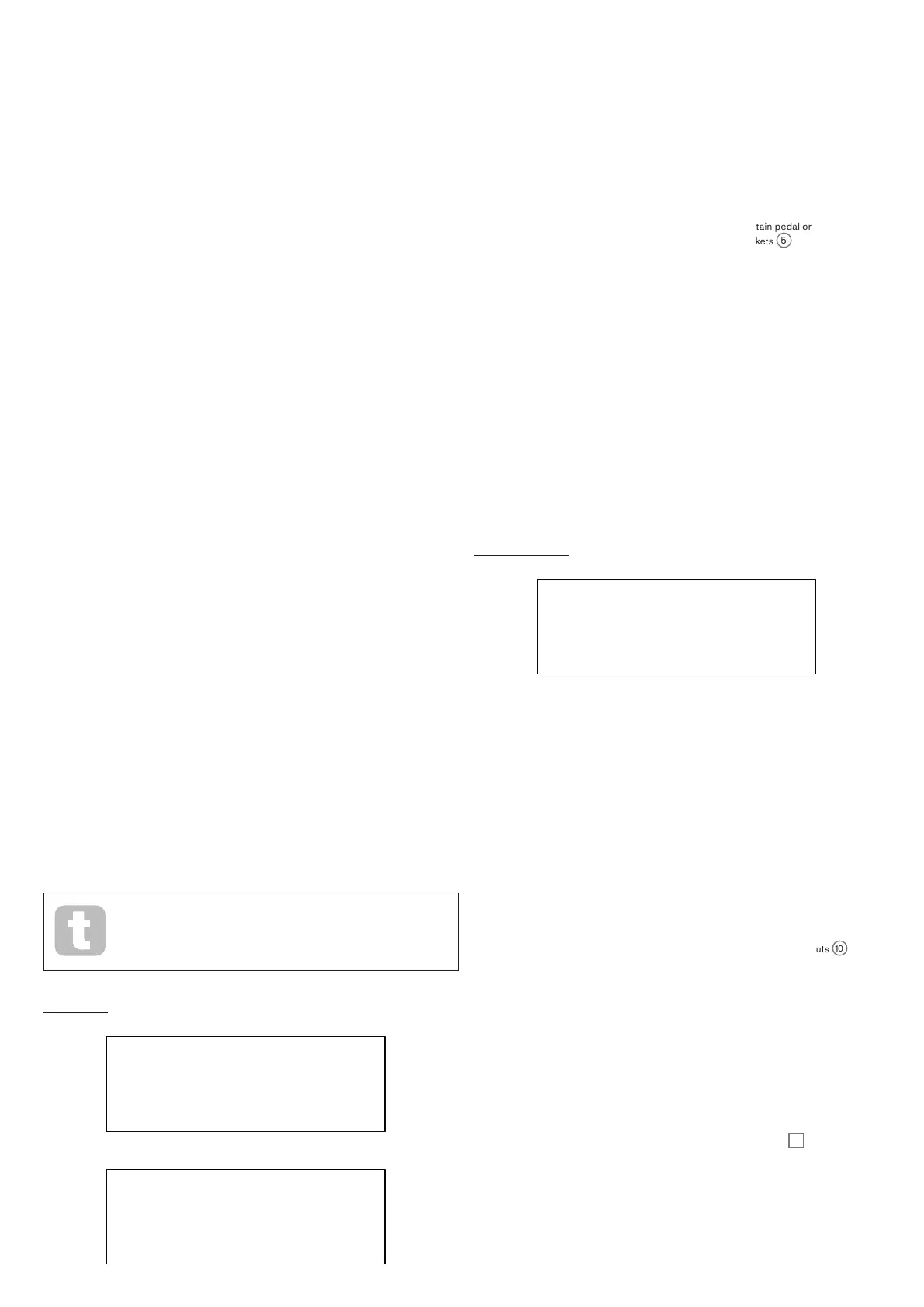42
Local Control On/Off
Displayed as: Local
Initial value: On
Range of adjustment: Off or On
In normal operation (with Local set to On), all of Summit’s physical controls are active,
and also transmit their settings as MIDI data, provided that CC/NRPN on Settings Menu
Page 6 is set to either Transmit or Rec+Tran (see MIDI Control data setting below). With
Local set to Off, the physical controls no longer vary any internal Summit parameters,
but still output their values as MIDI data in the same way.
Arp MIDI mode
Displayed as: Arp>Midi
Initial value: On
Range of adjustment: Off or On
This setting determines how the arpeggiator handles MIDI data.
• Off: the arp responds to incoming MIDI note data, either via the MIDI IN DIN port or
the USB port. Control data is transmitted from both the MIDI OUT and USB ports.
If the note data is supplied via the MIDI IN port, it is also retransmitted from MIDI
THRU.
• On: In this setting, the arp responds to received MIDI note data in the same manner,
but additionally transmits arpeggiator note data via both the MIDI OUT and USB
ports, along with control data.
MIDI control data
Displayed as: CC/NRPN
Initial value: Rec+Tran
Range of adjustment: Disabled, Receive, Transmit, Rec+Tran
With the default CC/NRPN setting of Rec+Trans, Summit’s physical controls transmit
their settings as MIDI CC or NRPN data (see table at page 47). Summit also responds
to received MIDI CC/NRPN data with this setting. You can choose to only transmit MIDI
data and not receive it (Transmit), or to receive it but not transmit (Receive). The fourth
option, Disabled, effectively isolates Summit from any other MIDI equipment to which it
is connected. See also Local Control On/Off above. Note that CC/NRPN messages do
not include Patch data, which is handled separately as Program Change messages – see
Bank/Patch below.
Patch Select via MIDI
Displayed as: Bank/Patch
Initial value: Rec+Tran
Range of adjustment: Disabled, Receive, Transmit, Rec+Tran
This setting controls how Summit handles MIDI Program Change and Bank Change
messages. With the default setting of Rec+Trans, Summit sends a Program/Bank Change
message whenever a new Patch is loaded, and will also load a Patch when commanded
to do so by an external MIDI controller, such as the Novation SL MkIII. As with MIDI
control data (above), you can choose to set Receive or Disabled, so that Summit does not
transmit Program/Bank Change messages when you change Patches, or to set Transmit
or Disabled, so that Summit does not respond to Program/Bank Change messages from
external equipment.
If you find that your other MIDI synthesisers are changing their sound
when you change a Patch in Summit, they are probably reacting to
Program Change messages transmitted by Summit. If this is undesirable
set Bank/Patch on Summit to either Disabled or Receive.
Pedal pages:
PEDAL SW SENSE 7/V
Ped1Sense Auto H
Ped2Sense Auto
PEDAL SW MODE 8/V
Ped1Mode Animate1H
Ped2Mode Animate2
These two menu pages are concerned only with pedals of the switch (on/off) type. If you
are using one or more Expression pedals, these may be connected to either or both of
the two PEDAL sockets on the rear of the synth. There are no Settings Menu options for
Expression pedals: they are assigned in the Mod Matrix on a per-Patch basis.
Pedal Types
Displayed as: Ped1Sense Ped2Sense
Initial value: Auto and Auto
Range of adjustment: Auto, N/Open, N/Closed Auto, N/Open, N/Closed
Summit supports two foot switch pedals of various types. A sustain pedal or footswitch
can be connected to Summit via the PEDAL 1 or PEDAL 2 sockets
5
. Ascertain
whether your sustain pedal is of the normally-open or normally-closed type, and set the
Ped1Sense or Ped2Sense parameter to suit. If you are unsure which it is, connect
the footswitch with Summit unpowered, and then power it on (without your foot on the
pedal!) Provided the default value of Auto is still set, the polarity will be correctly sensed.
Pedal Modes
Displayed as: Ped1Mode Ped2Mode
Initial value: Animate1 and Animate2
Range of adjustment: Animate1, Sustain, Sostnuto Animate1, Sustain, Sostnuto
The Pedal Mode settings determine what you want the switch pedals to do. The two pedals
can act as foot switches for Summit’s Animate functions: in this case, pressing a pedal
triggers the Animate effect that has been defined within the Patch. You can alternatively
assign either pedal to be a Sustain or a Sostenuto pedal (like the middle pedal on a three-
pedal piano). When set to Sostenuto, notes played while the pedal is being pressed will
be sustained. Once the pedal has been depressed, any further notes will not be sustained.
This is useful for playing melodies over a held chord.
Misc Settings page
MISC SETTINGS 9/V
VolRange 0dB H
Initialise IniPatch
InputGain 64
Volume Range
Displayed as: VolRange
Initial value: 0 dB
Range of adjustment: -6 dB, -3 dB, 0 dB
This global parameter is effectively a 3 or 6 dB pad (or level reduction) in the main audio
outputs. It is useful when the equipment to which Summit’s outputs are connected have
a restricted range of input level and it is necessary to limit the maximum level that Summit
can deliver.
External Input Gain
Displayed as: InputGain
Default value: 64
Range of adjustment: 0 to 127
This parameter is an input level adjustment for Summit’s external line level inputs
10
.
These audio inputs can be routed to two areas of Summit: they may be added to the main
signal processing chain either before or after the Filter section; this routing is enabled with
the AudioInput function on Page 3 of the Voice menu (see page 24). The second
use for them is to route them to the FX section, so that Summit’s FX processing may be
applied. This routing is enabled on Page C of the Settings menu (see page 43).
Initialise Mode
Displayed as: Initialis e
Default value: IniPatch
Range of adjustment: IniPatch, Live
With the default setting of IniPatch, pressing the Initialise button
2
will load an
Initial Patch, complete with all its default parameter values, giving you a useful starting point
for creating new sounds. In Single Patch mode, this will be Init Patch; in Multi Patch
mode, only the Part currently selected by MULTIPART CONTROL will be Init Patch.