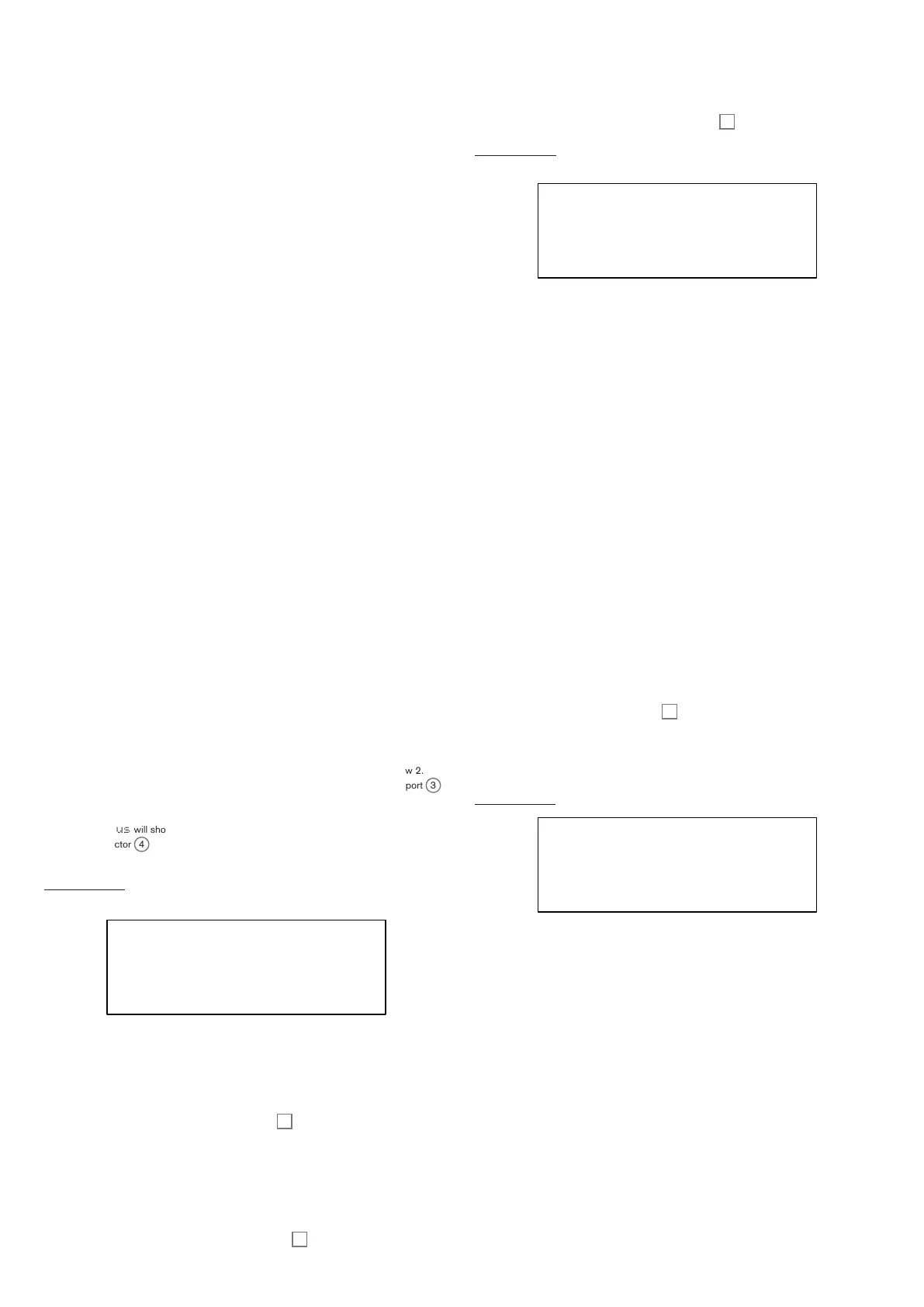34
Clock source
Displayed as: Source
Initial value: Auto
Range of adjustment: Auto, Internal, Ext-Auto, MIDI, USB
Summit uses a master MIDI clock in order to set the tempo of the arpeggiator and to
provide a time base for synchronisation to an overall tempo. This clock may be derived
internally or provided by an external device able to transmit MIDI clock. The Source
setting determines whether Summit’s tempo-synchronised features (including the
Arpeggiator) will follow the tempo of an external MIDI clock source or follow the tempo set
by the ClockRate parameter. The options are:
• Auto – when no external MIDI clock source is present, Summit will default to the
internal MIDI clock. Tempo will be set by the ClockRate parameter. If an external
MIDI clock is present, Summit will synchronise to it.
• Internal – Summit will synchronise to the internal MIDI clock irrespective of what
external MIDI clock sources may be present.
• Ext-Auto – this is an auto-detect mode whereby Summit will synchronise to any
external MIDI clock source (via USB or MIDI connection). Until an external clock
is detected, Summit will run at its internal clock rate. When an external clock is
detected, Summit automatically synchronises to it. If external clock is subsequently
lost (or stopped), Summit’s tempo then “flywheels” to the last-known clock rate.
• MIDI – synchronisation will be to an external MIDI clock connected to the (DIN)
MIDI input socket. If no clock is detected, the tempo “flywheels” to the last-known
clock rate.
• USB – synchronisation will be to an external MIDI clock received via the USB
connection. If no clock is detected, the tempo “flywheels” to the last-known clock
rate.
When set to either of the external MIDI clock sources the tempo will be at the MIDI
Clock rate received from the external source (e.g., a sequencer). Make sure the external
sequencer is set to transmit MIDI Clock. If unsure of the procedure, consult the sequencer
manual for details.
The fourth row of Page 1 confirms the current status of the clock source, including the
precise BPM. This row is read-only.
Most sequencers do not transmit MIDI Clock while they are stopped. Synchronisation of
Summit to MIDI Clock will only be possible while the sequencer is actually recording or
playing. In the absence of an external clock, the tempo may flywheel and will assume the
last known incoming MIDI Clock value. In this situation, the fourth row of the OLED will
display F LY. (Note that Summit does NOT revert to the tempo set by the ClockRate
parameter unless Auto is selected.)
Status
Row 4 of Page 1 confirms the current clock source and BPM in use. It is not user-
selectable for adjustment.
• Status will show INT when Summit is running on its internal tempo clock. The
tempo displayed will match that set by the ClockRate parameter in Row 2.
• Status will show USB when Summit receives a valid clock at the USB port
3
and Source is set to Auto, Ext-Auto or USB. The tempo displayed will be that
of the incoming external clock.
• Status will show MDI when Summit receives a valid clock at the MIDI IN (DIN)
connector
4
and Source is set to Auto, Ext-Auto or MIDI. The tempo
displayed will be that of the incoming external clock.
Arp Menu Page 2:
ARP 2/4
Type Up H
Rhythm 1
Octaves 1
Arp Mode
Displayed as: Ty p e
Initial value: Up
Range of adjustment: See table in “Arp Mode” on page 33
This parameter duplicates the physical Type control
57
.
Arp Rhythm
Displayed as: Rhythm
Initial value: 1
Range of adjustment: 1 to 33
This parameter duplicates the physical Rhythm control
54
.
Octave range
Displayed as: Octaves
Initial value: 1
Range of adjustment: 1 to 6
This parameter duplicates the physical Octave control
54
.
Arp Menu Page 3:
ARP 3/4
Swing 50 H
SyncRate 16th
KeySync Off
Swing
Displayed as: Swing
Initial value: 50
Range of adjustment: 20 to 80
If Swing is set to something other than its default value of 50, some further interesting
rhythmic effects can be obtained. Higher values lengthen the interval between odd and
even notes, while the even-to-odd intervals are correspondingly shortened. Lower values
have the opposite effect. This is an effect which is easier to experiment with than describe!
Adding Swing is a great way to introduce a groove, or rhythmically swung musical feeling to
your arp sequences.
Arp Rate Sync
Displayed as: SyncRate
Initial value: 16th
Range of adjustment: See table at page 45 for full details
This parameter effectively determines the beat of the arp sequence, based on the tempo
rate set by the ClockRate parameter.
Arp Key Sync
Displayed as: KeySync
Initial value: Off
Range of adjustment: Off or On
KeySync only applies when Key Latch
31
is On. It determines how the sequence
behaves when a new set of notes is played. With KeySync off, the notes are changed
but the constant rhythm dictated by the arp pattern is maintained. If KeySync is On, the
arp pattern will be interrupted and immediately restarted as the keys are struck.
Arp Menu Page 4:
ARP 4/4
ArpVelMode Rhythm H
Arp Velocity Mode
Displayed as: ArpVelMode
Initial value: Rhythm
Range of adjustment: Rhythm or Played
Arp Velocity Mode sets the relative volume of the notes comprising the arp pattern. With
the default setting of Rhythm, the pattern will be played with a predetermined volume for
each note, regardless of how the keys making up the pattern were struck. For most of the
patterns, this will mean that all the notes will have the same volume. However, some of the
more complex patterns already have velocity information associated with each step, so the
notes making up the pattern may differ slightly in volume, as this is what was intended when
the pattern was created.
If ArpVelMode is set to Played, the way each key is struck is taken into account and the
velocity value of each is applied to the step. This results in an arp pattern that more closely
replicates how the notes defining the pattern’s content were played. In order for the Played
mode to operate correctly, it is necessary to first assign a non-zero value to the Velocity
parameter on Page 1 of the Env menu (see page 30). Alternatively, assign Velocity as a
source in the Mod Matrix to control another synth parameter, such as Filter Frequency.