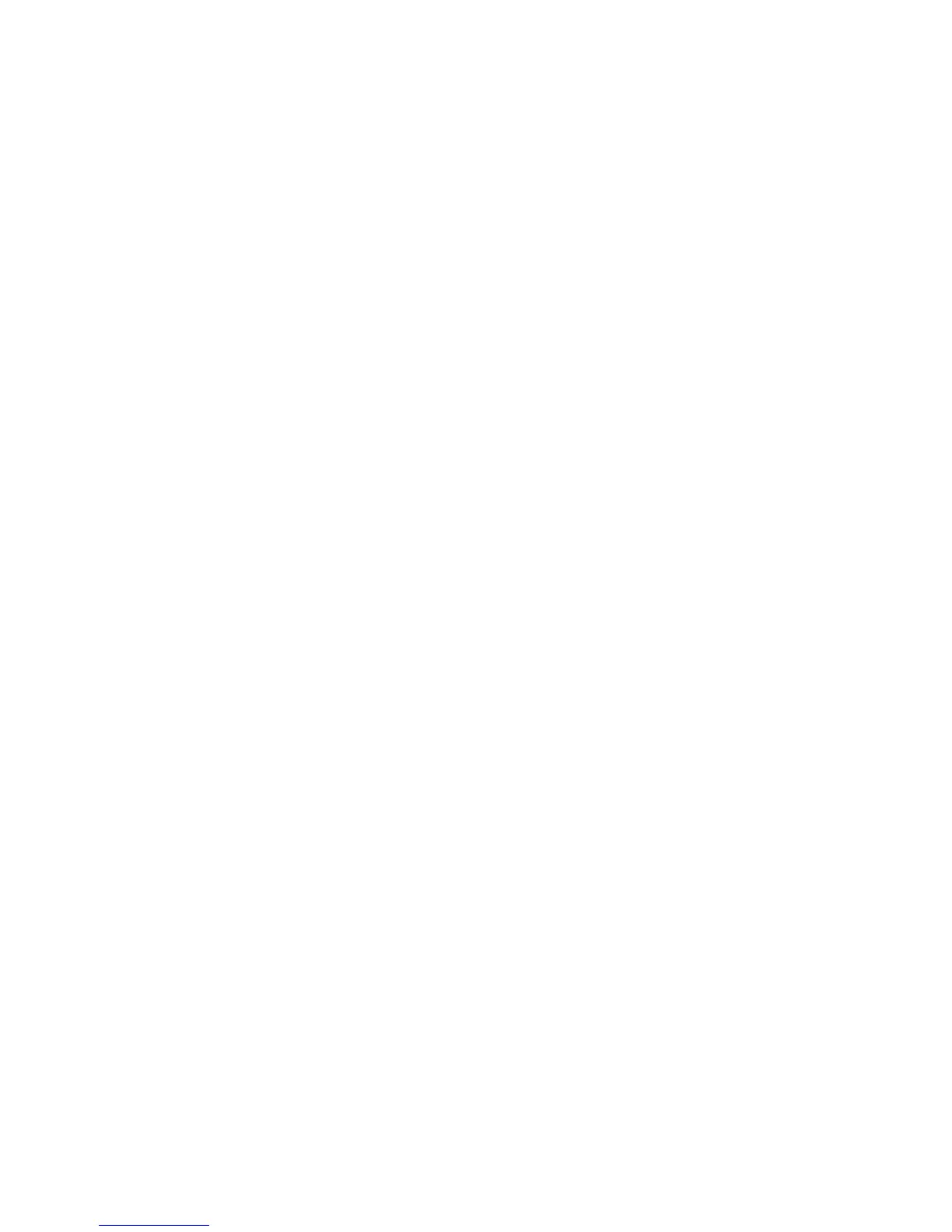2.
进入
Start > Control Panel > Programs and Features
。
如果你拥有英伟达显卡,则双击“
NVIDIA Drivers
”。
*
a
)选择“
Remove only the following
”这一选项。
b
)选择“
NVIDIA Display Driver
”。
c
)点击“
Remove
”。
d
)重启计算机。
*
如果用户要更换现有的非英伟达显卡,则一定要卸载图形驱动程
序,然后关机,更换显卡后再继续操作。用支持英伟达
3D
立体幻
镜的英伟达精视(
GeForce
)显卡来进行更换。
安装驱动程序与软件
3.
插入英伟达
3D
立体幻镜软件与手册
CD
。
屏幕上会显示“
Software Installation
”界面。
4.
选择“
Install GeForce Graphics driver
”。
安装向导开始运行,指引用户完成安装过程。
5.
出现提示时,选择“
Yes, I want to restart my computer now
”。
系统重启时,英伟达
3D
立体幻镜软件安装程序会自动重新启动,
以继续安装。(如果软件由于某些原因而未重新启动,则进入
“
My Computer
”并双击
CD
图标,以重新启动安装程序。)
6.
选择“
Next
”,安装英伟达
3D
立体幻镜驱动程序。
如果你想要在桌面上建立“
NVIDIA Stereoscopic 3D Viewer
”的
快捷方式,则勾选该复选框。
7.
选择“
Next
”继续。
如果你看到下面出现警告框,则选择“
Install
”继续。
8.
选择“
Finish
”完成安装过程。
装完驱动程序之后,安装程序结束,英伟达
3D
立体幻镜安装向导
开始运行。英伟达
3D
立体幻镜笔记本用户应该点击桌面快捷方
式“
Setup NVIDIA 3D Vision
”来运行安装向导。安装向导将指引
用户完成红外发射器的安装、显示器的设置以及无线眼镜的配置。
9.
完成英伟达
3D
立体幻镜安装向导的运行。
请注意屏幕顶端的状态栏。状态栏显示当前的安装状态。
安装与设置
