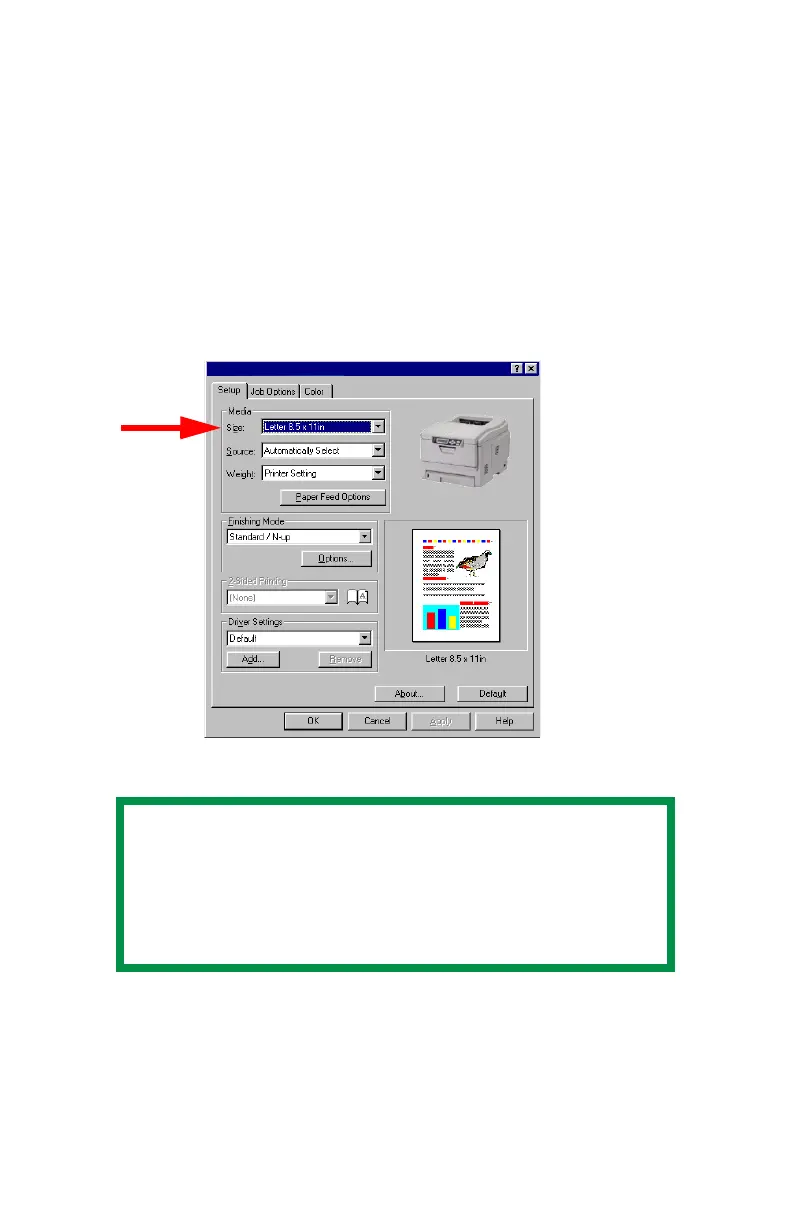C3200n User’s Guide
Windows • 135
3. Open the file in your application and select File → Print.
4. In the Print dialog box, select your printer, then:
Windows 98 / Me / NT4.0: click Properties.
Windows XP: click Preferences.
5. On the Setup tab, under Media, select User Defined Size
from the bottom of the Size drop-down list, or select a
custom size you have already defined (see “Creating and
Saving Custom Page Sizes” on page 136). Define the
custom size in the dialog box which appears, then click
OK
C32_Win_Setup.bmp
6. Select the tray you will be using in the Source drop-down
list under Media, then click OK.
Windows 98 / Me / NT4.0: click OK.
Windows XP: click Print.
NOTE
You may see a Warning dialog box indicating a
conflict. If you do, click OK and the driver will
automatically make the needed changes to
correct for the conflict.
