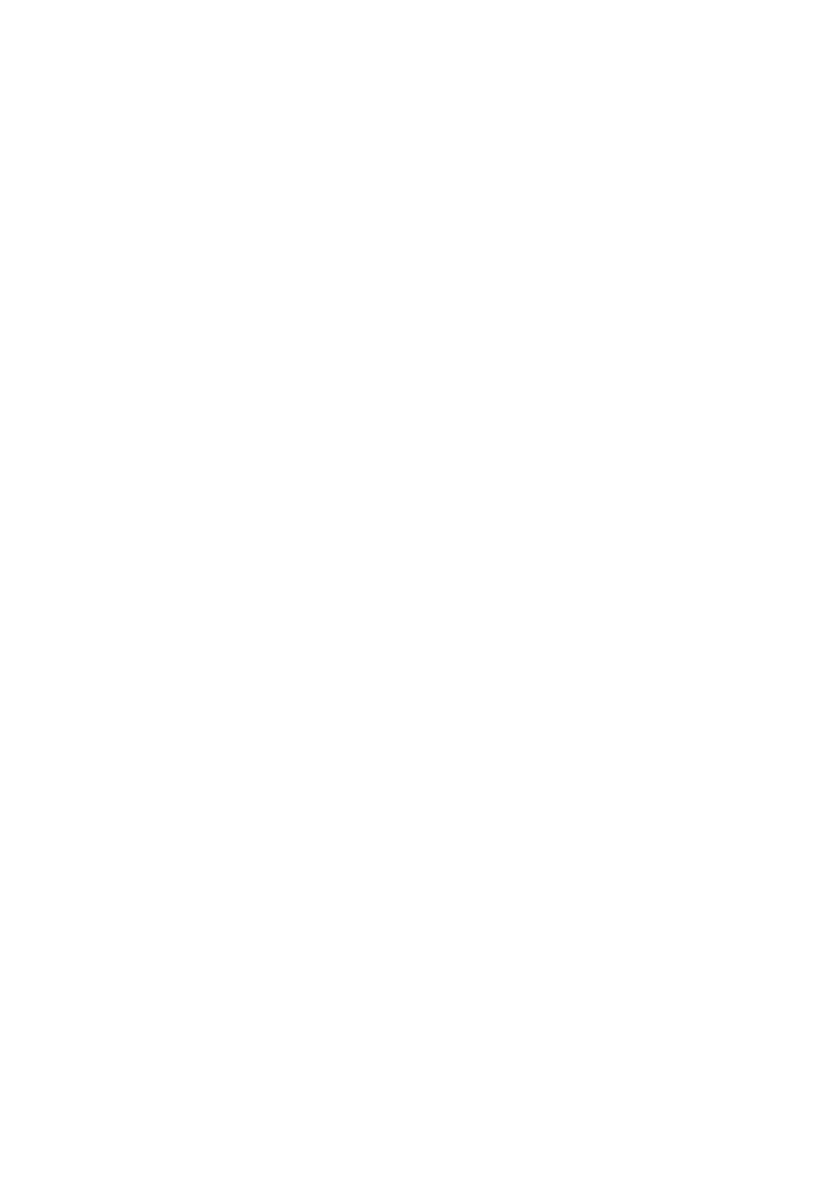Network Configuration> 13
1. Insert the Software CD-ROM into the CD-ROM drive. The
Setup Utility starts automatically. If it does not start,
double-click setup.exe on the CD-ROM.
2. Select the appropriate setup language and click I agree
to accept the terms of the Software Licence Agreement.
3. Select Software Utilities -> Install LPR utility.
4. In the “Choose Setup Language” dialog, select the
appropriate language and click OK. The Oki LPR utility is
displayed.
5. Click Next.
6. Click Yes to accept the Software Licence Agreement.
7. Verify “Destination” Folder and “Spool” Folder and click
Next.
8. Select “Register in Startup” if you want automatic startup
as Windows boots up. Select “Launch as minimized” if you
want to startup in the Icon state. Click Next.
9. Verify the program folder name and click Next. The
installation starts.
10. When the installation ends, the “Setup complete” screen
is displayed. Check “Yes, I want to launch Oki LPR Utility
now” and click Finish. Check “Yes, I want to view the
ReadMe File”. The Oki LPR utility starts.
11. You may be asked whether it is OK to change write
permissions for the spool directory. Click Yes to allow the
utility to be correctly installed.
12. Select Remote Print -> Add Printer.
13. Click Discover… to search for the IP address of a suitable
printer on your network.
14. Click to highlight the printer you will use and click OK.
15. If your printer is not discovered, click Cancel and type the
IP address directly at “IP Address:”.
16. Click OK. A printer is added to the main window.
Refer to the On-line Help for information on how to use the utility.