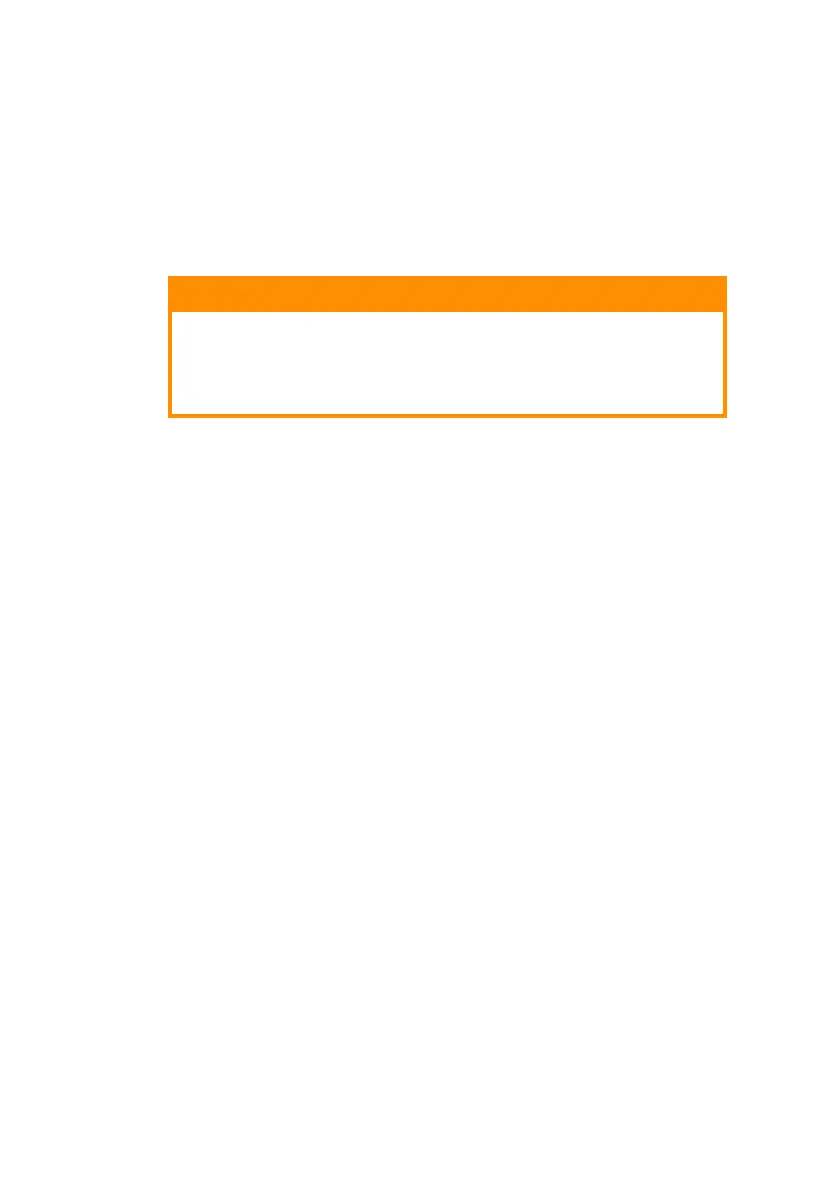Windows> 16
settings from within the Control Panel. If TCP/IP has not
been installed refer to the section below Installation of
TCP/IP protocol.
2. If not already configured, a suitable IP address, Subnet
Mask and Gateway address should be configured. If
necessary, refer to Microsoft On-line Help.
3. If your network environment uses domain names, DNS
should be enabled and configured on your system.
However, this step is not essential to enable network
printing.
4. Restart the operating system.
C
ONFIGURING
W
INDOWS
TO
USE
TCP/IP N
ETWORKING
W
INDOWS
98/M
E
1. Select Start -> Settings -> Control Panel.
2. In the Control Panel, double-click on the Network icon.
3. In the “Network” dialog box, click the Configuration Panel.
4. If “Client for Microsoft Networks” is not listed, click the
Add button.
5. In the “Select Network Component Type” dialog box,
select Protocol and click the Add button.
6. In the “Select Network Protocol” dialog box, select
Microsoft from the list of manufacturers and select TCP/IP
from the list of network protocols. Click OK.
7. Click OK in the “Network” dialog box. You may be
prompted for the Windows installation CD-ROM.
8. Follow the remaining dialog box prompts.
CAUTION!
The IP address entered must be unique and valid.
Entering an incorrect IP address may cause severe
network problems. You can check the address with
the network administrator.