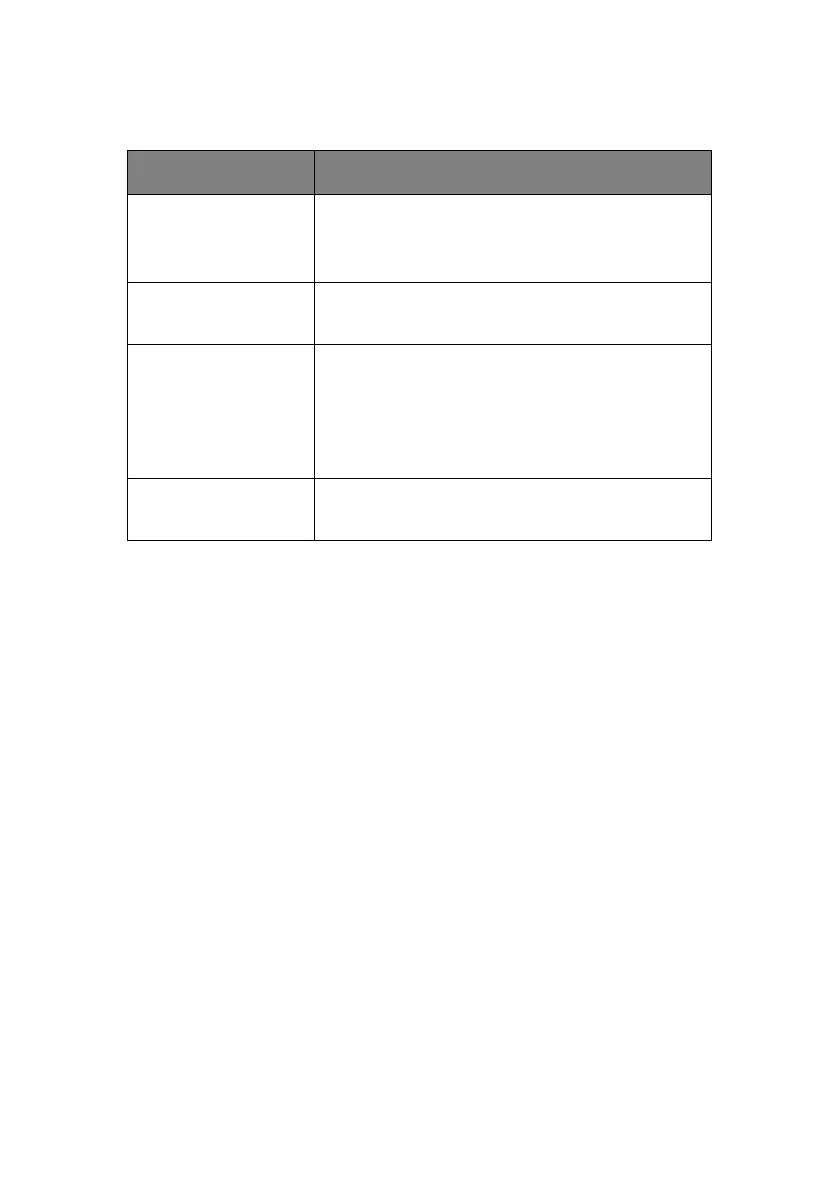Network Configuration> 7
S
PECIFICATION
S
ELF
-
DIAGNOSTIC
TEST
With the printer power switched on, press the TEST button
located on the Network Interface Panel (at the rear of the printer)
for more than three seconds and then release. The self-
diagnostic test results and configuration settings are printed.
On the first page of the Network Information that is printed out,
under the heading “General Information” the MAC or Ethernet
Address is given. For example:
MAC Address 00:80:87:D4:FA:00
D
EFAULT
USER
NAME
AND
PASSWORD
To apply configuration changes using a Web browser, you will be
prompted for a username and password. The username is ‘root’
and the default password is the last six characters of the Ethernet
(MAC) address, e.g. ‘D4FA00’ (any alpha characters must be in
upper case).
You can change the root password to allow you to change
settings and configure the printer through the Web browser. You
can find instructions on how to change the password for the
Network Card Setup sections for Windows or Mac.
ITEM SPECIFICATION
Frame Types IEEE 802.2
IEEE 802.3
Ethernet-II, SNAP, AUTO
Network Interface 100BASE-TX
10BASE-T
Network Protocols TCP/IP
Network layer ARP,
Session layer TCP, UDP
Application layer LPR, HTTP, BOOTP, DHCP,
SNMP, DNS.
Functions Self-diagnostic test printing
Monitoring and configuration by Web browser
