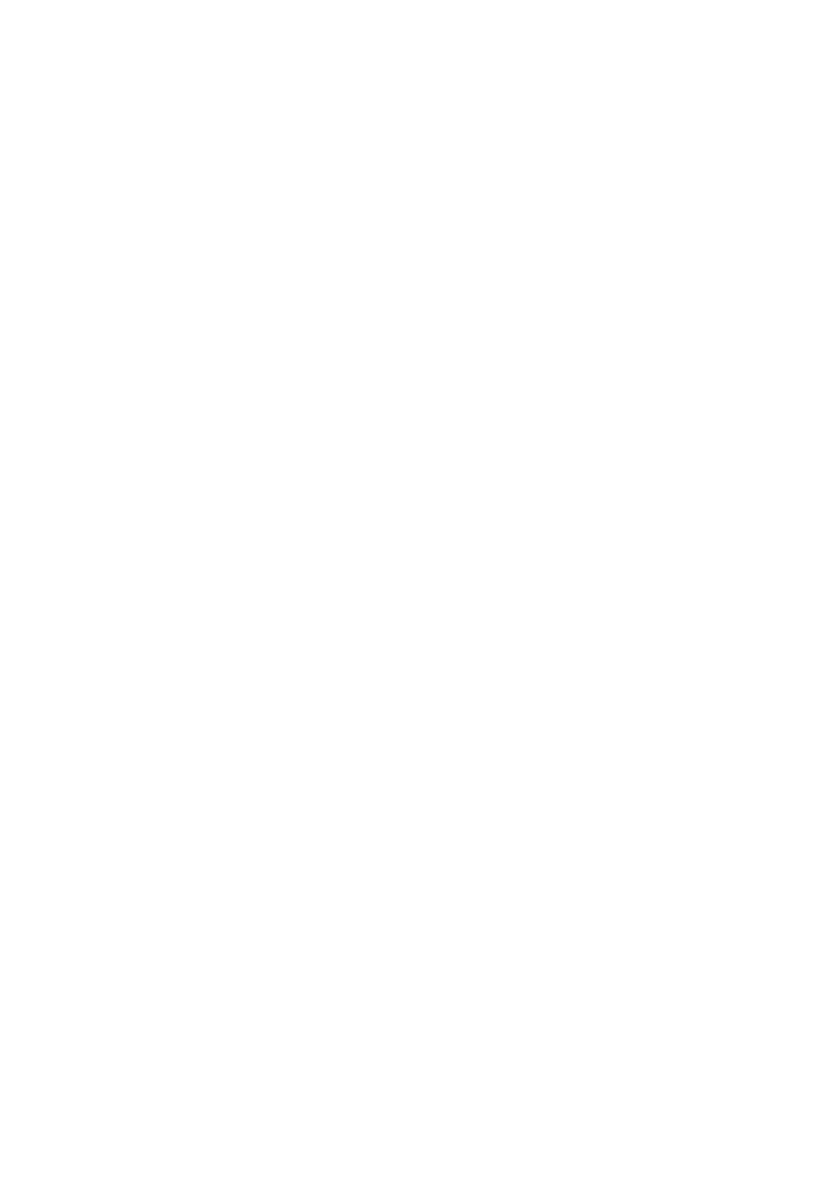Windows> 17
W
INDOWS
NT 4.0
1. Select Start ->Settings -> Control Panel.
2. Double-click the Network icon.
3. In the “Network dialog box”, click the “Protocols” tab.
4. If the TCP/IP Protocol is not listed, click the Add button.
5. In the “Select Network Protocol” dialog box, select “TCP/IP
Protocol” and click OK.
6. The Windows NT installation CD-ROM may be required.
Follow the remaining dialog box prompts.
W
INDOWS
2000
1. Select Start -> Settings -> Network and Dial-up
Connections.
2. Double-click the Local Area Connection icon. In the
“Local Area Connection Status” dialog box, click the
Properties button.
3. If the TCP/IP protocol is not listed, in the “Local Area
Connection Properties” dialog box, click the Install
button.
4. In the “Select Network Component Type” dialog box,
select Protocol and click the Add button.
5. In the “Select Network Protocol” dialog box, select TCP/IP
Protocol and click the OK button.
6. Click the Close button in the “Local Area Connection
Properties” dialog box.
7. Click the Close button in the “Local Area Connection
Status” dialog box.
W
INDOWS
XP
1. Select Start -> My Network Places -> View network
connections.
2. Double-click the Local Area Connection icon and click
Properties in the “Location Area Connection Status”
dialog box.