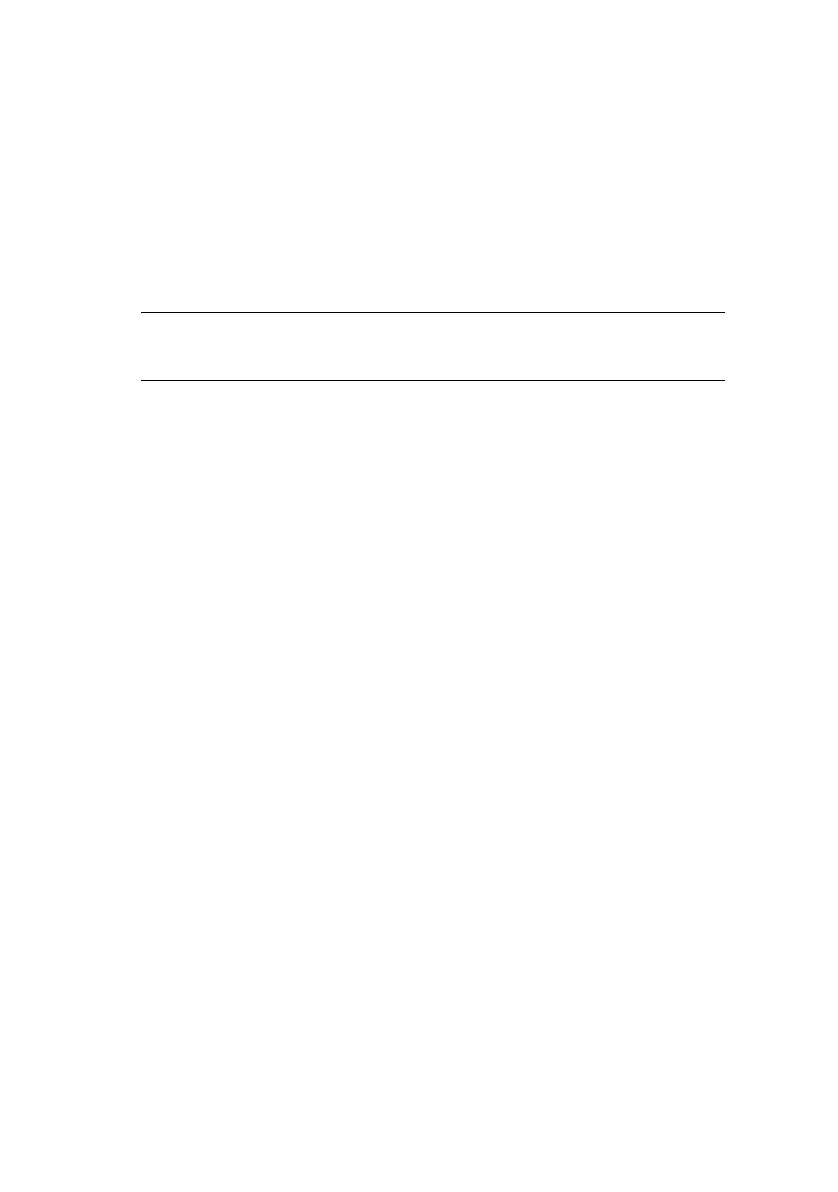Windows> 25
> Ensure that the “Port Number” is 9100 and that “SNMP
Status Enabled” is not selected.
13. Click OK.
14. Click Finish and follow the instructions on the screen to
finish installing the printer.
W
INDOWS
XP
With Windows XP, there are four options for printing using TCP/
IP:
> Oki LPR
> Standard TCP/IP Port using:
•LPR
• Port 9100
Oki LPR
To install the Oki LPR port, see “Oki LPR” on page 22.
Standard TCP/IP Port using LPR or Port 9100
To install this port, proceed as follows:
1. Select Start -> Control Panel -> Printers and Faxes - Add
a Printer.
2. Click Next.
3. Select “Local printer attached to this computer” and
ensure that the “Automatically detect and install my Plug
and Play printer” check box is not selected. Click Next.
4. Select “Create a New Port” and change “Type of Port:” to
“Standard TCP/IP Port”.
5. Click Next. The “Add Standard TCP/IP Printer Port Wizard”
is displayed.
6. Click Next and enter the host name or IP address for the
printer, for example, ‘192.168.1.31’. If the above IP
NOTE
Windows XP requires administrator privileges.