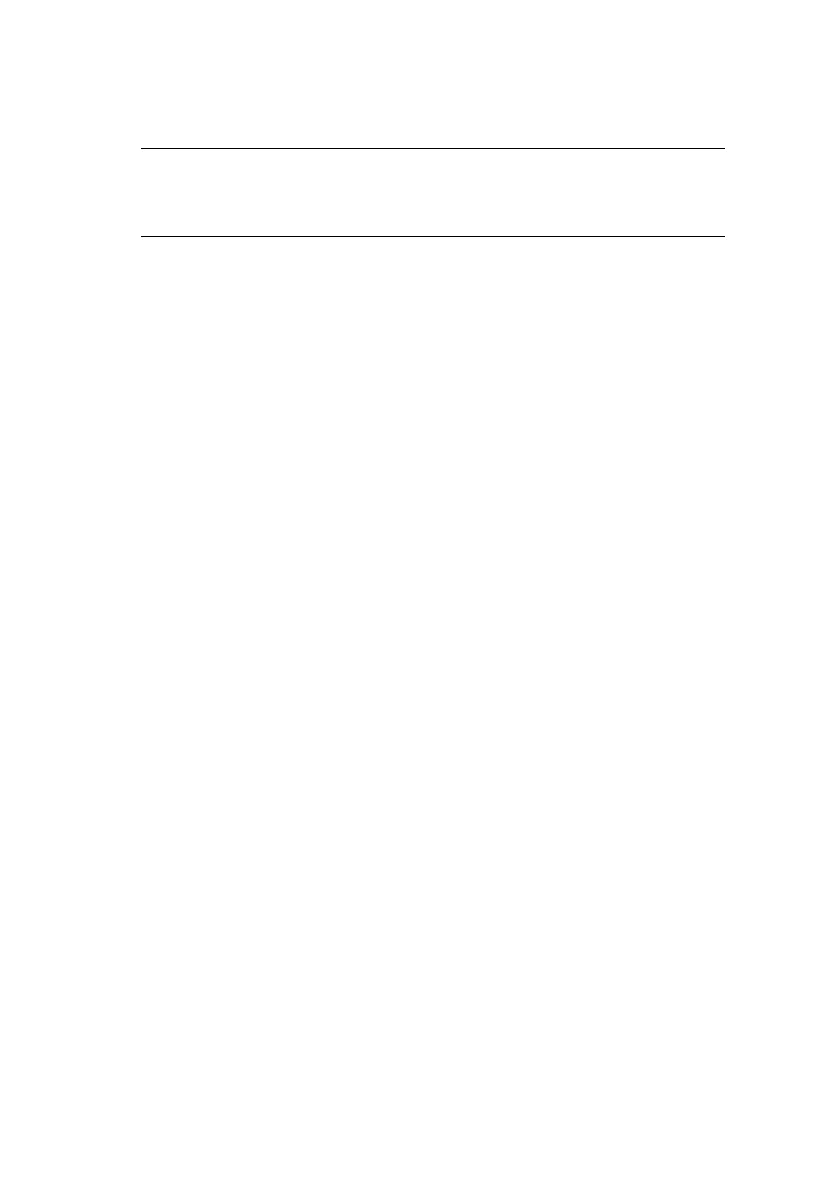Windows> 24
Standard TCP/IP Port using LPR or Port 9100
To install this port, proceed as follows:
1. Select Start -> Settings -> Control Panel.
2. Open the “Printers” folder.
3. Double-click Add Printer and then select Next.
4. Select Local Printer, clear the “Automatically detect my
printer” check box. Click Next.
5. Select “Create a new port” and, under “Type of Port:”,
select “Standard TCP/IP Port”.
6. Click Next.
7. The “Add Standard TCP/IP Printer Port Wizard” is
displayed. Click Next.
8. Click Next.
9. Under “Name or address of server providing LPD”, enter
the host name or IP address of your printer, for example,
‘192.168.1.31’. If the above IP address is entered, the
Port Name will default to IP_192.168.1.31.
10. Click Next. A message is displayed indicating that
additional port information will be required.
11. Under “Device Type”, select Custom and click Settings.
12. Depending on whether you are installing the Windows
Standard TCP/IP Port using LPR or Port 9100, enter the
following details:
LPR
> Ensure “Protocol” is set to LPR.
> Under “Name of printer or print queue on that server”
type ‘lp’.
Port 9100:
> Ensure “Protocol” is set to Raw.
NOTE
In order to use Microsoft LPR, it must first be installed on your
system.