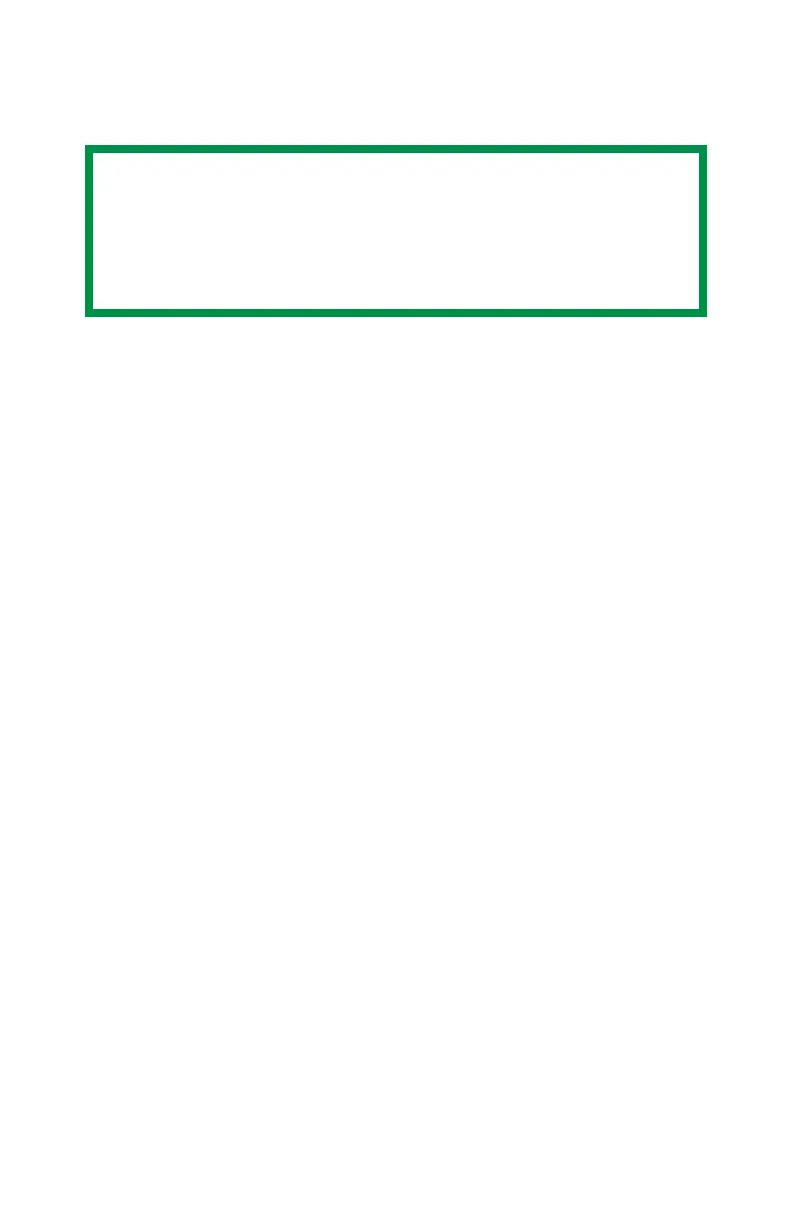C3600n User’s Guide
134
Creating Custom Swatch Colors
If you don't find your desired color, you can create or customize
colors:
1. Select Custom Swatch from the File menu.
2. On the pop-up window, there are 3 slide bars that allow you to
customize swatches:
• Hue bar changes the hue of the swatches, for example, red to
green or blue to yellow.
• Saturation bar changes vividness.
• Lightness bar changes darkness.
3. Adjust the bars until you see the desired color.
Color variations are created to help you find the best
match.
4. Click OK.
5. Print the custom swatch page.
6. Repeat these steps until you find the desired printed color.
7. For additional information, see the Swatch Utility Read-me file
located in the Windows Programs list.
The file includes:
• Applying Color Value in your Application
• Setting Monitor Color
NOTE
The Swatch Utility does not guarantee that the printer prints
the same color as displayed on your monitor. Consider the
displayed color as a reference.
The printer may not be able to print the exact color that you
desire.