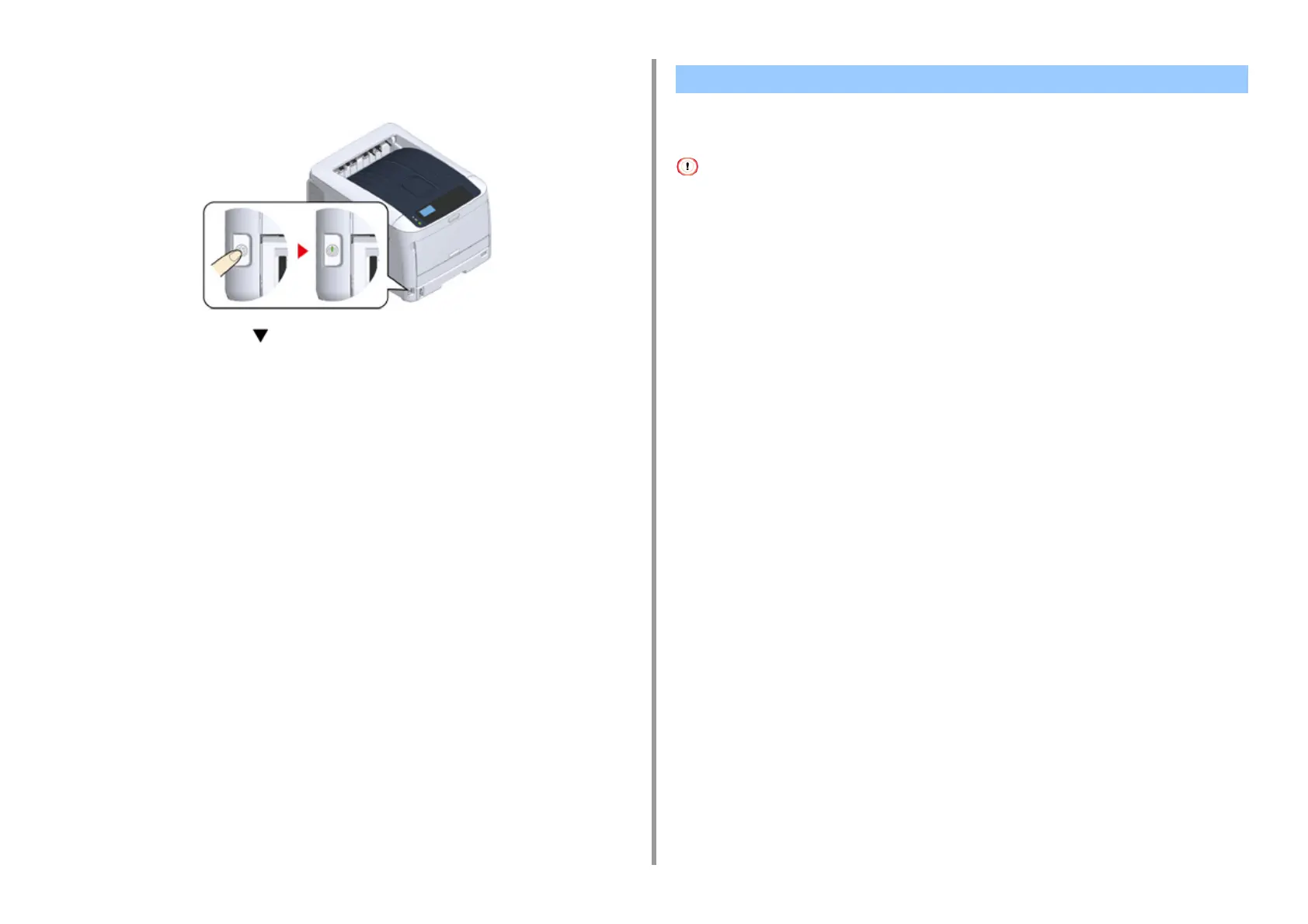- 173 -
8. Appendix
11
Press the power switch for approximately a second.
When the machine is turned on, the power switch LED lamp is lit.
12
Press the scroll button on the operator panel several times to select
[Configuration], and press «ENTER».
13
Check that [Tray Count] is selected, and press «ENTER».
14
Check that the additional tray units that were installed are displayed on the
operator panel.
15
When you have finished checking the display details, press «BACK».
16
Make settings for the optional equipment on the printer driver.
Proceed to "When Adding Options".
If the additional tray unit(s) or Duplex Unit are installed, set the options information to a
printer driver.
• To follow this procedure, you must log in to a computer as the administrator.
• If your Mac OS applies to the following conditions, the information about the installed option is automatically obtained,
not requiring you to set the printer driver.
If the USB connection or the network connection with Bonjour is used and you install the option to the machine before
installing the driver
• You must register the printer driver in the computer in advance.
• If images printed on paper fed from the additional tray are out of the correct position, adjust the print position on each
additional tray. For details, refer to "Adjust Print Position of Additional Tray Unit".
• For Windows PCL Printer Driver
1
Open the "Printer folder".
2
Right-click [OKI C844 PCL], and then select [Printer properties].
3
Select the [Device Options] tab.
4
For network connection, click [Get Printer Settings].
For USB connection, enter the number of trays excluding the multi-purpose tray in
[Installed Paper Trays]. For example, if four optional tray units are installed, tray 1, 2, 3,
4, and5 are available. Enter "5".
When Adding Options