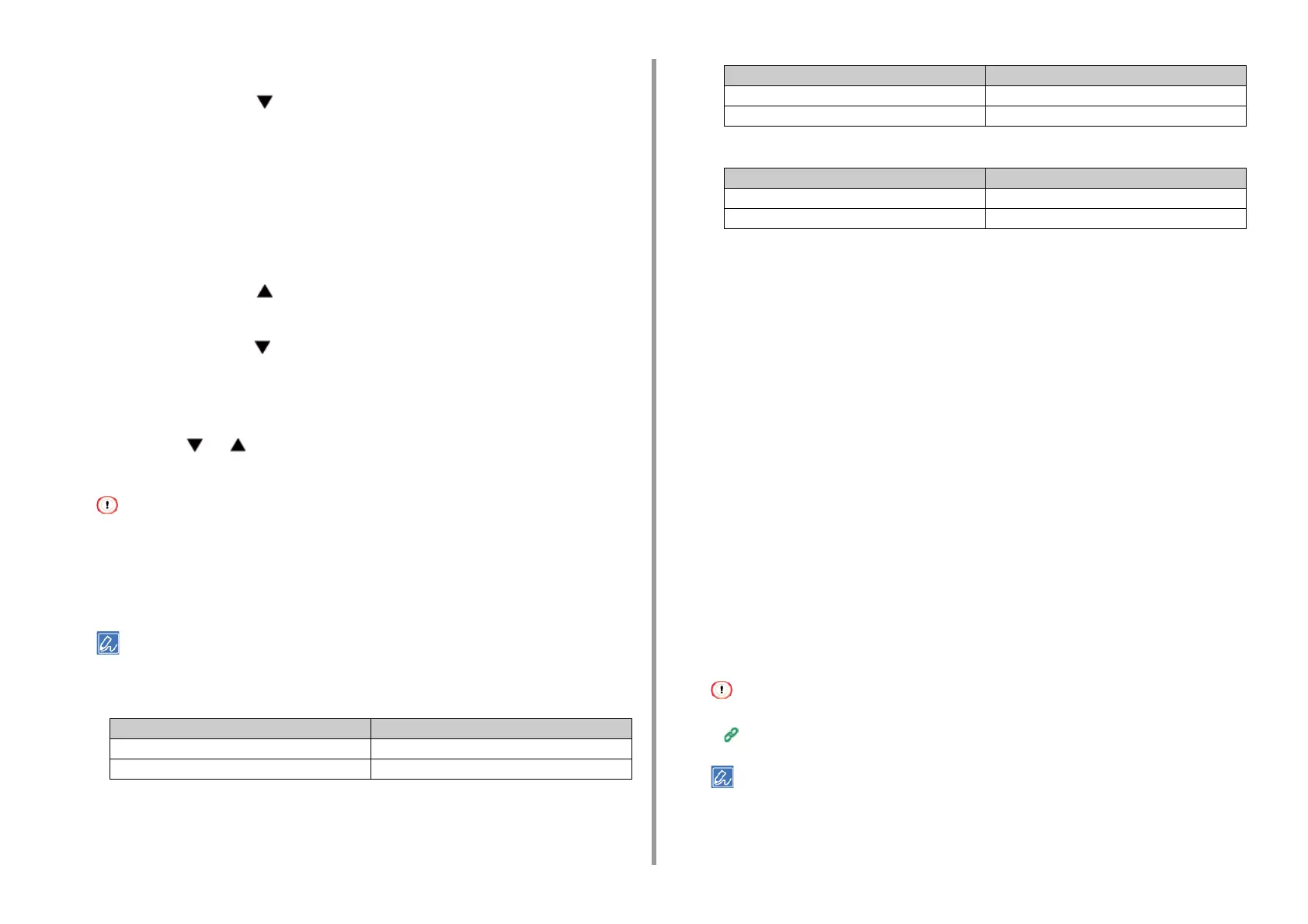- 39 -
3. Connecting to a Computer
3
Turn on the machine.
4
Press the scroll button several times to select [Wireless(Infrastructure)
Setting] and press the «ENTER» button.
5
Enter the administrator password using the numeric (0-9) keys, and then press
the «ENTER» button.
The factory default administrator password is "123456". If the administrator password is
changed, enter the updated password.
The "It is not possible to use the Wireless(AP Mode) at the same time." message is
displayed for approximately five seconds.
6
Press the scroll button to select [Enable] and then press the «ENTER»
button.
7
Press the scroll button several times to select [Wireless Network Selection]
and press the «ENTER» button.
The machine starts searching for wireless LAN access points. Wait for a while.
8
A list of available wireless LAN access point SSIDs are displayed. Press the
scroll button or , select a wireless LAN access point to connect, and
then press the «ENTER» button.
• If only [Manual Setup] is displayed, or the SSID of the wireless LAN access point you want to use is not
included in the list, set by following the procedure in "
Connecting by Manual Setup from Operator Panel".
The encryption key entry screen that is suitable for the encryption method of the selected wireless LAN access
point is displayed.
9
Enter the encryption key, and then press the «ENTER» button.
• The encryption key varies depending on the wireless LAN access point or security.
•
If the [WPA Pre-shared Key] is displayed
• If the [WEP Key] is displayed
• If neither of the above two cases is applied
10
If the displayed SSID is the same as the SSID that you checked in step 1,
press the «ENTER» button.
11
When "Connection successful." is displayed, select [Close], and then press
the «ENTER» button.
Go to the procedure to "Installing a Printer Driver to a Computer".
If "Connection failed." is displayed, repeat the procedure from step 4.
If the antenna mark is displayed at the top right of the display screen, the connection is
established correctly.
If WPS method does not work, go to "
Connecting by Manual Setup from Operator Panel".
Connecting by Manual Setup from Operator Panel
Set the wireless LAN access point information (the SSID, encryption method and encryption
key) manually to connect to the wireless LAN.
1
Check the SSID, encryption key, and encryption method by referring to the
instruction manual that is included in a wireless LAN access point or other
documents, and write the information down.
• WPA-EAP and WPA2-EAP cannot be set on the operator panel. Set these in the Web site for the printer.
Open the Web Page of This Machine (Advanced Manual)
• An SSID is also called a network name, ESSID, or ESS-ID.
• An encryption key is also called a network key, security key, password, or Pre-shared Key.
Item Description
Encryption method WPA/WPA2-PSK
Encryption key Enter the Pre-shared Key.
Item Description
Encryption method WEP
Encryption key Enter the WEP key.
Item Description
Encryption method Disable
Encryption key No entry is required.