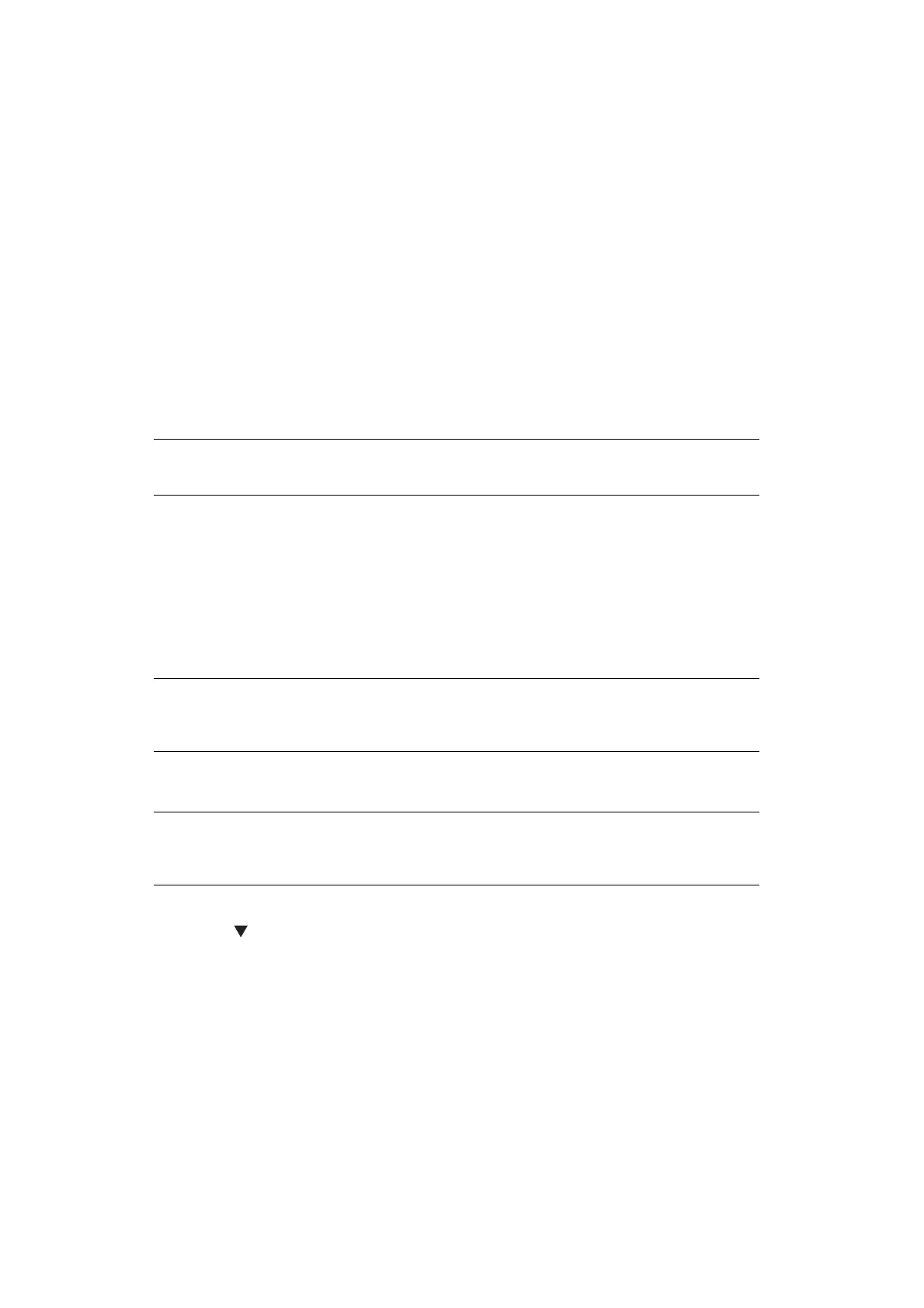Configuring the Scan to Computer and Remote Scan > 28
4. Click the scan button to change the settings.
5. Click OK.
6. If you start a scan job, click the scan button.
If you want to finish the setting, click Quit.
Advanced Mode
You can adjust in detail how a document is scanned.
1. Follow the procedure for “Starting a Scan Job (for Windows)” on page 26 through
step 6.
2. Select Advanced from Mode.
3. Change the settings if necessary.
4. Click Scan to start scanning.
If you want to finish the setting, click Quit.
U
SING
WIA D
RIVER
The WIA driver does not support the network scan function. Connect the machine with the
computer via USB or WSD Scan.
The WIA driver does not support Mac OS X.
Starting a Scan Job
1. Place your document with text face up in the ADF or face down on the document
glass.
2. Press the SCAN key.
3. Press the to select Remote Scan and then press OK.
4. Start PaperPort on your computer.
5. Click Select and then click WIA: OKI Universal WIA.
6. Click Scan.
7. Select a paper feeding method.
8. Select a document type.
9. Specify the area to be scanned.
10. Click Scan.
11. Click Cancel when scanning is finished.
12. When there is no continued page or the back side is not scanned, click Finish.
The scanned image is displayed in PaperPort.
REFERENCE
For details on how to change each setting, refer to the online help.
MEMO
The explanations in this section use PaperPort as an example, and may differ
from the description depending on your application.
NOTE
When the "PC Scan Mode" is set to Manual Scan Mode or Secure Scan Mode,
implement steps 2 and 3.
